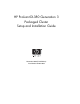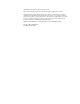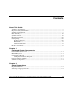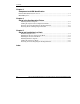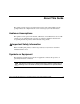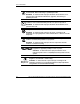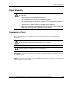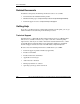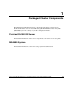HP ProLiant DL380 Generation 3 Packaged Cluster Setup and Installation Guide November 2003 (Third Edition) Part Number 252621-003 HP CONFIDENTIAL Writer: Woody Jernigan File Name: a-frnt Codename: Sopwith Part Number: 252621-003 Last Saved On: 9/17/03 12:49 PM
© 2003 Hewlett-Packard Development Company, L.P. Microsoft® and Windows® are US registered trademarks of Microsoft Corporation. Hewlett-Packard Company shall not be liable for technical or editorial errors or omissions contained herein. The information in this document is provided “as is” without warranty of any kind and is subject to change without notice. The warranties for HP products are set forth in the express limited warranty statements accompanying such products.
Contents About This Guide Audience Assumptions........................................................................................................v Important Safety Information ..............................................................................................v Symbols on Equipment .......................................................................................................v Rack Stability .............................................................................................
Contents Chapter 3 Component and LED Identification ProLiant DL380 Generation 3 Server ..............................................................................3-1 MSA500 System ..............................................................................................................3-7 Chapter 4 Setup in the Configuration Fixture Installing Hardware Options .....................................................................................4-2 Cabling the System in the Configuration Fixture....
About This Guide This guide provides step-by-step instructions for the setup and installation of the packaged cluster. It complements the server and storage system documentation. Audience Assumptions This guide is for the person who installs, administers, and troubleshoots servers. HP assumes you are qualified in the servicing of computer equipment and trained in recognizing hazards in products with hazardous energy levels.
About This Guide This symbol indicates the presence of hazardous energy circuits or electric shock hazards. Refer all servicing to qualified personnel. WARNING: To reduce the risk of injury from electric shock hazards, do not open this enclosure. Refer all maintenance, upgrades, and servicing to qualified personnel. This symbol indicates the presence of electric shock hazards. The area contains no user or field serviceable parts. Do not open for any reason.
About This Guide Rack Stability WARNING: To reduce the risk of personal injury or damage to the equipment, be sure that: • The leveling jacks are extended to the floor. • The full weight of the rack rests on the leveling jacks. • The stabilizing feet are attached to the rack if it is a single-rack installation. • The racks are coupled together in multiple-rack installations. • Only one component is extended at a time.
About This Guide Related Documents In addition to this guide, the following information sources are available: • Documentation CD included with this product • Installation white papers at http://www.hp.com/servers/proliant/highavailability • Technical support resources at http://www.hp.com/support Getting Help If you have a problem and have exhausted the information in this guide, you can get further information and other help in the following locations.
About This Guide HP Website The HP website has information on this product as well as the latest drivers and flash ROM images. You can access the HP website at http://www.hp.com. Authorized Reseller For the name of your nearest authorized reseller: • In the United States, call 1-800-345-1518. • In Canada, call 1-800-263-5868. • Elsewhere, see the HP website for locations and telephone numbers. Reader’s Comments HP welcomes your comments on this guide.
1 Packaged Cluster Components The HP ProLiant DL380 Generation 3 (G3) Packaged Cluster consists of two ProLiant DL380 G3 servers and an HP StorageWorks Modular Smart Array 500 (MSA500) system in a sturdy, recyclable configuration fixture. ProLiant DL380 G3 Server For detailed information on the server components, refer to the server user guide. MSA500 System For detailed information, refer to the storage system documentation.
Packaged Cluster Components Configuration Fixture The packaged cluster ships in a two-piece configuration fixture (1) that can be used to configure the packaged cluster. The configuration fixture allows for ease of transfer to another location after it has been configured. The server fixture (2) holds the two ProLiant DL380 G3 servers. The storage system fixture (3) holds the MSA500 system.
Packaged Cluster Components Configuration Fixture Disposal The server fixture and the storage fixture are environmentally safe and recyclable. The configuration fixture should be recycled in accordance with your local recycling center guidelines. The metal inserts in the fixture compose 0.0406 percent of the total volume of the fixture. Removal of the inserts might be required before recycling.
Packaged Cluster Components Software Components The ProLiant DL380 G3 Packaged Cluster supports Microsoft® Windows®, Novell NetWare, and Linux-based operating systems. For the latest information on supported operating systems, refer to the HP website, ftp://ftp.compaq.com/pub/products/servers/os-support-matrix-310.
2 Setup Preparations Required Materials Before setting up your packaged cluster, locate the following materials included in the shipping box: • ProLiant DL380 G3 servers • MSA500 system • Power cords and cables • Rack-mounting hardware and rack templates (not used with the configuration fixture) • HP SmartStart CD • Hardware documentation and software packs Locate the following materials ordered as options or purchased separately: • Hard drives • Server hardware options and documentation (op
Setup Preparations • Keyboard, monitor, and mouse (need two of each if not using a switchbox) • Operating system and clustering software Additional information for some operating systems is available at http://www.hp.com/servers/proliant/highavailability.
3 Component and LED Identification ProLiant DL380 Generation 3 Server Table 3-1: Front Panel Components Item Description 1 Hard drive bays 2 Bay for tape drive or hard drive and tape drive blank 3 Diskette drive HP ProLiant DL380 Generation 3 Packaged Cluster Setup and Installation Guide HP CONFIDENTIAL Writer: Woody Jernigan File Name: d-ch3 Component Identification Codename: Sopwith Part Number: 252621-003 Last Saved On: 9/17/03 12:58 PM 3-1
Component and LED Identification 4 CD-ROM drive Table 3-2: Front Panel LEDs and Buttons Item 1 Description Status Internal health LED Green = Normal Amber = System degraded. Refer to system board LEDs to identify component in degraded state Red = System critical.
Component and LED Identification Table 3-2: Front Panel LEDs and Buttons continued Item 5 Description Status UID LED button Blue = Activated Flashing = System remotely managed Off = Deactivated 6 Power On/Standby button/system power LED Green = System on Amber = System shut down, but power still applied Off = Power cord not attached or power supply failure HP ProLiant DL380 Generation 3 Packaged Cluster Setup and Installation Guide HP CONFIDENTIAL Writer: Woody Jernigan File Name: d-ch3 Component
Component and LED Identification Table 3-3: Rear Panel Components Item 3-4 Description Connector Color 1 Hot-plug PCI-X expansion slot 3 (bus 6) 64-bit/100-MHz 3.3V N/A 2 Hot-plug PCI-X expansion slot 2 (bus 6) 64-bit/100-MHz 3.3V N/A 3 Non-hot-plug PCI-X expansion slot 1 (bus 3) 64-bit/133-MHz 3.
Component and LED Identification Table 3-4: Rear Panel LEDs and Buttons Item 1 2 Description LED Color Status PCI Hot Plug fault LED (slot 3) Amber On = Expansion board failed PCI Hot Plug power LED (slot 3) Green Off = Normal On = Power is applied to the slot Flashing = Power is cycling Off = Power is not applied to the slot 3 4 PCI Hot Plug fault LED (slot 2) Amber PCI Hot Plug power LED (slot 2) Green On = Expansion board failed Off = Normal On = Power is applied to the slot Flashing =
Component and LED Identification Table 3-4: Rear Panel LEDs and Buttons continued Item 6 Description LED Color Status RJ-45 activity LED Green On or flashing = Network activity Off = No network activity 7 UID LED button Blue On = Activated Flashing = System remotely managed Off = Deactivated 8 Power supply LED Green On = Power turned on and power supply functioning properly Off = One or more of the following conditions exists: 3-6 • AC power unavailable • Power supply failed • Power su
Component and LED Identification MSA500 System Table 3-5: Front Panel Components Item Description 1 Bezel blank (bay for optional redundant controller) 2 Service port (for HP service technicians only) 3 Hot-plug HP StorageWorks Modular Smart Array 500 Controller 4 Controller display 5 Power On/Standby button 6 Enclosure LEDs 7 Hot-plug SCSI hard drives HP ProLiant DL380 Generation 3 Packaged Cluster Setup and Installation Guide HP CONFIDENTIAL Writer: Woody Jernigan File Name: d-ch3 Compo
Component and LED Identification Table 3-6: Enclosure LEDs Item 1 LED Description Status Shared Storage Module Flashing green = Module is operating normally Green/Off = Module is not operating normally 2 System power Green = System power is on Off = System is in standby mode or power is removed from the system 3 Fault Amber = Fault detected in a subsystem Off = No faults detected 3-8 HP ProLiant DL380 Generation 3 Packaged Cluster Setup and Installation Guide HP CONFIDENTIAL Writer: Woody Jern
Component and LED Identification Table 3-7: Rear Panel Components Item Description 1 Interconnect blanks (required for proper airflow) 2 Power supply/blower assembly 3 AC power connectors 4 Two-port Shared Storage Module HP ProLiant DL380 Generation 3 Packaged Cluster Setup and Installation Guide HP CONFIDENTIAL Writer: Woody Jernigan File Name: d-ch3 Component Identification Codename: Sopwith Part Number: 252621-003 Last Saved On: 9/17/03 12:58 PM 3-9
Component and LED Identification Table 3-8: Two-port Shared Storage Module LEDs Item 3-10 LED Description 1 Power 2 SCSI host port A 3 SCSI host port B HP ProLiant DL380 Generation 3 Packaged Cluster Setup and Installation Guide HP CONFIDENTIAL Writer: Woody Jernigan File Name: d-ch3 Component Identification Codename: Sopwith Part Number: 252621-003 Last Saved On: 9/17/03 12:58 PM
4 Setup in the Configuration Fixture Perform the following procedures to set up the packaged cluster in the configuration fixture. This setup procedure assumes the cluster will be configured in the fixture and then transferred to another location. WARNING: Do not stack clusters while in their configuration fixtures. The stack can become unstable and might tip over.
Setup in the Configuration Fixture Installing Hardware Options NOTE: Detailed option installation instructions are available with the options and are also in the server user guide and the storage system user guide on the Documentation CD. 1. If internal server options (memory, processors, fans, and expansion boards) need to be installed: a. Remove the servers from the server fixture.
Setup in the Configuration Fixture Cabling the System in the Configuration Fixture NOTE: The server fixture should be placed on top of the storage fixture for ease in cabling the packaged cluster. 1. Connect the VHDCI SCSI cables labeled A and B from the storage system to the servers. NOTE: Save the protective covers on the cable connectors for use when the packaged cluster is repacked. 2.
Setup in the Configuration Fixture 3. Connect the peripheral devices, such as the keyboard, mouse, and monitor. For information on peripheral device connections, refer to “Component and LED Identification” in Chapter 3. WARNING: To reduce the risk of electric shock, fire, or damage to the equipment, do no plug telephone or telecommunications connectors into RJ-45 connectors.
Setup in the Configuration Fixture Powering On and Configuring the Packaged Cluster 1. Power on the storage system and wait for the controllers to initialize. IMPORTANT: You must power on the MSA500 system before powering on the servers. After powering on, wait until the storage system startup complete message displays. It might take up to two minutes for the system to completely power up. 2. Power on one server.
Setup in the Configuration Fixture 5. Set up and verify the MSA500 system and cluster operations. Powering Down and Preparing for Transfer 1. Shut down the operating system on each server and power off each server. 2. Power off the storage system. 3. Remove the power cords and return them to the original boxes. 4. Disconnect the VHDCI SCSI cables and the Ethernet crossover cable from the servers. 5. Disconnect all other cables from the servers. 6.
5 Setup and Installation in a Rack Perform the following procedures to set up the packaged cluster in a rack. WARNING: To reduce the risk of personal injury or damage to the equipment, at least two people are required to lift the components during installation or removal.
Setup and Installation in a Rack Rack Planning Resources The rack resource kit ships with all HP branded or Compaq branded 9000-, 10,000-, and H9-series racks. For more information on the content of each resource, refer to the rack resource kit documentation. If you intend to deploy and configure multiple servers in a single rack, refer to the white paper on high-density deployment at the HP website, http://www.hp.com/products/servers/platforms.
Setup and Installation in a Rack 1. Locate the following materials necessary for installing the storage system. Table 5-1: Rack-Mounting Hardware and Template Item Description 1 Rack rail (left) 2 Rack rail (right) 3 Pins for round-hole rack conversion 4 4U rack template IMPORTANT: Install the storage system in the rack, leaving enough space above to install the servers. The following procedure details installation in a square-hole rack.
Setup and Installation in a Rack 2. Use the instructions provided on the rack template to mark the rack for rail locations. WARNING: The storage system weight, as assembled for shipping, exceeds 22.7 kg (50 lb). Install the storage system in the lowest available position in the rack. IMPORTANT: Unless you are converting the rails for use in round-hole racks, do not remove the pins from the ends of the rack rails. These load-bearing pins are designed to fit through the holes without being removed.
Setup and Installation in a Rack 3. Insert the front end of the left rack rail into the inside front of the rack. Be sure that the pins extend through the holes marked during the rack template procedure. IMPORTANT: Be sure that the scissor-type locking latches engage when the ends of the rail seat into the rack uprights.
Setup and Installation in a Rack 4. Slide the back end of the left rack rail into the inside rear of the rack. Be sure that the pins extend through the holes marked during the rack template procedure. IMPORTANT: Be sure that the scissor-type locking latches engage when the ends of the rail seat into the rack uprights. 5. Repeat steps 3 and 4 for the right rack rail.
Setup and Installation in a Rack 6. Remove the hook-and-loop fasteners (1) securing the VHDCI SCSI cables and the Ethernet crossover cable to the storage fixture. 7. Disconnect and remove the VHDCI SCSI cables from the storage system.
Setup and Installation in a Rack 8. Loosen the thumbscrews that secure the storage system and slide the storage system from the storage system fixture.
Setup and Installation in a Rack 9. Align the storage system with the rails and slide it into the rack. WARNING: The storage system weight, as assembled for shipping, exceeds 22.7 kg (50 lb). To reduce the risk of personal injury or damage to the equipment, at least two people are required to lift the storage system during removal or installation. Install the storage system in the lowest available position in the rack. WARNING: Always use at least two people to lift an enclosure into the rack.
Setup and Installation in a Rack 10. Secure the storage system to the rack. IMPORTANT: Tightening of the shipping bracket is only necessary if the rack is to be shipped with the MSA500 system installed.
Setup and Installation in a Rack 11. Use the shipping bracket to secure the system in the rack for shipping: a. Loosen the thumbscrew on the shipping bracket. b. Slide the shipping bracket forward until it engages the storage system chassis. c. Tighten the thumbscrew. Installing the Servers in the Rack Follow the steps in this section if you are installing the servers into a rack with square holes.
Setup and Installation in a Rack 1. Locate the following materials necessary for installing the servers.
Setup and Installation in a Rack 2. Mark the rack. CAUTION: Always plan the rack installation so that the heaviest item is on the bottom of the rack. Install the heaviest item first, and continue to populate the rack from the bottom to the top. 3. Loosen the thumbscrews that secure the servers and slide the servers from the server fixture.
Setup and Installation in a Rack 4. Secure each server rail to the server. 5. Secure the left and right standard rack rails to the appropriate side of the rack. NOTE: Figures show one server already installed in the rack.
Setup and Installation in a Rack 6. Extend the slides from the standard rack rails, and then slide the server rails into the slides. WARNING: To reduce the risk of personal injury or equipment damage, be sure that the rack is adequately stabilized before sliding the server rails into the rack rails. CAUTION: Be sure to keep the server parallel to the floor when sliding the server rails into the rack rails. Tilting the server up or down could result in damage to the rails.
Setup and Installation in a Rack 7. Press the rail-release latches and slide the server into the rack. WARNING: To reduce the risk of personal injury, be careful when pressing the server rail-release latches and sliding the server into the rack. The sliding rails could pinch your fingers. 8. Secure the server to the rack. 9. Repeat steps 1 through 8 for the second server.
Setup and Installation in a Rack Installing Hardware Options IMPORTANT: If your system was previously configured, skip to “Cabling the System in a Rack.” NOTE: Detailed option installation instructions are available with the options and are also in the server user guide and the storage system user guide on the Documentation CD. 1. Install the server options. 2. Install the storage system options.
Setup and Installation in a Rack 2. Secure the cable management bracket to the rail. 3. Connect the VHDCI SCSI cables labeled A and B from the storage system to the servers.
Setup and Installation in a Rack 4. If you are configuring a Microsoft® or Linux operating system, connect the Ethernet crossover cable between the servers. Use the same RJ-45 connector (1), NIC 1, on each server. 5. Connect peripheral devices, such as the keyboard, mouse, and monitor. For information on peripheral device connections, refer to “Component and LED Identification” in Chapter 3.
Setup and Installation in a Rack 7. Route the cables and secure to the cable management arm. 8. Connect the power cords to the AC power source. WARNING: To reduce the risk of electric shock or damage to the equipment: 5-20 • Do not disable the power cord grounding plug. The ground plug is an important safety feature. • Plug the power cord into a grounded (earthed) electric outlet that is easily accessible at all times.
Setup and Installation in a Rack Powering On and Configuring the Packaged Cluster 1. Power on the storage system and wait for the controllers to initialize. IMPORTANT: You must power on the MSA500 system before powering on the servers. After powering on, wait until the storage system startup complete message displays. It might take up to two minutes for the system to completely power up. 2. Power on one server.
Setup and Installation in a Rack 3. Insert the SmartStart CD into the CD-ROM drive and reboot the server. Follow the on-screen instructions to begin the operating system installation process. For more information on installing the operating system, refer to the SmartStart installation poster included in the ProLiant Essentials Foundation Pack, the operating system documentation, or go to http://www.hp.com/servers/proliant/highavailability for additional information on some operating systems.
Index A K Array Configuration Utility 4-5, 5-21 authorized reseller ix KVM switchbox 4-4, 5-19 M C M-Series rack 5-2 cable Ethernet crossover 4-3 packaged cluster 1-3 protective covers 4-3 SCSI 4-3 cable management arm 5-17 configuration fixture disposal 1-3 use 1-2 O optimum environment 2-2 option installation servers 4-2, 5-17 storage system 4-2, 5-17 ORCA (Option ROM Configuration for Arrays) 4-5, 5-21 E P Ethernet crossover cable 4-3, 4-6 packaged cluster cables 1-3 configuration fixture set
Index R rack M-Series 5-2 populating 5-13 third-party 5-2 rack-mounting hardware servers 5-12 storage system 5-3 RAID 4-5, 5-21 RBSU (ROM-Based Setup Utility) 4-5, 5-21 S scissor-type latches 5-6 SCSI cable 4-3 servers front panel components 3-1 front panel LEDs 3-2 installing 5-11 option installation 4-2, 5-17 rack-mounting 5-15 rack-mounting hardware 5-12 rear panel components 3-4 rear panel LEDs 3-5 SmartStart 4-5, 5-22 Index-2 storage system enclosure LEDs 3-8 front panel components 3-7 installing 5