User manual
Table Of Contents
- DOCUMENTATION SURVEY
- Notice
- CONTENTS
- USING THIS GUIDE
- GETTING STARTED
- TAKING A LOOK AT THE COMPUTER
- USING THE KEYBOARD AND POINTING DEVICE
- USING BATTERY PACKS
- COMPUTER POWER AND POWER MANAGEMENT
- WORKING WITH REMOVABLE DRIVES AND DEVICE BAYS
- USING THE MOBILE 3500 EXPANSION UNIT
- CONNECTING EXTERNAL DEVICES
- USING PC CARDS
- USING AUDIO FEATURES
- UPGRADING THE COMPUTER
- MAINTENANCE AND TRAVEL GUIDELINES
- SECURITY FEATURES
- INTELLIGENT MANAGEABILITY
- DIAGNOSTICS UTILITIES
- TROUBLESHOOTING
- COMPAQ CUSTOMER SUPPORT
- REGULATORY NOTICES
- ELECTROSTATIC DISCHARGE
- SPECIFICATIONS
- INDEX
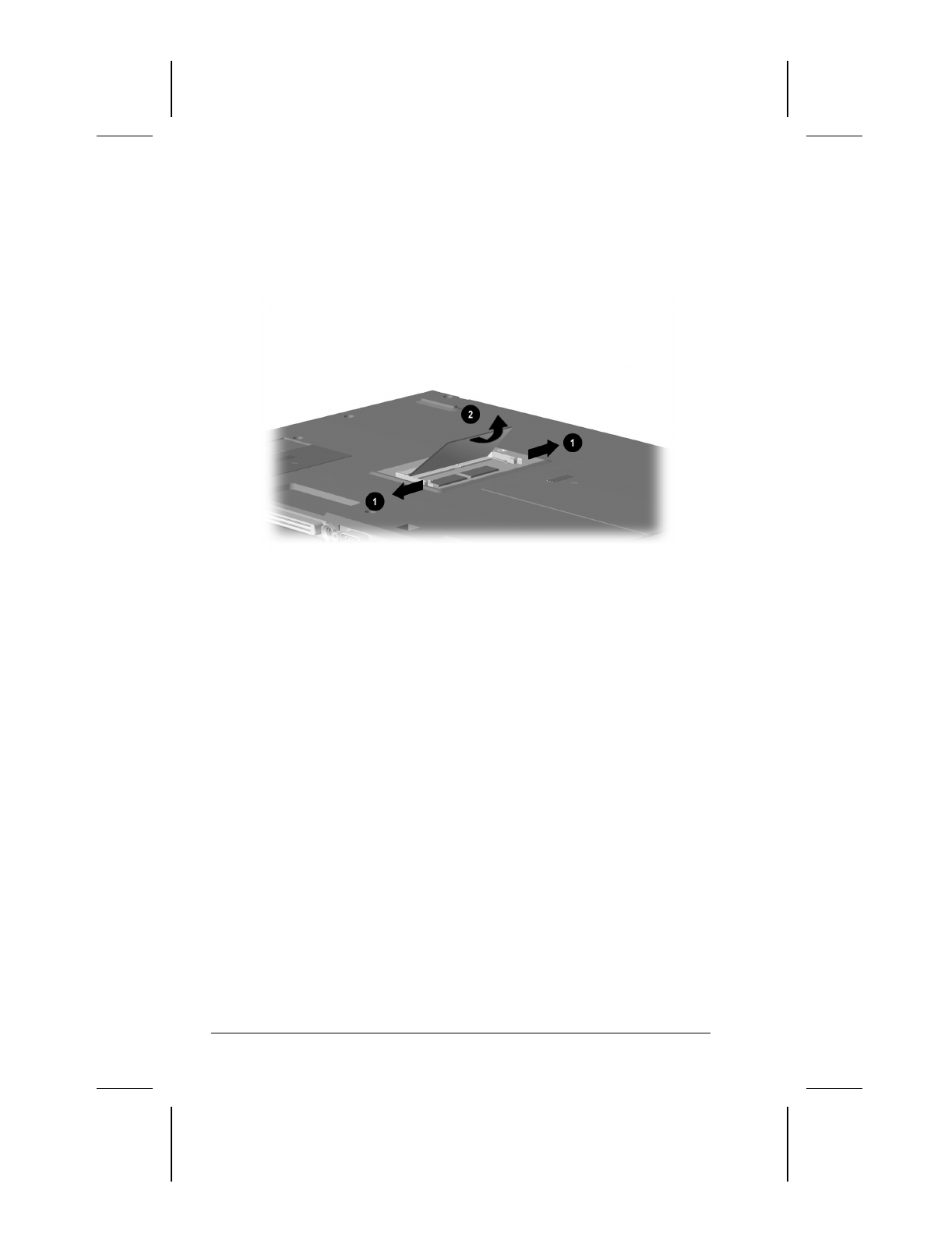
11-4 Upgrading the Computer
Writer: Lorise Fazio Saved by: J Abercrombie Saved date: 12/08/98 4:21 PM
Part Number: 310296-002 File name: Ch11.doc
4. To release the memory board, pull away the retention clips
1
on each side of the board to release it. The memory expansion
board tilts toward you.
5. Lift the edge of the memory expansion board
2
and slide it
gently out of the memory expansion slot at a 45-degree angle.
6. Place the memory expansion board in an electrostatic-safe
container.
7. Replace the memory compartment cover.
Upgrading the Hard Drive
Depending on your computer model, the hard drive can be
upgraded to a larger capacity. Contact your Compaq authorized
dealer, reseller, or service provider for the optional hard drives
available for your computer. For installation procedures, refer to
the instruction card that comes with the hard drive option kit.
Adding a DVD-ROM Drive
The optional Mobile 3500 Expansion Unit (M35EU) is available
with a CD-ROM drive or DVD-ROM drive in the Optical Disc
Bay. A M35EU with a CD-ROM drive can be upgraded with a
DVD-ROM drive. To upgrade from a CD-ROM drive to a
DVD-ROM drive, contact your Compaq authorized dealer,
reseller, or service e provider to place an order or for additional
information.










