User manual
Table Of Contents
- DOCUMENTATION SURVEY
- Notice
- CONTENTS
- USING THIS GUIDE
- GETTING STARTED
- TAKING A LOOK AT THE COMPUTER
- USING THE KEYBOARD AND POINTING DEVICE
- USING BATTERY PACKS
- COMPUTER POWER AND POWER MANAGEMENT
- WORKING WITH REMOVABLE DRIVES AND DEVICE BAYS
- USING THE MOBILE 3500 EXPANSION UNIT
- CONNECTING EXTERNAL DEVICES
- USING PC CARDS
- USING AUDIO FEATURES
- UPGRADING THE COMPUTER
- MAINTENANCE AND TRAVEL GUIDELINES
- SECURITY FEATURES
- INTELLIGENT MANAGEABILITY
- DIAGNOSTICS UTILITIES
- TROUBLESHOOTING
- COMPAQ CUSTOMER SUPPORT
- REGULATORY NOTICES
- ELECTROSTATIC DISCHARGE
- SPECIFICATIONS
- INDEX
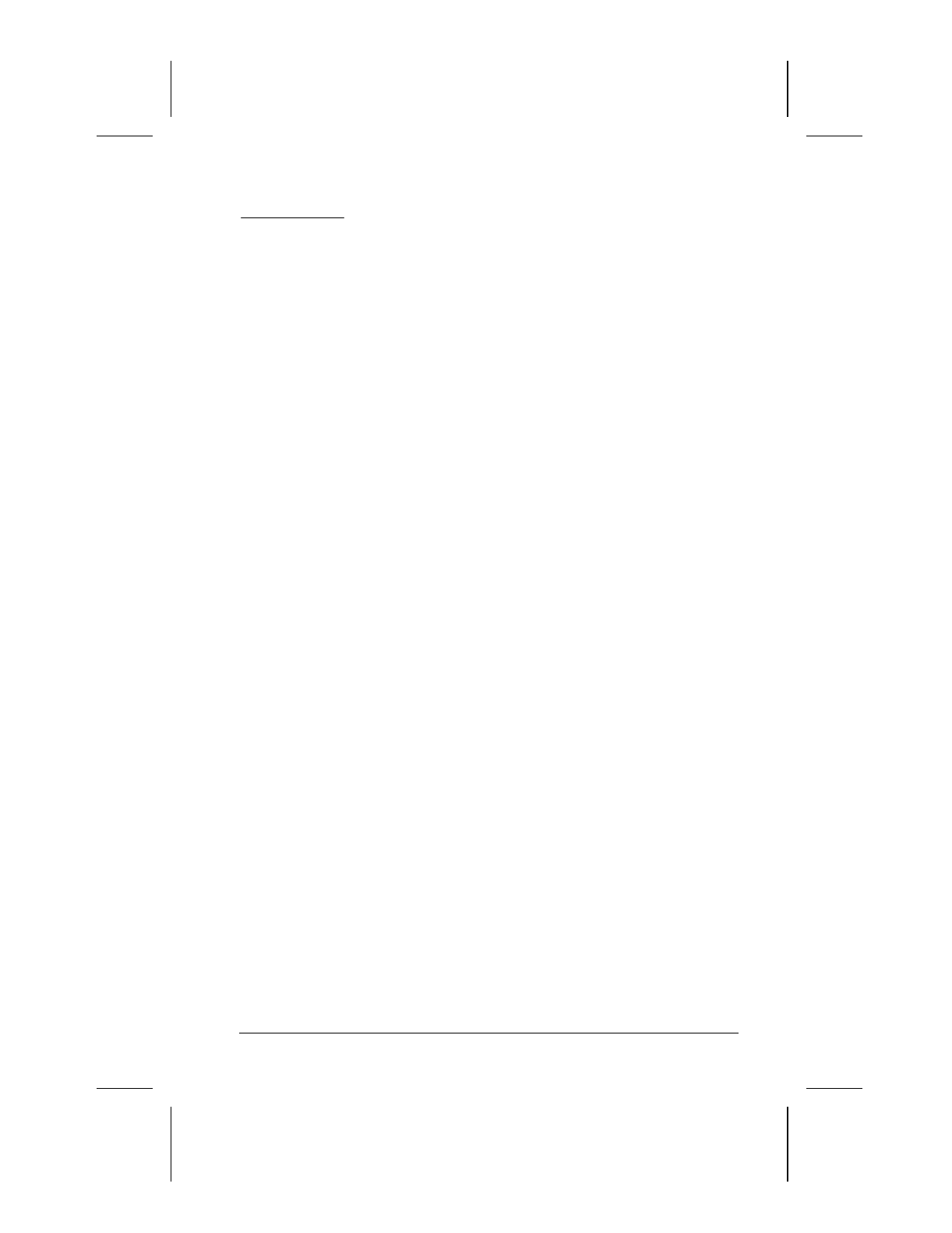
Upgrading the Computer 11-1
Writer: Lorise Fazio Saved by: J Abercrombie Saved date: 12/08/98 4:21 PM
Pages: 4 Words: 585 Template: c:\template\ref\ref.dot
Part Number: 310296-002 File name: Ch11.doc
chapter
11
U
PGRADING THE
C
OMPUTER
Upgrading System Memory
You can expand memory by installing memory expansion boards.
You can easily upgrade memory by removing the memory
compartment cover on the bottom of the computer and inserting
the memory expansion board. To order a memory expansion
board, contact your Compaq authorized reseller. Refer to the
instruction card that comes with the option kit for installation
procedures.
Checking the Amount of Memory
Memory upgrades are available in the following capacities:
■
32-Megabyte Memory Expansion Board
■
64-Megabyte Memory Expansion Board
■
128-Megabyte Memory Expansion Board (when available)
To view the amount of existing RAM in the computer, click
Start Æ Settings Æ Control Panel Æ double-click Compaq
Diagnostics icon.
IMPORTANT:
When RAM is increased, the space on the hard disk
reserved for the Hibernation file is also increased. If you
experience problems with Hibernation after adding a memory
expansion board, verify that your hard disk has enough free space
for the larger Hibernation file. To view the amount of free space
on your hard disk, click Start, Settings, Control Panel, double-
click the Power icon, Hibernation tab.










