User manual
Table Of Contents
- DOCUMENTATION SURVEY
- Notice
- CONTENTS
- USING THIS GUIDE
- GETTING STARTED
- TAKING A LOOK AT THE COMPUTER
- USING THE KEYBOARD AND POINTING DEVICE
- USING BATTERY PACKS
- COMPUTER POWER AND POWER MANAGEMENT
- WORKING WITH REMOVABLE DRIVES AND DEVICE BAYS
- USING THE MOBILE 3500 EXPANSION UNIT
- CONNECTING EXTERNAL DEVICES
- USING PC CARDS
- USING AUDIO FEATURES
- UPGRADING THE COMPUTER
- MAINTENANCE AND TRAVEL GUIDELINES
- SECURITY FEATURES
- INTELLIGENT MANAGEABILITY
- DIAGNOSTICS UTILITIES
- TROUBLESHOOTING
- COMPAQ CUSTOMER SUPPORT
- REGULATORY NOTICES
- ELECTROSTATIC DISCHARGE
- SPECIFICATIONS
- INDEX
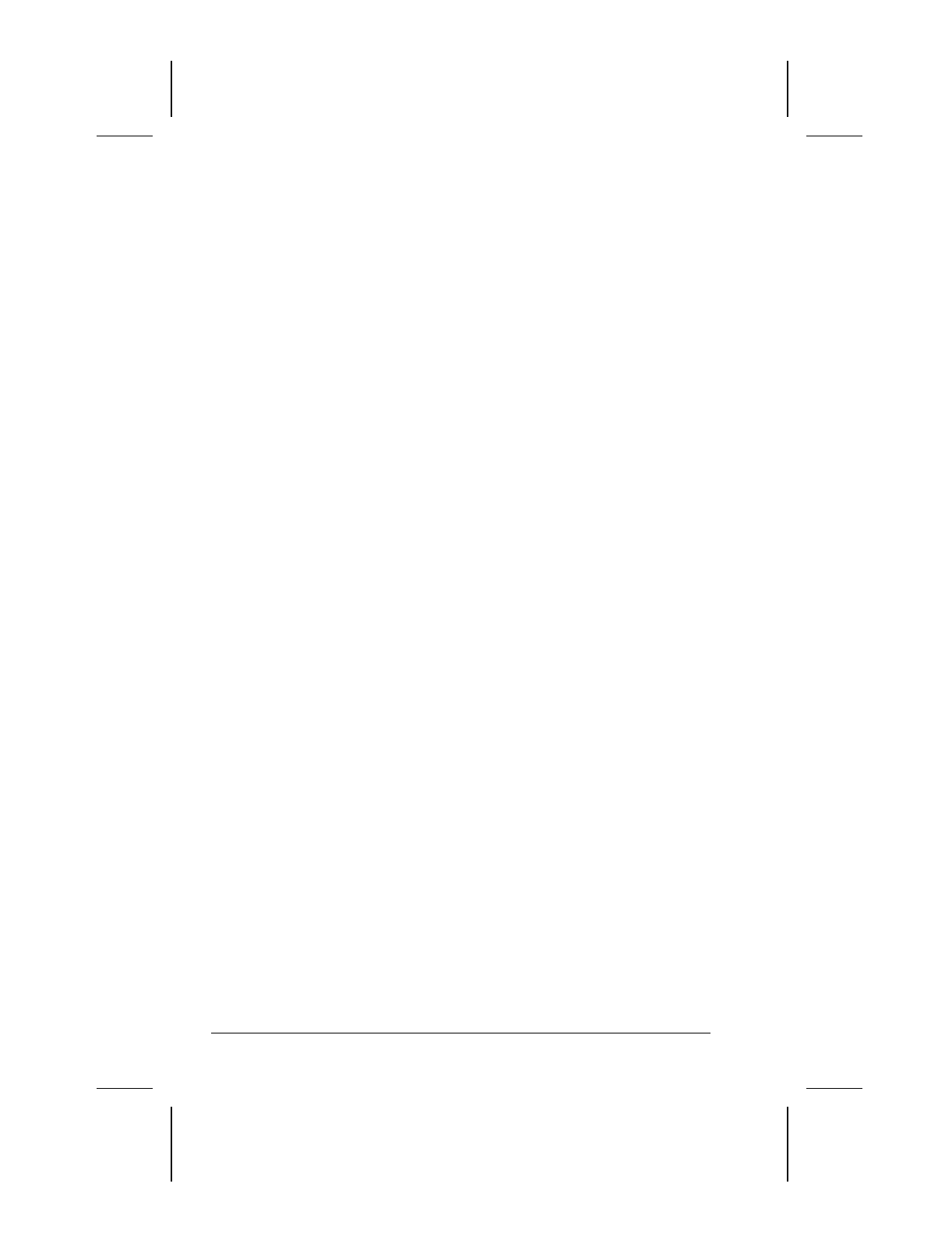
10-4 Using Audio Features
Writer: Lorise Fazio Saved by: J Abercrombie Saved date: 12/08/98 4:15 PM
Part Number: 310296-002 File name: Ch10.doc
Controlling Audio Volume
Audio volume control affects the speaker, headphones, and
external speakers that are connected to the speaker/headphone
line-out jack.
There are three ways to control the audio volume:
■
Using volume control buttons on the left side of the computer.
Press the front button to turn down the volume. Press the rear
button to turn up the volume. To mute sound completely, press
both volume buttons simultaneously.
■
Using volume control features available under the Audio tab
in Multimedia Properties.
■
Using the
Fn+F5
hotkeys (adjusts only the volume of system
warning beeps).
Some software applications, such as game programs, include their
own volume controls. You may need to use the software to adjust
volume to the desired sound level.
The volume control on the computer overrides all other volume
controls in the software. That is, the volume from the integrated
speaker, external speakers, or headphones will never be louder
than the sound level selected using the computer volume control.










