User manual
Table Of Contents
- DOCUMENTATION SURVEY
- Notice
- CONTENTS
- USING THIS GUIDE
- GETTING STARTED
- TAKING A LOOK AT THE COMPUTER
- USING THE KEYBOARD AND POINTING DEVICE
- USING BATTERY PACKS
- COMPUTER POWER AND POWER MANAGEMENT
- WORKING WITH REMOVABLE DRIVES AND DEVICE BAYS
- USING THE MOBILE 3500 EXPANSION UNIT
- CONNECTING EXTERNAL DEVICES
- USING PC CARDS
- USING AUDIO FEATURES
- UPGRADING THE COMPUTER
- MAINTENANCE AND TRAVEL GUIDELINES
- SECURITY FEATURES
- INTELLIGENT MANAGEABILITY
- DIAGNOSTICS UTILITIES
- TROUBLESHOOTING
- COMPAQ CUSTOMER SUPPORT
- REGULATORY NOTICES
- ELECTROSTATIC DISCHARGE
- SPECIFICATIONS
- INDEX
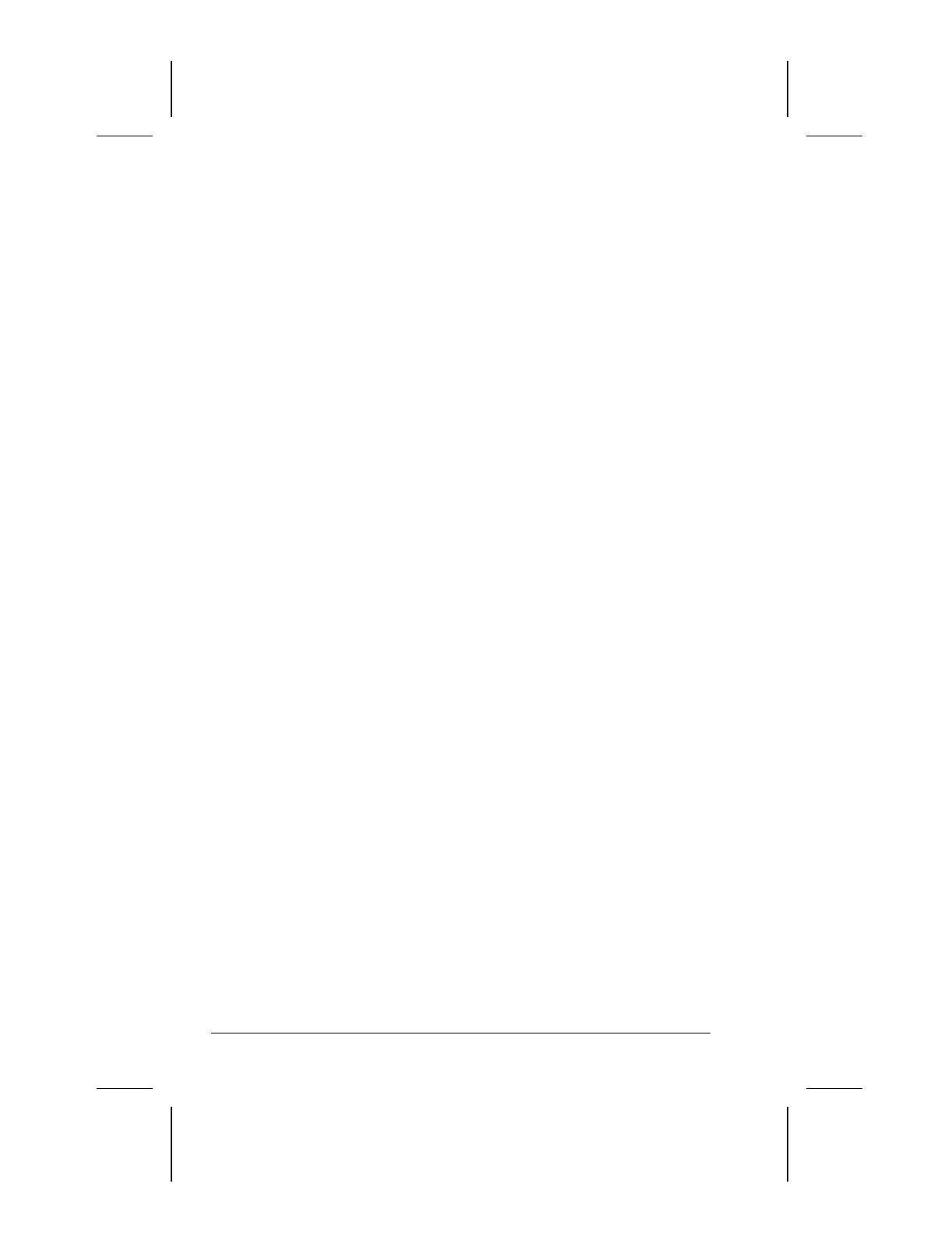
5-10 Computer Power and Power Management
Writer: Lorise Fazio Saved by: Johnnie Abercrombie Saved date: 12/08/98 4:05 PM
Part Number: 310296-002 File name: Ch05.doc
Using Timeouts
Timeouts are specified periods of system or component inactivity.
Timeouts work with battery conservation to conserve power.
When a timeout period has expired, battery conservation shuts
down the system or components in order to save power. For
example, the hard disk idle default timeout is two minutes.
Therefore, if an application does not access information on the
hard disk in less than two minutes, the hard disk shuts down until
it is accessed again.
Timeout values are set using the Battery Conservation Settings or
Hibernation tab in Power Properties (click Start
Æ
Control Panel
Æ
double-click Power
Æ
Power Properties). Using these utilities,
you can:
■
use the preset timeouts provided with the medium (default) or
high level of battery conservation.
or
■
set your own component timeouts in conjunction with the
custom level of battery conservation so that the computer
works more efficiently with your applications.
Setting Component Timeouts
You can set your own timeout values for individual components
of the computer. To set component timeouts:
1. In Windows 95 or later, access the Power Properties utility by
clicking Start Æ Settings Æ Control Panel Æ double-click
Power Æ Power Properties. In Windows NT, access the
Compaq Power utility by clicking Start Æ Settings Æ Control
Panel Æ double-click Compaq Power.
2. Click the Battery Conservation Settings tab.
3. Set the Battery Conservation level to Custom.
4. Using the drop-down boxes, select or type a timeout value for
specific components of the computer, such as system idle and
hard disk idle.
5. To save your settings, click OK when you are done. They
become effective immediately and remain in effect until you
change them.










