User manual
Table Of Contents
- DOCUMENTATION SURVEY
- Notice
- CONTENTS
- USING THIS GUIDE
- GETTING STARTED
- TAKING A LOOK AT THE COMPUTER
- USING THE KEYBOARD AND POINTING DEVICE
- USING BATTERY PACKS
- COMPUTER POWER AND POWER MANAGEMENT
- WORKING WITH REMOVABLE DRIVES AND DEVICE BAYS
- USING THE MOBILE 3500 EXPANSION UNIT
- CONNECTING EXTERNAL DEVICES
- USING PC CARDS
- USING AUDIO FEATURES
- UPGRADING THE COMPUTER
- MAINTENANCE AND TRAVEL GUIDELINES
- SECURITY FEATURES
- INTELLIGENT MANAGEABILITY
- DIAGNOSTICS UTILITIES
- TROUBLESHOOTING
- COMPAQ CUSTOMER SUPPORT
- REGULATORY NOTICES
- ELECTROSTATIC DISCHARGE
- SPECIFICATIONS
- INDEX
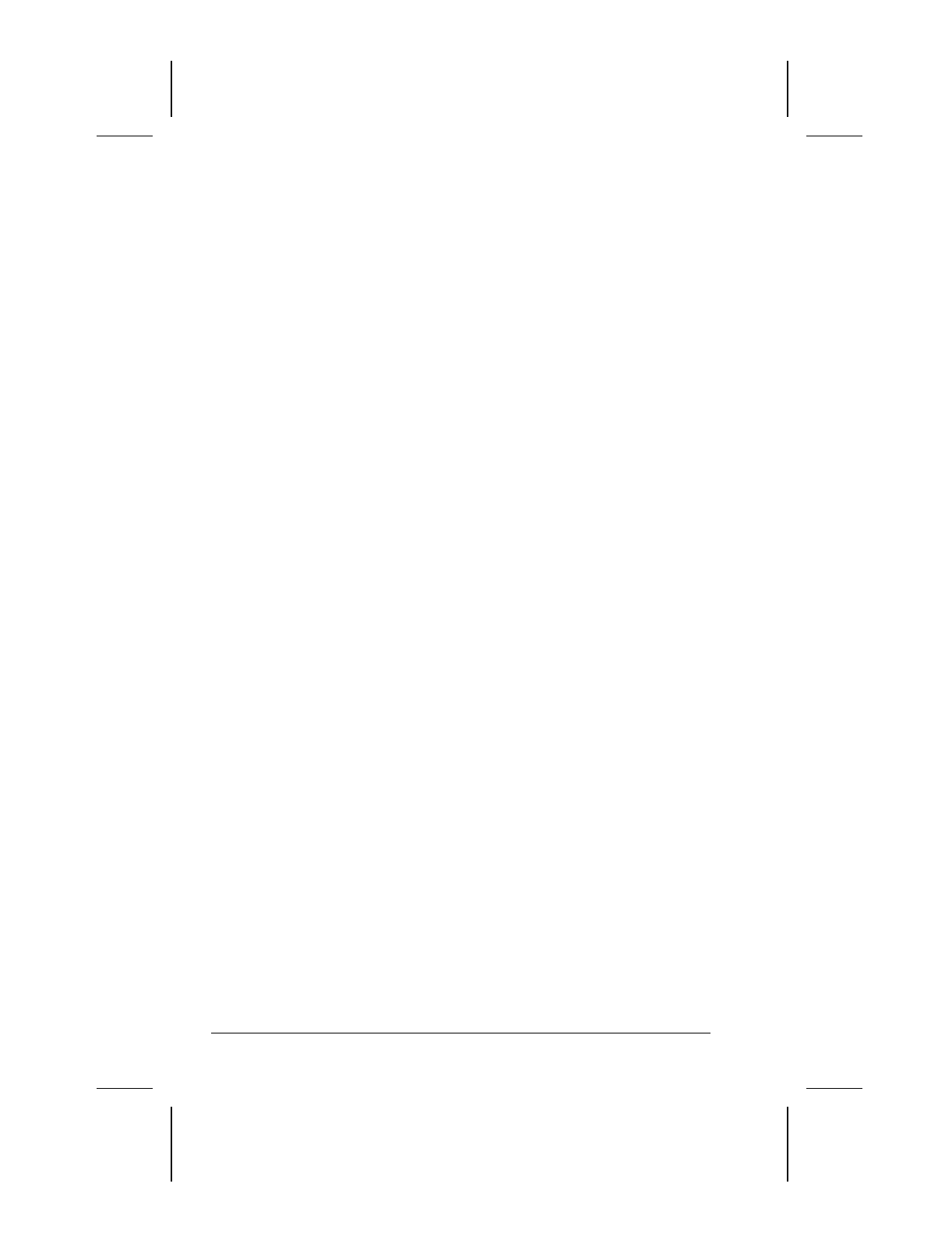
3-10 Using the Keyboard and Pointing Device
Writer: Lorise Fazio Saved by: Johnnie Abercrombie Saved date: 12/18/98 2:51 PM
Part Number: 310296-002 File name: Ch03.doc
Removing Schemes
To remove a scheme:
1. Access the Programmable Keys utility by clicking Start Æ
Settings Æ Control Panel Æ Keyboard icon Æ Programmable
Keys.
2. Ensure that the Show Advanced Options checkbox is checked.
3. Select the scheme in the Scheme box that you want to delete.
To view a different scheme, select a scheme from the drop-
down list.
NOTE:
The Default scheme is not removable.
4. Click the Remove button.
5. Click OK to exit the utility.
Showing the Key Assignments in the System Tray
One convenient way to see your user-programmable key
assignments is to view them in a popup window that you activate
from an icon in the system tray. To enable the icon:
1. Access the Programmable Keys utility by clicking Start Æ
Settings Æ Control Panel Æ Keyboard icon Æ Programmable
Keys.
2. Check mark the Show Key Assignments in the System Tray
checkbox.
3. Click OK to exit the utility.
An icon appears in the system tray. To view the popup window,
click the icon.
NOTE:
The icon remains in the system tray until you disable it by
unchecking the Show key assignments in the System Tray
checkbox or by right-clicking the icon and choosing Exit from the
menu.










