User manual
Table Of Contents
- DOCUMENTATION SURVEY
- Notice
- CONTENTS
- USING THIS GUIDE
- GETTING STARTED
- TAKING A LOOK AT THE COMPUTER
- USING THE KEYBOARD AND POINTING DEVICE
- USING BATTERY PACKS
- COMPUTER POWER AND POWER MANAGEMENT
- WORKING WITH REMOVABLE DRIVES AND DEVICE BAYS
- USING THE MOBILE 3500 EXPANSION UNIT
- CONNECTING EXTERNAL DEVICES
- USING PC CARDS
- USING AUDIO FEATURES
- UPGRADING THE COMPUTER
- MAINTENANCE AND TRAVEL GUIDELINES
- SECURITY FEATURES
- INTELLIGENT MANAGEABILITY
- DIAGNOSTICS UTILITIES
- TROUBLESHOOTING
- COMPAQ CUSTOMER SUPPORT
- REGULATORY NOTICES
- ELECTROSTATIC DISCHARGE
- SPECIFICATIONS
- INDEX
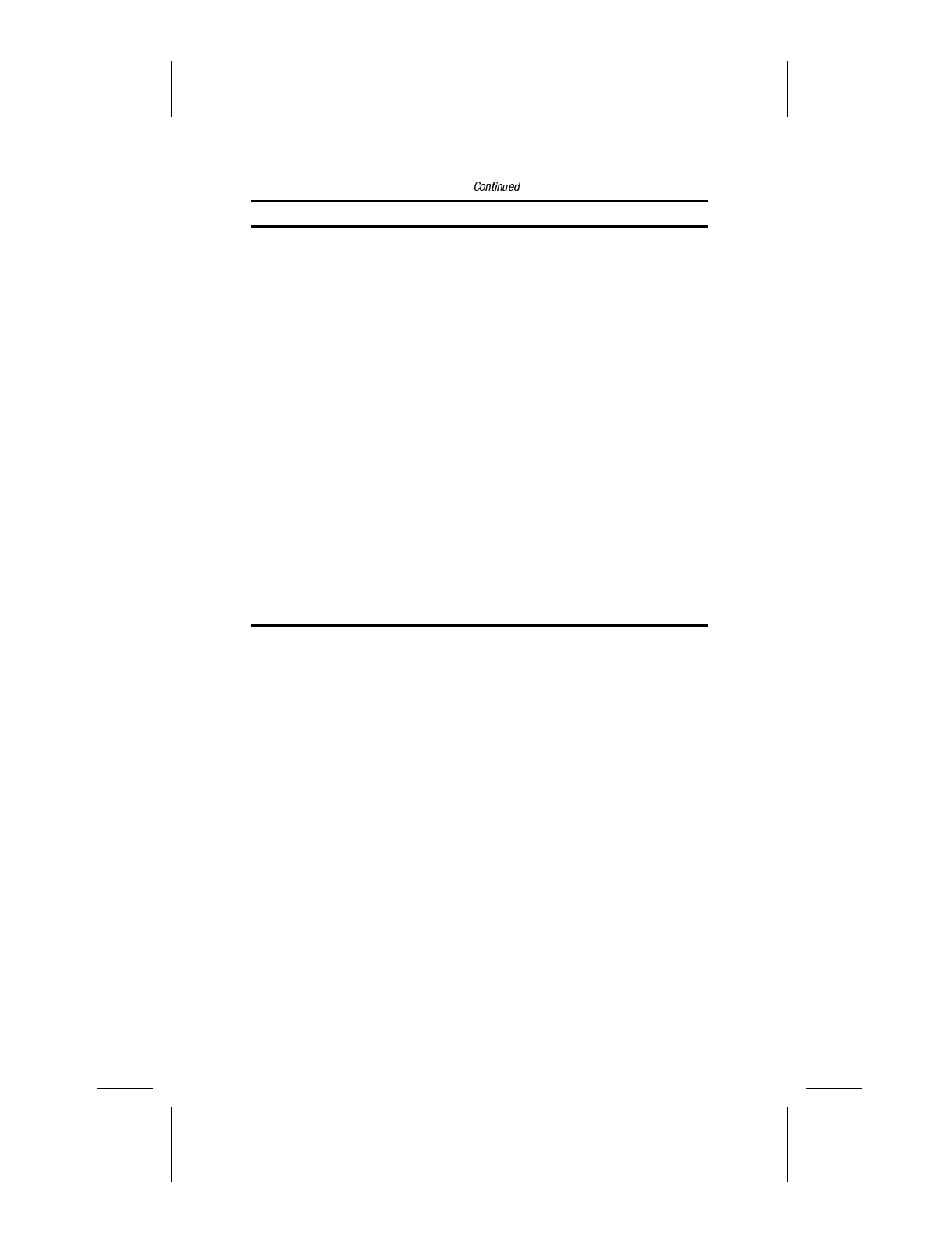
16-22 Troubleshooting
Writer: Lorise Fazio Saved by: J Abercrombie Saved date: 12/08/98 4:55 PM
Part Number: 310296-002 File name: Ch16.doc
Solving Pointing Device Problems
Problem Possible Cause Solution
Device driver is
loaded but pointing
device does not
work
The wrong mouse is
selected.
If you are running
Windows 95, using the
keyboard, select
Automatically detect
installed hardware in the
Add New Hardware
wizard. Then use the
arrow keys to highlight the
mouse icon in the
selection box and choose
the correct mouse
hardware.
If you are running
Windows NT, using the
keyboard, press
F6. Then
use the arrow keys to
highlight My Computer,
and press Enter. Use the
arrow keys to highlight
Control Panel, and press
Enter. Use the arrow keys
to highlight Mouse, and
press Enter. Select the
correct mouse hardware,
and press Enter.










