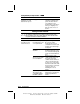User manual
Table Of Contents
- DOCUMENTATION SURVEY
- Notice
- CONTENTS
- USING THIS GUIDE
- GETTING STARTED
- TAKING A LOOK AT THE COMPUTER
- USING THE KEYBOARD AND POINTING DEVICE
- USING BATTERY PACKS
- COMPUTER POWER AND POWER MANAGEMENT
- WORKING WITH REMOVABLE DRIVES AND DEVICE BAYS
- USING THE MOBILE 3500 EXPANSION UNIT
- CONNECTING EXTERNAL DEVICES
- USING PC CARDS
- USING AUDIO FEATURES
- UPGRADING THE COMPUTER
- MAINTENANCE AND TRAVEL GUIDELINES
- SECURITY FEATURES
- INTELLIGENT MANAGEABILITY
- DIAGNOSTICS UTILITIES
- TROUBLESHOOTING
- COMPAQ CUSTOMER SUPPORT
- REGULATORY NOTICES
- ELECTROSTATIC DISCHARGE
- SPECIFICATIONS
- INDEX
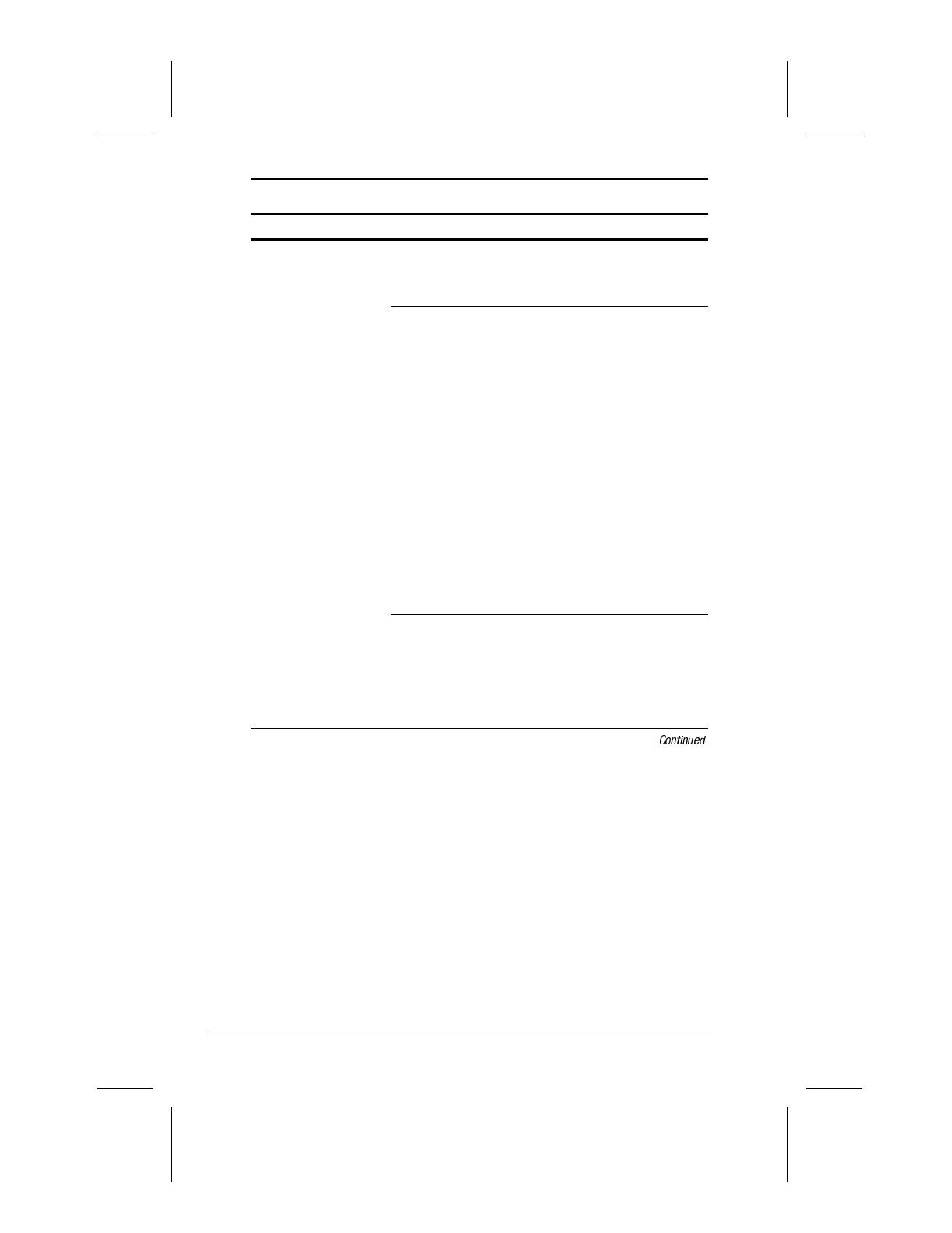
16-12 Troubleshooting
Writer: Lorise Fazio Saved by: J Abercrombie Saved date: 12/08/98 4:55 PM
Part Number: 310296-002 File name: Ch16.doc
Solving Modem (PC Card) Problems
Problem Possible Cause Solution
Modem loses
connection
The connection from
the phone line to the
modem is loose.
Disconnect, then
reconnect the phone
cable. Reestablish
connection.
Call Waiting has not
been disabled.
To disable Call Waiting:
1. Click Start, Control
Panel, double-click
Modems.
2. From the General tab
of the Modems
Properties page, click
Dialing Properties.
3. From the My Location
tab of the Dialing
Properties page,
check the box labeled
“This location has call
waiting.” Then select
*70, 70#, or 1170 from
the drop-down list to
disable call waiting for
your dialing area.
Hibernation was
initiated or a low-
battery condition
occurred.
Restart the
communications
software to restore
the original modem
settings after exiting
Hibernation or resolving
the low-battery condition.