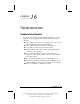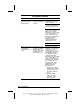User manual
Table Of Contents
- DOCUMENTATION SURVEY
- Notice
- CONTENTS
- USING THIS GUIDE
- GETTING STARTED
- TAKING A LOOK AT THE COMPUTER
- USING THE KEYBOARD AND POINTING DEVICE
- USING BATTERY PACKS
- COMPUTER POWER AND POWER MANAGEMENT
- WORKING WITH REMOVABLE DRIVES AND DEVICE BAYS
- USING THE MOBILE 3500 EXPANSION UNIT
- CONNECTING EXTERNAL DEVICES
- USING PC CARDS
- USING AUDIO FEATURES
- UPGRADING THE COMPUTER
- MAINTENANCE AND TRAVEL GUIDELINES
- SECURITY FEATURES
- INTELLIGENT MANAGEABILITY
- DIAGNOSTICS UTILITIES
- TROUBLESHOOTING
- COMPAQ CUSTOMER SUPPORT
- REGULATORY NOTICES
- ELECTROSTATIC DISCHARGE
- SPECIFICATIONS
- INDEX
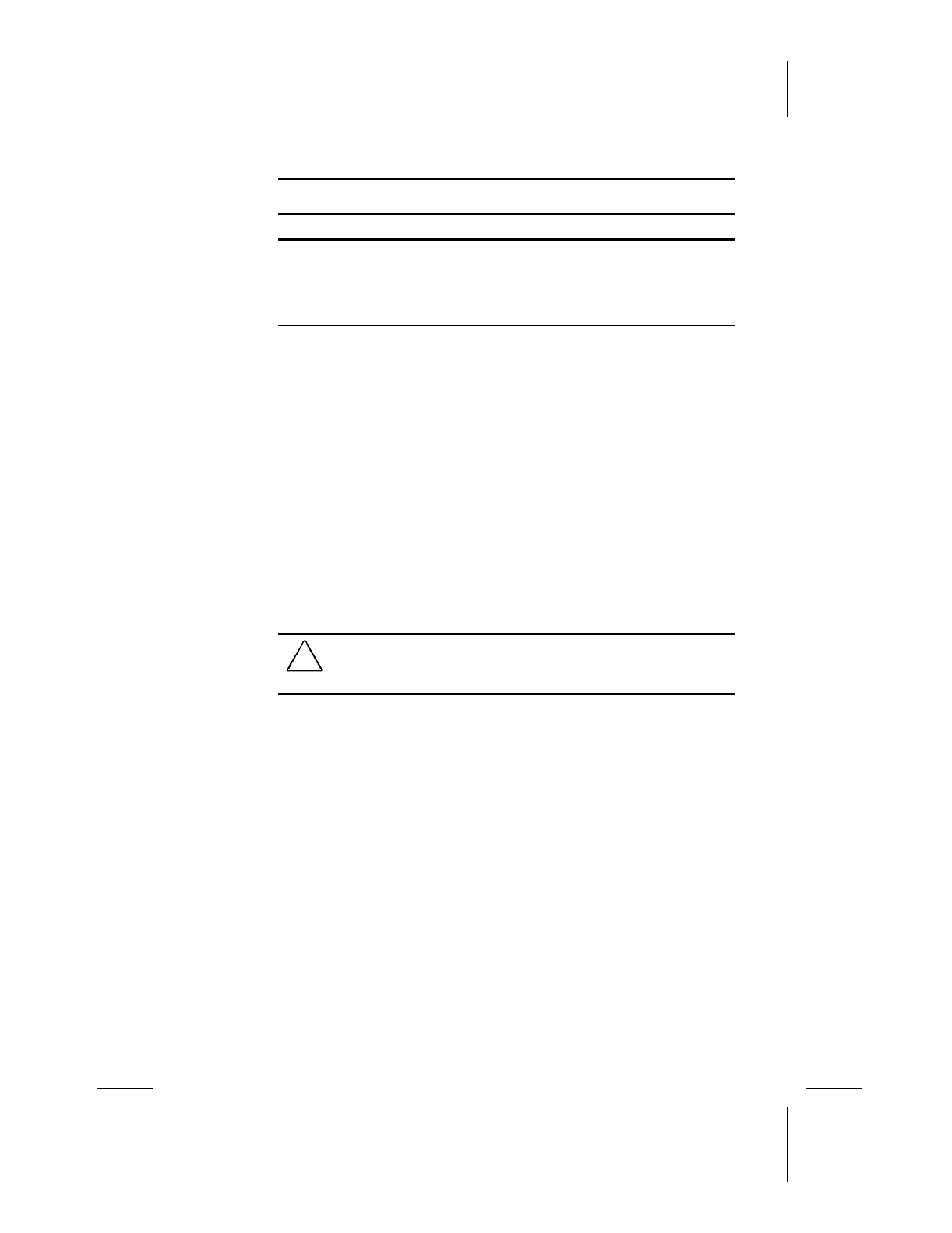
Troubleshooting 16-9
Writer: Lorise Fazio Saved by: J Abercrombie Saved date: 12/08/98 4:55 PM
Part Number: 310296-002 File name: Ch16.doc
Solving Hard Drive Problems
Problem Possible Cause Solution
Reading the hard
drive takes an
unusually long time
after restarting the
computer
Computer entered
Hibernation due to a
low battery condition
and is now exiting
from it.
Give the computer time to
restore the previously
saved data to the state it
was in before Hibernation
occurred.
Hard drive error
occurs
Hard drive has bad
sectors or has failed.
If you are running
Windows 95, run ScanDisk
after placing a check in the
Automatically Fix Errors
box.
If you are running
Windows NT, go to the
system prompt and type
chkdsk. The computer will
automatically scan for
errors.
Reformat the hard drive.
Contact your Compaq
authorized dealer, reseller,
or service provider or the
Compaq Customer
Support Center for
assistance.
CAUTION:
Reformatting the hard drive erases all of your files
permanently; be sure to make backup diskettes of your information
before reformatting the drive.