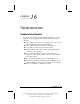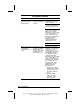User manual
Table Of Contents
- DOCUMENTATION SURVEY
- Notice
- CONTENTS
- USING THIS GUIDE
- GETTING STARTED
- TAKING A LOOK AT THE COMPUTER
- USING THE KEYBOARD AND POINTING DEVICE
- USING BATTERY PACKS
- COMPUTER POWER AND POWER MANAGEMENT
- WORKING WITH REMOVABLE DRIVES AND DEVICE BAYS
- USING THE MOBILE 3500 EXPANSION UNIT
- CONNECTING EXTERNAL DEVICES
- USING PC CARDS
- USING AUDIO FEATURES
- UPGRADING THE COMPUTER
- MAINTENANCE AND TRAVEL GUIDELINES
- SECURITY FEATURES
- INTELLIGENT MANAGEABILITY
- DIAGNOSTICS UTILITIES
- TROUBLESHOOTING
- COMPAQ CUSTOMER SUPPORT
- REGULATORY NOTICES
- ELECTROSTATIC DISCHARGE
- SPECIFICATIONS
- INDEX
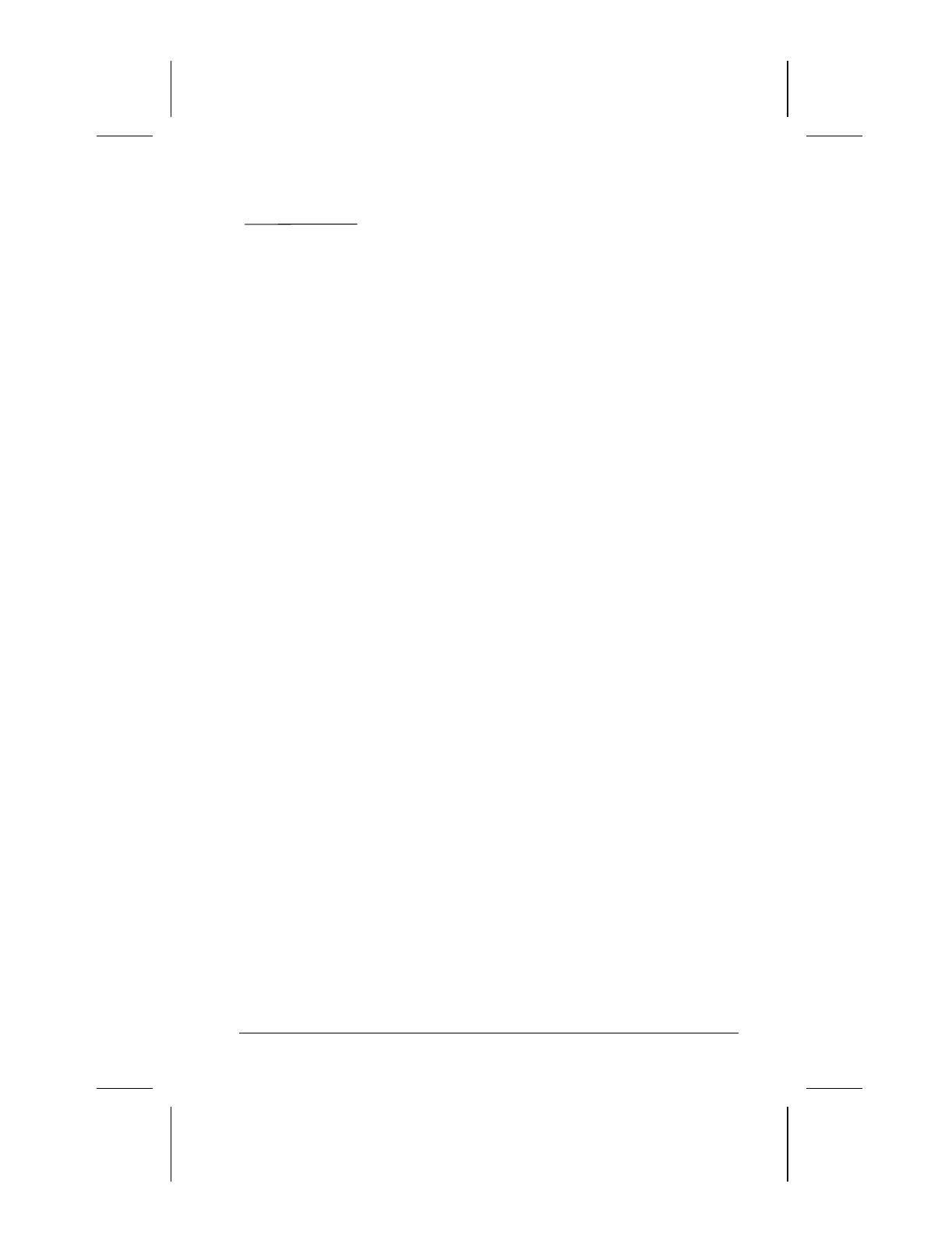
Troubleshooting 16-1
Writer: Lorise Fazio Saved by: J Abercrombie Saved date: 12/08/98 4:55 PM
Pages: 26 Words: 4982 Template: c:\template\ref\ref.dot
Part Number: 310296-002 File name: Ch16.doc
chapter
16
T
ROUBLESHOOTING
Troubleshooting Checklist
If you encounter a minor problem with the computer or software
applications, go through the following checklist for possible
solutions:
■
Is the computer connected to an external power source or does
it have a fully charged battery pack installed?
■
Is the computer turned on and is the power light on?
■
Are all cables connected properly and securely?
■
Did the diskette drive contain a nonbootable diskette when
you turned on the computer?
■
Have you installed all the necessary device drivers? For
example, if you are using a mouse, you may need to install a
mouse device driver.
■
Have you installed printer drivers for each application?
■
Did you exit properly from Windows before shutting off your
computer? Failure to exit properly can result in file corruption.
■
Have you scanned the computer for viruses?