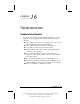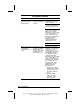User manual
Table Of Contents
- DOCUMENTATION SURVEY
- Notice
- CONTENTS
- USING THIS GUIDE
- GETTING STARTED
- TAKING A LOOK AT THE COMPUTER
- USING THE KEYBOARD AND POINTING DEVICE
- USING BATTERY PACKS
- COMPUTER POWER AND POWER MANAGEMENT
- WORKING WITH REMOVABLE DRIVES AND DEVICE BAYS
- USING THE MOBILE 3500 EXPANSION UNIT
- CONNECTING EXTERNAL DEVICES
- USING PC CARDS
- USING AUDIO FEATURES
- UPGRADING THE COMPUTER
- MAINTENANCE AND TRAVEL GUIDELINES
- SECURITY FEATURES
- INTELLIGENT MANAGEABILITY
- DIAGNOSTICS UTILITIES
- TROUBLESHOOTING
- COMPAQ CUSTOMER SUPPORT
- REGULATORY NOTICES
- ELECTROSTATIC DISCHARGE
- SPECIFICATIONS
- INDEX
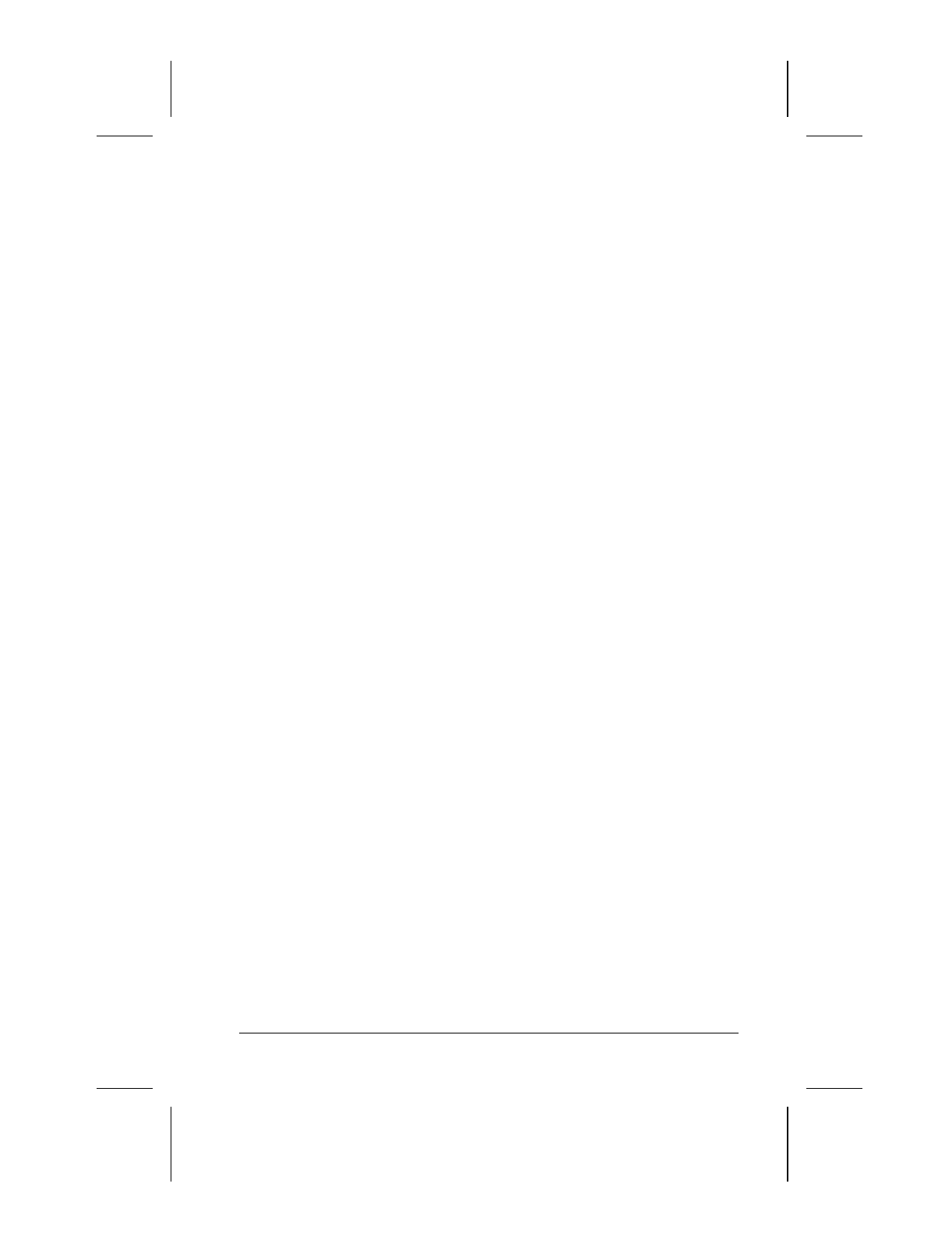
Computer Setup and Diagnostics Utilities 15-7
Writer: Lorise Fazio Saved by: J Abercrombie Saved date: 12/08/98 4:30 PM
Part Number: 310296-002 File name: Ch15.doc
Ordering Preinstalled Software
It is recommended that you use a backup program to create a
backup of the preinstalled software on your computer. However,
for an additional cost, you can order a backup of the preinstalled
software from Compaq.
If an order form is included with your computer, complete the
form and return it, or call one of the numbers listed on the order
form. If an order form was not included with the computer, refer
to the Compaq worldwide telephone numbers in Appendix A.
IMPORTANT:
Before calling Compaq to place your order, be
sure to
have the serial number of your computer available. This number is
necessary for all software backup purchases.
Boot Sequencing
Boot sequencing defines the order in which the system will look
for an operating system from which to boot.
1. Run Computer Setup.
2. Click the System Features icon Æ Boot Management box Æ
MultiBoot tab.
3. Designate the hard drive boot (startup) sequence you want.
4. Click OK to accept the changes.