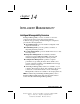User manual
Table Of Contents
- DOCUMENTATION SURVEY
- Notice
- CONTENTS
- USING THIS GUIDE
- GETTING STARTED
- TAKING A LOOK AT THE COMPUTER
- USING THE KEYBOARD AND POINTING DEVICE
- USING BATTERY PACKS
- COMPUTER POWER AND POWER MANAGEMENT
- WORKING WITH REMOVABLE DRIVES AND DEVICE BAYS
- USING THE MOBILE 3500 EXPANSION UNIT
- CONNECTING EXTERNAL DEVICES
- USING PC CARDS
- USING AUDIO FEATURES
- UPGRADING THE COMPUTER
- MAINTENANCE AND TRAVEL GUIDELINES
- SECURITY FEATURES
- INTELLIGENT MANAGEABILITY
- DIAGNOSTICS UTILITIES
- TROUBLESHOOTING
- COMPAQ CUSTOMER SUPPORT
- REGULATORY NOTICES
- ELECTROSTATIC DISCHARGE
- SPECIFICATIONS
- INDEX
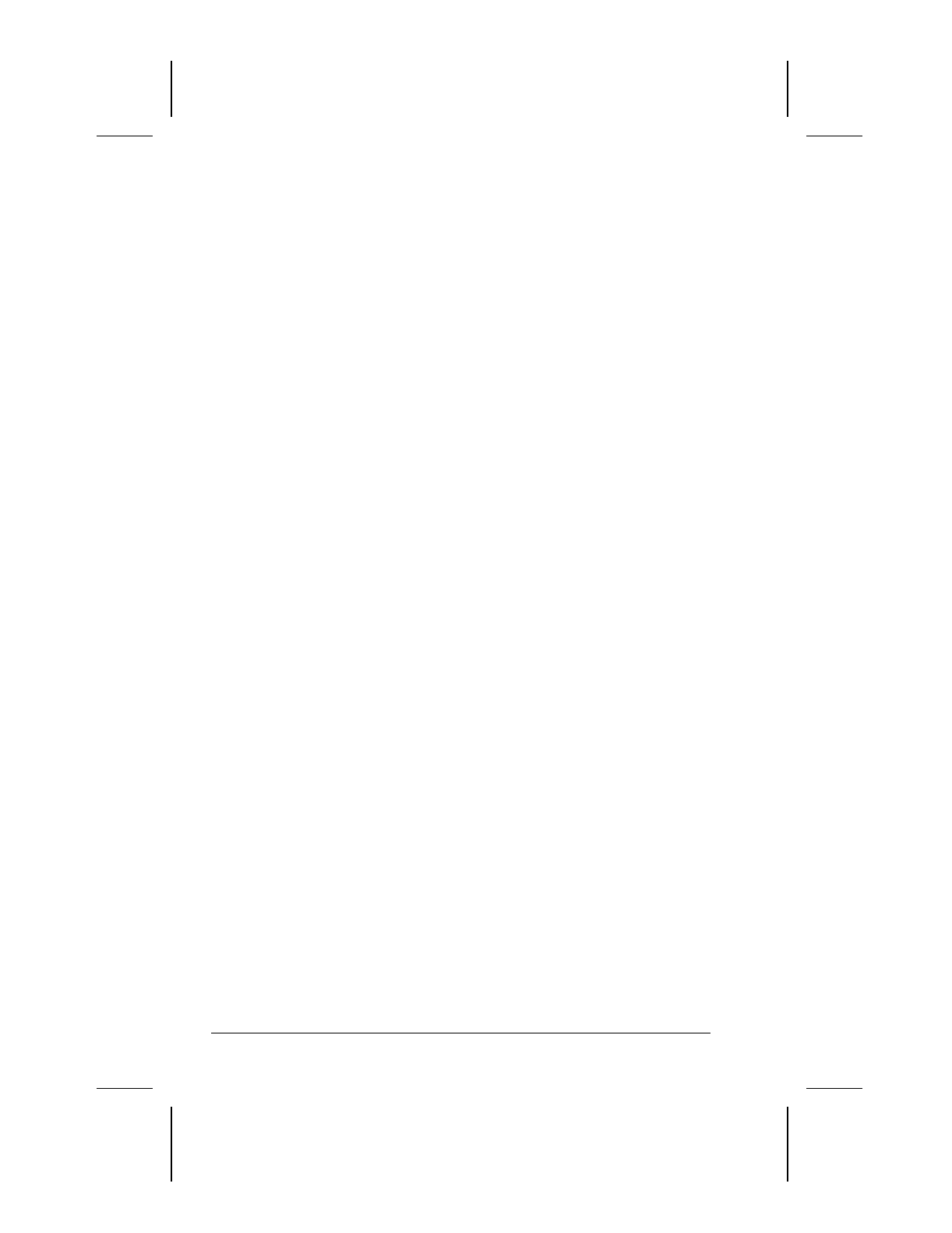
15-6 Computer Setup and Diagnostics Utilities
Writer: Lorise Fazio Saved by: J Abercrombie Saved date: 12/08/98 4:30 PM
Part Number: 310296-002 File name: Ch15.doc
Running View System Information (INSPECT)
The View System Information (INSPECT) utility provides
information about the computer and installed or connected
devices. You can display, print, or save the information.
To run INSPECT, do the following:
1. Connect a printer if you want to print the INSPECT
information.
2. Turn on or restart the computer.
3. When a blinking cursor appears in the top right corner of the
screen, press
F10.
4. If prompted, select a language. The Configurations and
Diagnostics menu is displayed.
5. Select View System Information (INSPECT) from the menu.
6. Select the item you want to view from the following list:
System Memory
ROM Audio
Keyboard Operating system
System ports System files
System storage Windows files
Graphics/Video
7. Follow the instructions to cycle through the screens, return to
the list and choose another item, or print the information.
Using the Video Utility
To access the video utility, click the Compaq tab in Display
Properties (Start Æ Settings Æ Control Panel Æ Display). This
utility allows you to configure your graphics system.