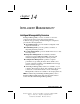User manual
Table Of Contents
- DOCUMENTATION SURVEY
- Notice
- CONTENTS
- USING THIS GUIDE
- GETTING STARTED
- TAKING A LOOK AT THE COMPUTER
- USING THE KEYBOARD AND POINTING DEVICE
- USING BATTERY PACKS
- COMPUTER POWER AND POWER MANAGEMENT
- WORKING WITH REMOVABLE DRIVES AND DEVICE BAYS
- USING THE MOBILE 3500 EXPANSION UNIT
- CONNECTING EXTERNAL DEVICES
- USING PC CARDS
- USING AUDIO FEATURES
- UPGRADING THE COMPUTER
- MAINTENANCE AND TRAVEL GUIDELINES
- SECURITY FEATURES
- INTELLIGENT MANAGEABILITY
- DIAGNOSTICS UTILITIES
- TROUBLESHOOTING
- COMPAQ CUSTOMER SUPPORT
- REGULATORY NOTICES
- ELECTROSTATIC DISCHARGE
- SPECIFICATIONS
- INDEX
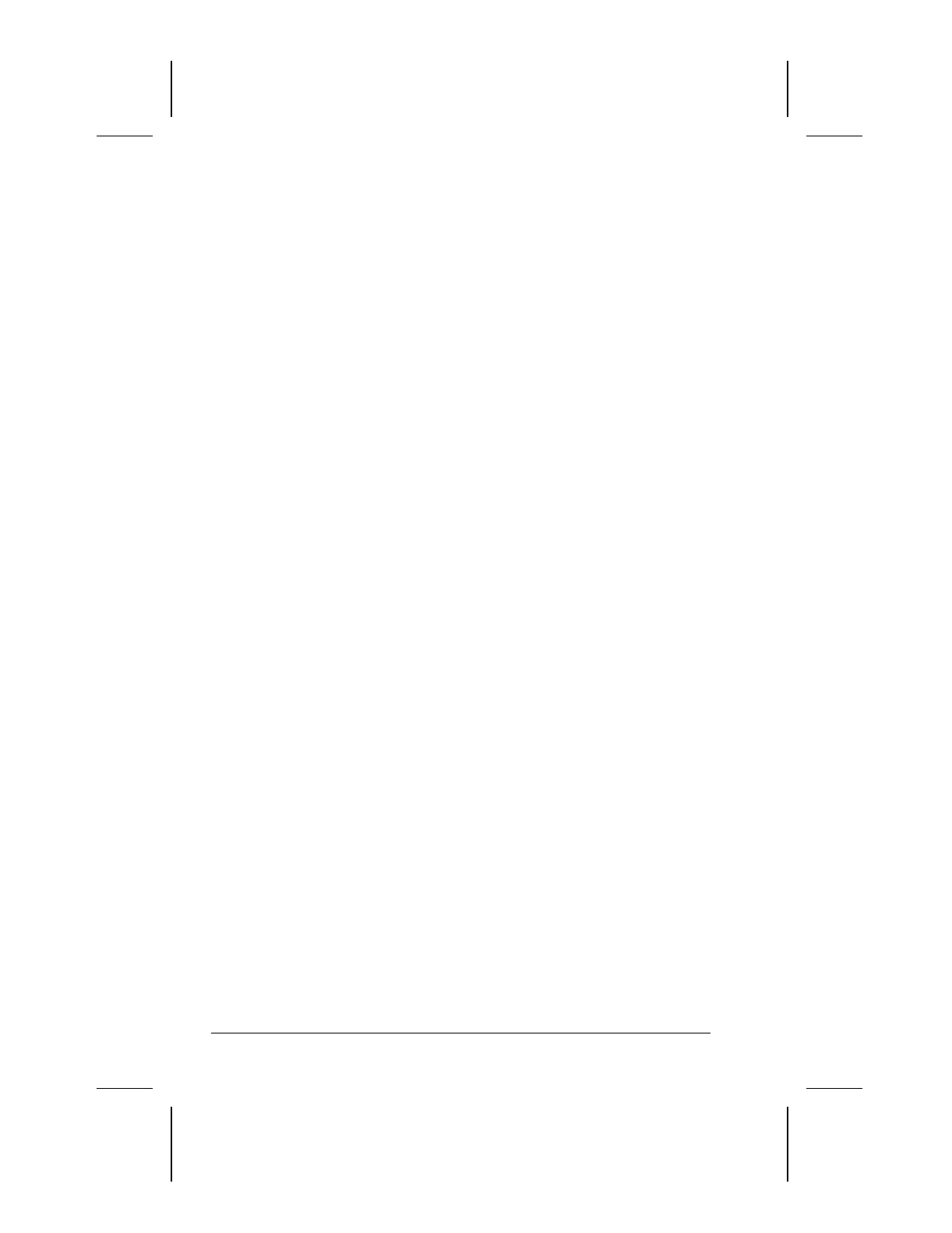
15-4 Computer Setup and Diagnostics Utilities
Writer: Lorise Fazio Saved by: J Abercrombie Saved date: 12/08/98 4:30 PM
Part Number: 310296-002 File name: Ch15.doc
Running Compaq Diagnostics
Compaq Diagnostics is a utility that inspects computer hardware,
internal system temperature, and the SMART hard drive, then
displays a prefailure warning message upon detecting a system
temperature or hard drive fault.
If you are running Windows 95, access Compaq Diagnostics for
Windows by clicking Start Æ Settings Æ Control Panel Æ
double-click Compaq Diagnostics.
If you are running Windows NT, access Windows NT Diagnostics
by clicking Start Æ Programs Æ Administrative tools Æ
Windows NT Diagnostics.
Using the Diagnostics Utilities
There are two ways you can identify and test your system
components: using the Compaq Diagnostics utility or using the
Diagnostics for Windows utility.
■
Use the Compaq Diagnostics utility to identify and test all
system devices.
■
Use the Diagnostics for Windows utility to
❏
determine if various computer devices are recognized by
the system and are operating properly.
❏
obtain information about the system once it is configured.