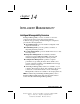User manual
Table Of Contents
- DOCUMENTATION SURVEY
- Notice
- CONTENTS
- USING THIS GUIDE
- GETTING STARTED
- TAKING A LOOK AT THE COMPUTER
- USING THE KEYBOARD AND POINTING DEVICE
- USING BATTERY PACKS
- COMPUTER POWER AND POWER MANAGEMENT
- WORKING WITH REMOVABLE DRIVES AND DEVICE BAYS
- USING THE MOBILE 3500 EXPANSION UNIT
- CONNECTING EXTERNAL DEVICES
- USING PC CARDS
- USING AUDIO FEATURES
- UPGRADING THE COMPUTER
- MAINTENANCE AND TRAVEL GUIDELINES
- SECURITY FEATURES
- INTELLIGENT MANAGEABILITY
- DIAGNOSTICS UTILITIES
- TROUBLESHOOTING
- COMPAQ CUSTOMER SUPPORT
- REGULATORY NOTICES
- ELECTROSTATIC DISCHARGE
- SPECIFICATIONS
- INDEX
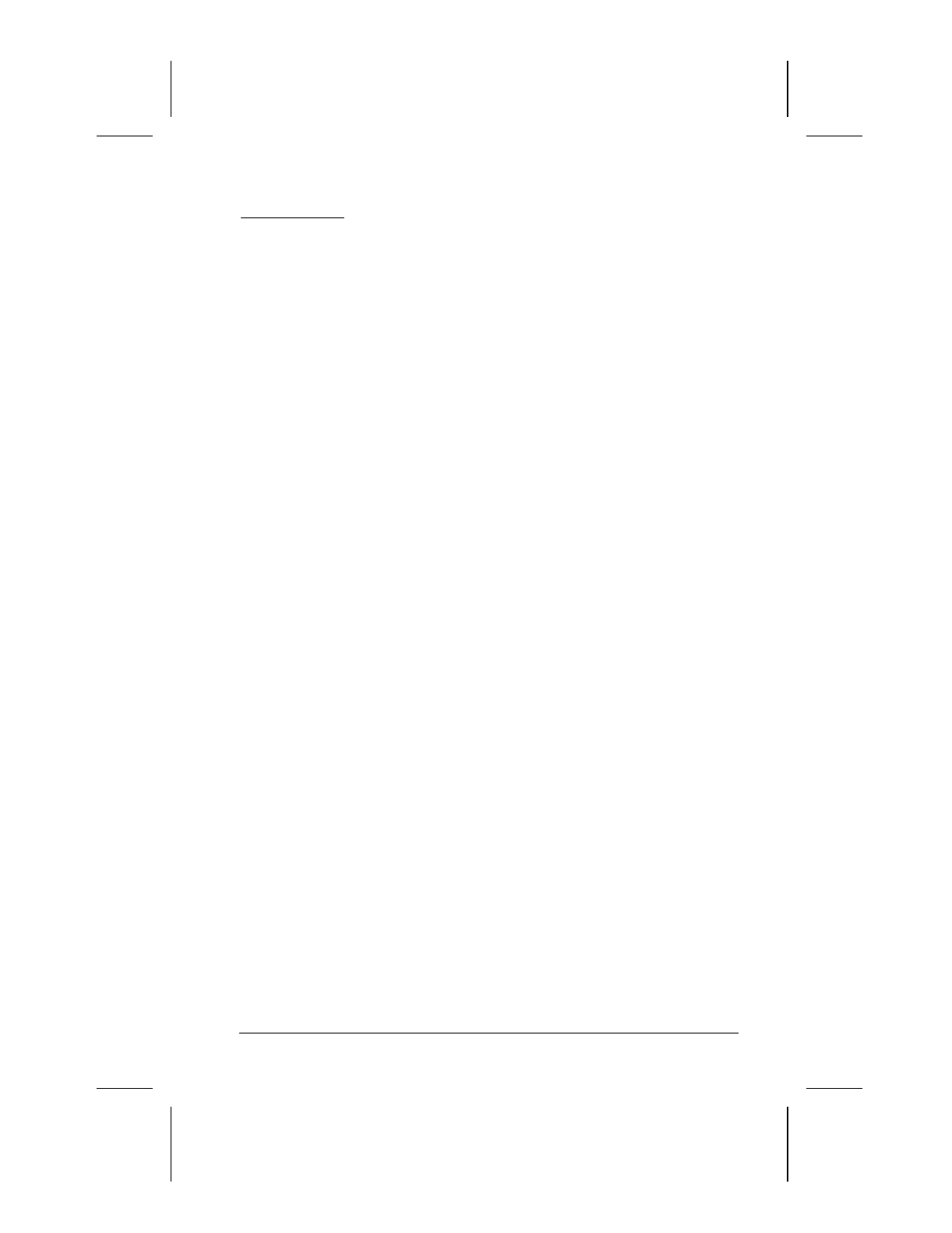
Computer Setup and Diagnostics Utilities 15-1
Writer: Lorise Fazio Saved by: J Abercrombie Saved date: 12/08/98 4:30 PM
Pages: 8 Words: 1266 Template: c:\template\ref\ref.dot
Part Number: 310296-002 File name: Ch15.doc
chapter
15
C
OMPUTER
S
ETUP AND
D
IAGNOSTICS
U
TILITIES
Computer Setup Overview
Computer Setup contains utilities that give you an overall picture
of the computer hardware configuration and aid in
troubleshooting. These utilities also allow you to set custom
features, such as security options, power conservation levels, and
startup preferences.
If you are running Windows 95, the computer automatically
recognizes and configures the system for new devices. If you have
a configuration problem or want to view or reset configuration
settings, you can use Computer Setup.
NOTE:
If you are running Windows 95, you should use Computer
Setup only to adjust system features such as the power-on
password or battery conservation level. Windows 95 may override
other configuration changes.
If you are running Windows NT, the computer does not
automatically recognize new devices added to the system. All
devices ordered with your system have been configured for you.
Use Computer Setup to view settings for a new device you have
added or to reset configuration settings for preinstalled devices.