User manual
Table Of Contents
- DOCUMENTATION SURVEY
- Notice
- CONTENTS
- USING THIS GUIDE
- GETTING STARTED
- TAKING A LOOK AT THE COMPUTER
- USING THE KEYBOARD AND POINTING DEVICE
- USING BATTERY PACKS
- COMPUTER POWER AND POWER MANAGEMENT
- WORKING WITH REMOVABLE DRIVES AND DEVICE BAYS
- USING THE MOBILE 3500 EXPANSION UNIT
- CONNECTING EXTERNAL DEVICES
- USING PC CARDS
- USING AUDIO FEATURES
- UPGRADING THE COMPUTER
- MAINTENANCE AND TRAVEL GUIDELINES
- SECURITY FEATURES
- INTELLIGENT MANAGEABILITY
- DIAGNOSTICS UTILITIES
- TROUBLESHOOTING
- COMPAQ CUSTOMER SUPPORT
- REGULATORY NOTICES
- ELECTROSTATIC DISCHARGE
- SPECIFICATIONS
- INDEX
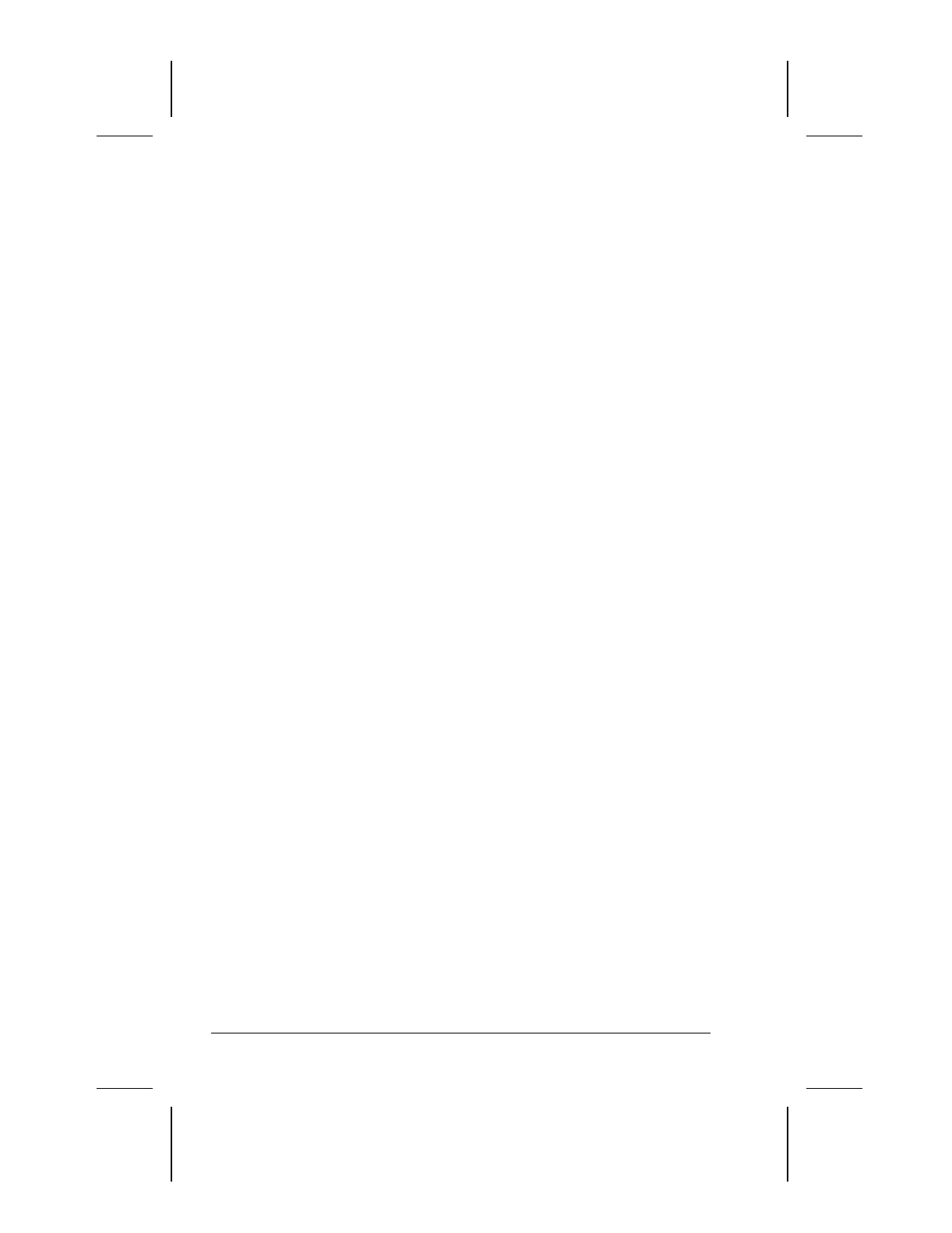
13-16 Security Features
COMPAQ CONFIDENTIAL - NEED TO KNOW REQUIRED
Writer: Lorise Fazio Saved by: J Abercrombie Saved date: 12/08/98 2:20 PM
Part Number: 310296-002 File name: Ch13.doc
To delete your setup password, do the following:
1. Save your work, restart your computer, then press
F10
as soon
as the cursor moves to the top-right corner of the screen.
2. The password prompt is displayed.
3. Enter your current password, followed by the appropriate
syntax for your computer keyboard. For example, if you have
a Belgian keyboard, you will type the following:
current password=
IMPORTANT:
Type carefully. For security reasons, the
characters you type do not appear on the screen
4. The password is deleted.
Enabling and Disabling Devices
Several devices can be disabled to prevent the unauthorized
transfer of data using these devices:
■
Diskette drive
■
Diskette drive boot ability
■
Serial port
■
Infrared port
■
Parallel port
■
PC Card slots
To disable or enable a device:
1. Run Computer Setup by turning on or restarting the computer
(Start Æ Shut Down ÆRestart). When the blinking cursor
appears in the upper-right corner of the screen, press
F10.
2. Under the View menu, select either View by Type or View by
Connection.
3. Click the icon for the device you want to disable.
4. Select the tab for the device you want to disable or enable. An
X indicates that the selected device is disabled.
5. Click OK Æ Exit Æ Save.
Changes take effect when you restart the computer.










