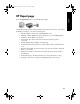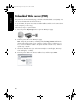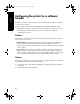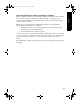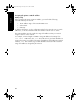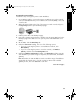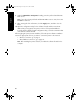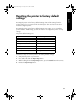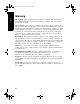User`s guide
English
55
Assigning the static IP address
Follow these steps to assign the printer a static IP address:
1. Use an Ethernet cable to connect the printer to an Ethernet port on the network,
such as an available Ethernet port on a Wireless Access Point (WAP), router, hub,
or wall socket.
2. When the Network light on the front of the printer is turned on and solid, press
the
Report Page button to print an HP Report page.
3. Find the printer URL on the HP Report page.
4. Launch the computer Internet browser, and then enter the printer URL listed on the
HP Report page in the address box to open the printer embedded Web server
(EWS).
5. On the EWS, click the Networking tab.
6. Under the Connections heading, click one of the following options:
• If you are connecting the printer to a wired Ethernet network, click
Wired (802.3).
• If you are connecting the printer to a wireless network, click Wireless
(802.11)
, and then click the IP Configuration tab.
7. Under the IP Address Configuration heading, select Manual IP, and then enter the
static IP address you want to assign to the printer, the subnet mask, and default
gateway.
Note: Remember, the static IP address must be outside the range of IP addresses
assigned by the network. Also, if you do not have a subnet mask or default
gateway to enter, then enter 0.0.0.0 for each item.
Go to the next page...
Marlin_NG.book Page 55 Friday, June 18, 2004 2:54 PM