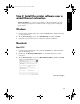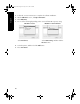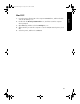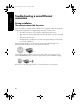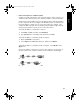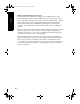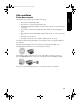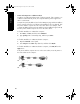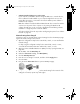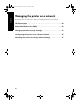User`s guide
English
47
• Software firewall is blocking access to the printer
If your network uses DHCP or AutoIP to assign IP addresses to network devices,
then a software firewall installed on your computer might block access to the
printer after the printer is connected to the network and the printer software is
installed on the computer.
Note: The software firewall included with Windows XP does not interfere with the
connection to the printer. If the computer is only running the Windows XP
software firewall, then you do not need to disable the firewall during software
installation or assign the printer a static IP address.
To fix this problem, follow the steps under “Configuring the printer for a software
firewall” on page 52.
Network settings have changed
Follow these steps to check the printer network settings listed on the HP Report page
against the actual settings for the network:
1. Open the configuration utility for the network hub, switch, or router and find the
network settings.
For help using the configuration utility for the network hub, switch, or router,
consult the documentation that came with the hub, switch, or router.
2. Open the printer embedded Web server (EWS). For help opening the EWS, see
page 50.
3. On the EWS, click the Networking tab.
4. Under the Connections heading, click Wired (802.3).
5. Click the IP Configuration tab.
6. Enter the correct settings for network, and then click the Apply button.
7. Close the EWS.
8. Press the printer Report Page button to print an HP Report page.
9. Compare the printer network settings to the actual setting for the network. If the
settings do not match, repeat steps 2 through 9.
Marlin_NG.book Page 47 Friday, June 18, 2004 2:54 PM