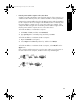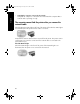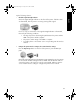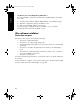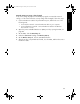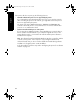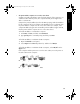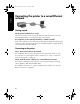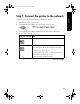User`s guide
32
English
• The Wireless Access Point (WAP) filters by MAC address
After software installation
Printer does not print
If the printer does not print, then verify the following:
• The printer is loaded with paper.
• The printer is not experiencing a paper jam.
• The Print Cartridge Status lights on the front of the printer are not illuminated
or flashing.
• The printer is selected in the application from which you are attempting to
print.
• The network is operational and the network hub, switch, router, or Wireless
Access Point (WAP) is powered on.
• The printer is powered on.
For further troubleshooting information, see the printer online user’s guide installed on
the computer.
If each of the above conditions is true, then follow the steps to check the Network light
as shown under “Check the Network light” on page 30.
If the network WAP or router filters network devices by MAC address, then follow
these steps:
1. Find the printer hardware address (MAC address) on the HP Report page.
2. Open the configuration utility for the WAP or router.
3. Enter the printer MAC address for the printer.
For help using the configuration utility for the WAP or router, consult the
documentation that came with the WAP or router.
Marlin_NG.book Page 32 Friday, June 18, 2004 2:54 PM