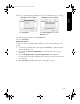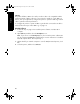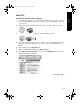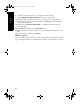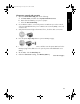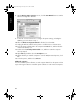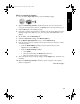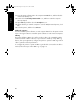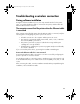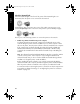User`s guide
20
English
802.11g
The printer defaults to 802.11b in ad hoc mode in order to be compatible with the
widest assortment of 802.11 devices. If your network is made up of only 802.11g
devices, then you might want to configure the printer to operate in 802.11g mode in
order to optimize network performance.
To configure the printer to operate in 802.11g mode while connected to an ad hoc
network, follow the steps under “802.11g” on page 13.
Mac OS X Classic
1. Follow the steps on page 14 to install the printer software on a Mac OS X
computer.
2. Open Chooser, and then select the HP Inkjet 6.x icon.
Note: If you do not see the HP Inkjet 6.x icon, then insert the printer software CD
into the computer CD-ROM drive and follow the onscreen instructions to install the
Mac OS 9 printer driver. Then repeat step 1.
3. When asked if you want the computer to scan for TCP/IP network printers, click
Yes.
4. Select the printer, and then close Chooser.
Marlin_NG.book Page 20 Friday, June 18, 2004 2:54 PM