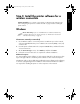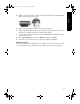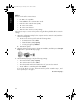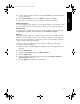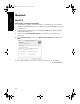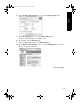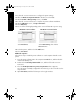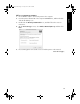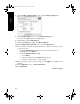User`s guide
16
English
11. Follow the onscreen instructions to configure the printer settings.
12. After the Wireless Configuration Wizard is finished, close the EWS.
13. On the Confirm or Change Settings screen, click Next.
14. Follow the onscreen instructions to complete the printer software installation.
15. On the Add Printer screen, click Open Print Center.
16. Click Add Printer.
17. Do one of the following depending on the version of Mac OS X you are using:
18. Select the printer, and then click the Add button.
19. Close Print Center.
Additional computers
Follow these steps to install the printer software on each computer that will use the
printer.
1. Insert the printer software CD in the computer CD-ROM drive, and then double-
click the CD desktop icon.
2. Double-click the HP Deskjet 6800 installer icon, and then follow the onscreen
instructions.
3. Close the HP Deskjet 6800 series printer Setup Assistant when it appears.
Since the printer is already configured for the network, you do not need to use the
setup assistant.
4. Open Print Center, and then follow steps 15 through 19 above.
Mac OS X v 10.2.3 and later
Select Rendezvous.
Mac OS X v 10.2.2 and earlier
Select HP IP Printing, then click the
Discover button.
Marlin_NG.book Page 16 Friday, June 18, 2004 2:54 PM