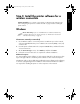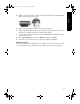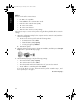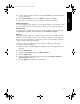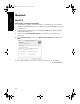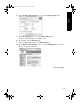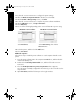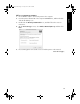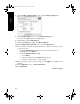User`s guide
English
13
4. Insert the printer software CD in the computer CD-ROM drive, and then follow the
onscreen instructions.
5. On the Connection Type screen, select Wireless, and then click Next.
6. Follow the onscreen instructions to complete the software installation.
Additional computers
You must install the printer software on each computer that will use the printer. Follow
steps 4 through 6 above to install the printer software on other network computers.
Advanced setup
For instructions on configuring the printer to operate on ad hoc networks other than
the
hpsetup factory default, visit the HP Web site at www.hp.com/support.
802.11g
The printer defaults to 802.11b in ad hoc mode in order to be compatible with the
widest assortment of 802.11 devices. If your network is made up of only 802.11g
devices, then you might want to configure the printer to operate in 802.11g mode in
order to optimize network performance.
Follow these steps to configure the printer to operate in 802.11g mode while
connected to an ad hoc network:
1. Open the printer embedded Web server (EWS). For help opening the EWS, see
page 50.
2. Click the Networking tab.
3. Under the Connections heading, click Wireless (802.11).
4. Click the Advanced tab.
5. Scroll to the bottom of the Web page, and clear the In an ad hoc network use
802.11b behavior
check box.
6. Click the Apply button, and then close the EWS.
Marlin_NG.book Page 13 Friday, June 18, 2004 2:54 PM