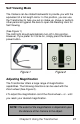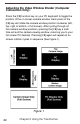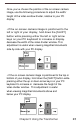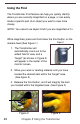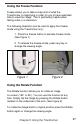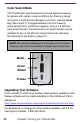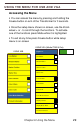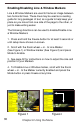Specifications
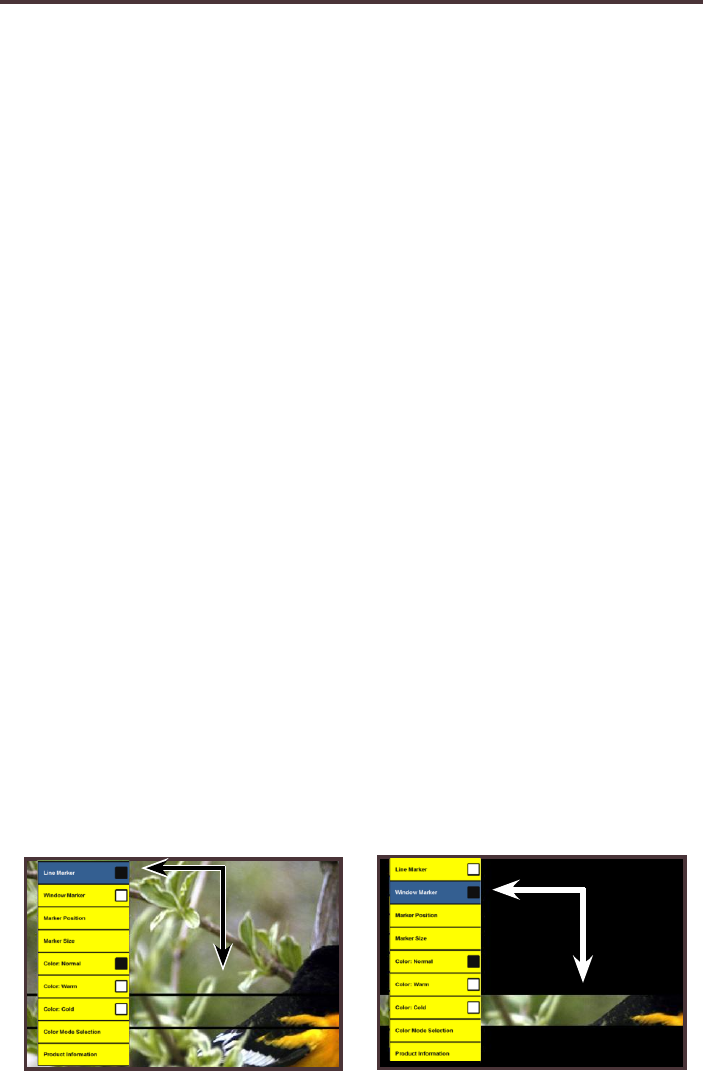
Enabling/Disabling Line & Window Markers
Line & Window Markers are used to frame an image between
two horizontal lines. These lines may be used as a reading
guide for long passages of text, as a guide to help keep your
place as you move from one side of the page to the other, or
just to make writing easier.
The following directions can be used to Enable/Disable Line
& Window Markers
1. Press and hold the Freeze button for at least 3 seconds or
until setup menu shows on-screen.
2. Scroll with the Zoom wheel + or - to Line Marker
(See Figure 1) or Window marker (See Figure 2) and press
Mode to Enable.
3. See page 32 for instructions on how to adjust the size and
position or your Markers.
4. To Disable Line or Window marker, scroll with the Zoom
wheel + or - to the Marker currently Enabled and press the
Mode button or press Freeze at any time.
Figure 1 Figure 2
30
Chapter 6 Using the Menu