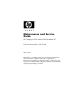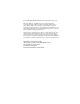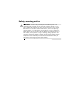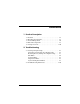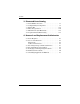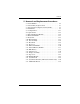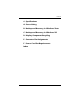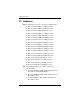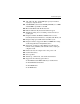Maintenance and Service Guide HP Compaq nx7300 and nx7400 Notebook PC Document Part Number: 410775-002 March 2007 This guide is a troubleshooting reference used for maintaining and servicing the computer. It provides comprehensive information on identifying computer features, components, and spare parts; troubleshooting computer problems; and performing computer disassembly procedures.
© Copyright 2006, 2007 Hewlett-Packard Development Company, L.P. Microsoft, Windows, and Windows Vista are either trademarks or registered trademarks of Microsoft Corporation in the United States or other countries. Intel, Celeron, and Core are trademarks or registered trademarks of Intel Corporation or its subsidiaries in the United States and other countries. Bluetooth is a trademark owned by its proprietor and used by Hewlett-Packard Company under license.
Safety warning notice Å WARNING: To reduce the possibility of heat-related injuries or of overheating the computer, do not place the computer directly on your lap or obstruct the computer air vents. Use the computer only on a hard, flat surface. Do not allow another hard surface, such as an adjoining optional printer, or a soft surface, such as pillows or rugs or clothing, to block airflow.
Contents 1 Product Description 1.1 1.2 1.3 1.4 1.5 Features . . . . . . . . . . . . . . . . . . . . . . . . . . . . . . . . . . . 1–2 Resetting the Computer. . . . . . . . . . . . . . . . . . . . . . . 1–5 Power Management. . . . . . . . . . . . . . . . . . . . . . . . . . 1–6 External Components . . . . . . . . . . . . . . . . . . . . . . . . 1–7 Design Overview. . . . . . . . . . . . . . . . . . . . . . . . . . . 1–20 2 Troubleshooting 2.1 Starting Computer Setup . . . . . . . . . . . . . . . . . . . .
Contents 3 Illustrated Parts Catalog 3.1 3.2 3.3 3.4 3.5 3.6 Serial Number Location . . . . . . . . . . . . . . . . . . . . . . 3–1 Computer Major Components. . . . . . . . . . . . . . . . . . 3–2 Plastics Kit . . . . . . . . . . . . . . . . . . . . . . . . . . . . . . . 3–14 Mass Storage Devices . . . . . . . . . . . . . . . . . . . . . . . 3–16 Miscellaneous (Not Illustrated). . . . . . . . . . . . . . . . 3–18 Sequential Part Number Listing . . . . . . . . . . . . . . .
Contents 5 Removal and Replacement Procedures 5.1 Serial Number . . . . . . . . . . . . . . . . . . . . . . . . . . . . . . 5–2 5.2 Disassembly Sequence Chart . . . . . . . . . . . . . . . . . . 5–3 5.3 Preparing the Computer for Disassembly . . . . . . . . . 5–5 5.4 Hard Drive. . . . . . . . . . . . . . . . . . . . . . . . . . . . . . . . . 5–7 5.5 Computer Feet. . . . . . . . . . . . . . . . . . . . . . . . . . . . . 5–11 5.6 Optical Drive. . . . . . . . . . . . . . . . . . . . . . . . . . . . . .
Contents 6 Specifications A Screw Listing B Backup and Recovery in Windows Vista C Backup and Recovery in Windows XP D Display Component Recycling E Connector Pin Assignments F Power Cord Set Requirements Index Maintenance and Service Guide vi
1 Product Description The HP Compaq nx7300 and nx7400 Notebook PC offers advanced modularity, Intel® Core™ Duo, Core Solo, Celeron®, and Celeron M processors, and extensive multimedia support.
Product Description 1.1 Features ■ The following processors, varying by computer model: ❏ Intel Core Duo T7600 (2.33-GHz) processor ❏ Intel Core Duo T7400 (2.16-GHz) processor ❏ Intel Core Duo T7200 (2.0-GHz) processor ❏ Intel Core Duo T5600 (1.83-GHz) processor ❏ Intel Core Duo T5500 (1.66-GHz) processor ❏ Intel Core Duo T2300E (1.66-GHz) processor ❏ Intel Core Duo T2250 (1.73-GHz) processor ❏ Intel Core Duo T2050 (1.6-GHz) processor ❏ Intel Core Duo T2600 (2.17-GHz) processor ❏ Intel Core Duo T2500 (2.
Product Description ■ ■ ■ ■ ■ ■ ■ ■ ■ ■ ■ ■ ■ ■ 120-, 100-, 80-, 60-, and 40-GB high-capacity hard drives, varying by computer model 256-MB DDR2 synchronous DRAM (SDRAM) at 533 MHz and 667 MHz, expandable to 4.
Product Description ■ 1–4 Connectors: ❏ Accessory battery ❏ Audio-in (microphone) ❏ Audio-out (headphone) ❏ Docking connector ❏ External monitor ❏ IEEE 1394 ❏ RJ-11 (modem) ❏ RJ-45 (network) ❏ S-Video-out ❏ Smart Adapter power ❏ Three Universal Serial Bus (USB) v. 2.
Product Description 1.2 Resetting the Computer If the computer you are servicing has an unknown password, follow the steps below to reset the password. These steps also clear CMOS. following steps will not clear an unknown password if the ✎ The stringent security option has been enabled in the BIOS. If stringent security is enabled, the system board must be replaced to reset an unknown password. Refer to Section 5.21, “System Board,” for more information on replacing the system board.
Product Description 1.3 Power Management The computer comes with power management features that extend battery operating time and conserve power.
Product Description 1.4 External Components The external components on the front of the computer are shown below and described in Table 1-1. Front Components Table 1-1 Front Components Item Component Function 1 Wireless light On: An integrated wireless device, such as a wireless local area network (LAN) device and/or a Bluetooth® device, is turned on. 2 Power light ■ On: The computer is on. ■ Blinking: The computer is in standby.
Product Description Table 1-1 Front Components (Continued) Item Component Function 3 Battery light ■ Amber: A battery is charging. ■ Green: A battery is close to full charge capacity. ■ Blinking amber: A battery that is the only available power source has reached a low-battery condition. When the battery reaches a critical low-battery condition, the battery light begins blinking more quickly.
Product Description The external components on the right side of the computer are shown below and described in Table 1-2. Right-Side Components Table 1-2 Right-Side Components Item Component Function 1 Audio-out (headphone) jack Produces computer sound when connected to optional power stereo speakers, headphones, ear buds, a headset, or television audio. 2 Audio-in (microphone) jack Connects an optional computer headset microphone, stereo array microphone, or monaural microphone.
Product Description The external components on the rear panel of the computer are shown below and described in Table 1-3. Rear Panel Components Table 1-3 Rear Panel Components Item Component Function 1 Battery bay Holds a battery. 2 Smart adapter power connector Connects an AC adapter or an optional power adapter. 3 External monitor port Connects an optional VGA external monitor or projector.
Product Description The external components on the left side of the computer are shown below and described in Table 1-4. Left-Side Components Table 1-4 Left-Side Components Item Component Function 1 Security cable slot Attaches an optional security cable to the computer. Ä 2 RJ-45 (network) jack Maintenance and Service Guide Security solutions are designed to act as deterrents. These deterrents may not prevent a product from being mishandled or stolen. Connects an optional network cable.
Product Description Table 1-4 Left-Side Components (Continued) Item Component Function 3 RJ-11 (modem) jack Connects the modem cable. 4 Exhaust vent Provides airflow to cool internal components. 5 1394 port Connects an optional 1394a device such as a scanner, digital camera, or digital camcorder. 6 USB port Connects USB 1.1- and 2.0-compliant devices to the computer using a standard USB cable, or connects an optional External MultiBay II to the computer.
Product Description The standard keyboard components of the computer are shown below and described in Table 1-5.
Product Description Table 1-5 Standard Keyboard Components Item Component Function 1 f1 to f12 keys (12) Perform system and application tasks. When combined with the fn key, several keys and buttons perform additional tasks as hotkeys. 2 caps lock key Enables caps lock and turns on the caps lock light. 3 fn key Executes frequently used system functions when pressed in combination with a function key or the esc key. 4 Windows logo key In Windows, displays the Windows Start menu.
Product Description The computer top components are shown below and described in Table 1-6.
Product Description Table 1-6 Top Components Item Component Function 1 Stereo speakers (2) Produce stereo sound. 2 Power button When the computer is: ■ Off, press to turn on the computer. ■ On, briefly press to initiate hibernation. ■ In standby, briefly press to resume from standby. ■ In hibernation, briefly press to restore from hibernation. If the system has stopped responding and Windows shutdown procedures cannot be used, press and hold for 5 seconds to turn off the computer.
Product Description The computer TouchPad components shown below and described in Table 1-7.
Product Description Table 1-7 TouchPad Components Item Component Function 1 TouchPad Moves the pointer and selects or activates items on the screen. Can be set to perform other mouse functions, such as scrolling, selecting, and double-clicking. 2 TouchPad buttons Function like the left, middle, and right buttons on an external mouse. 3 TouchPad scroll zone Scrolls up or down.
Product Description The external components on the bottom of the computer are shown below and described in Table 1-8. Bottom Components Table 1-8 Bottom Components Item Component Function 1 Battery bay Holds the battery. 2 Battery release latches (2) Secure the battery in the battery bay. 3 Accessory battery connector Connects an optional HP Ultra-Capacity Battery or HP Extended Life Battery. 4 Memory module compartment Contains one memory slot that supports replaceable memory modules.
Product Description 1.5 Design Overview This section presents a design overview of key parts and features of the computer. Refer to Chapter 3, “Illustrated Parts Catalog,” to identify replacement parts, and Chapter 5, “Removal and Replacement Procedures,” for disassembly steps.
2 Troubleshooting Å WARNING: Only authorized technicians trained by HP should repair this equipment. All troubleshooting and repair procedures are detailed to allow only subassembly-/module-level repair. Because of the complexity of the individual boards and subassemblies, do not attempt to make repairs at the component level or modifications to any printed wiring board. Improper repairs can create a safety hazard.
Troubleshooting To start Computer Setup: 1. Turn on or restart the computer. 2. Before Windows® opens and while the “F10=ROM Based Setup” message is displayed in the lower-left corner of the screen, press f10. Using Computer Setup Navigating and selecting in Computer Setup The information and settings in Computer Setup are accessed from the File, Security, Diagnostics, and System Configuration menus. 1.
Troubleshooting 3. To exit Computer Setup, choose one of the following methods: ❏ To exit Computer Setup without saving your preferences, use the arrow keys to select File > Ignore Changes and Exit. Then follow the instructions on the screen. ❏ To save your preferences and exit Computer Setup, use the arrow keys to select File > Save Changes and Exit. Then follow the instructions on the screen. Your preferences go into effect when the computer restarts.
Troubleshooting Computer Setup Menus The menu tables in this section provide an overview of Computer Setup options. of the Computer Setup menu items listed in this chapter ✎ Some may not be supported by your computer. File Menu Table 2-1 File Menu Select To do this System Information ■ View identification information for the computer and the batteries in the system. ■ View specification information for the processor, cache and memory size, system ROM, video revision, and keyboard controller version.
Troubleshooting Security Menu Table 2-2 Security Menu Select To do this Setup password Enter, change, or delete a setup password. Power-On password Enter, change, or delete a power-on password. Password options ■ Enable/disable stringent security. ■ Enable/disable password requirement on computer restart. DriveLock passwords ■ Enable/disable DriveLock on any computer hard drive and on optional MultiBay hard drives. ■ Change a DriveLock user password or master password.
Troubleshooting Table 2-2 Security Menu (Continued) Select To do this TPM Embedded Security Enable/disable support for TPM (Trusted Platform Module) Embedded Security, which protects the computer from unauthorized access to owner functions available in Embedded Security for ProtectTools. For more information, refer to the ProtectTools online Help. must have a setup password to change ✎ You this setting. System IDs Enter user-defined computer asset and ownership tag.
Troubleshooting Diagnostics Menu Table 2-3 Diagnostics Menu Select To do this Hard Drive Self-Test options Run a comprehensive self-test on any hard drive in the system or on any optional MultiBay hard drive. Memory Check Run a comprehensive check on system memory. Startup Check (select models only) Verify the system components needed for starting the computer. System Configuration Menu of the listed System Configuration options may not be ✎ Some supported by your computer.
Troubleshooting Table 2-4 System Configuration Menu (Continued) Select To do this Device Configurations ■ Swap the functions of the fn key and left ctrl key. ■ Enable/disable multiple standard pointing devices at startup. (To set the computer to support only a single, usually nonstandard, pointing device at startup, select Disable.) ■ Enable/disable USB legacy support.
Troubleshooting Table 2-4 System Configuration Menu (Continued) Select To do this Device configurations (continued) ■ Choose Bit-shift or LBA assisted HDD Translation Mode. ■ Enable/disable Windows direct application launcher. ■ Enable/disable HP Lockout. Built-In Device Options ■ Enable/disable embedded WWAN Device Radio. ■ Enable/disable embedded WLAN Device Radio ■ Enable/disable embedded Bluetooth® Device Radio. ■ Enable/disable LAN/WLAN Switching.
Troubleshooting 2.2 Troubleshooting Flowcharts Table 2-5 Troubleshooting Flowcharts Overview Flowchart Description 2.1 “Flowchart 2.1—Initial Troubleshooting” 2.2 “Flowchart 2.2—No Power, Part 1” 2.3 “Flowchart 2.3—No Power, Part 2” 2.4 “Flowchart 2.4—No Power, Part 3” 2.5 “Flowchart 2.5—No Power, Part 4” 2.6 “Flowchart 2.6—No Video, Part 1” 2.7 “Flowchart 2.7—No Video, Part 2” 2.8 “Flowchart 2.8—Nonfunctioning Docking Device (if applicable)” 2.9 “Flowchart 2.
Troubleshooting Flowchart 2.1—Initial Troubleshooting Begin troubleshooting. N Go to Is there power? “Flowchart 2.2—No Power, Part 1.” Y N Check LED board, speaker connections. Beeps, LEDs, or error messages? N Y Go to All drives working? N Go to Is there video? (no boot) Y “Flowchart 2.6—No Video, Part 1.” N Keyboard/ pointing device working? Y N Go to Is the OS loading? N Go to Is there sound? Y “Flowchart 2.9—No Operating System (OS) Loading.” Y “Flowchart 2.15—No Audio, Part 1.
Troubleshooting Flowchart 2.2—No Power, Part 1 No power (power LED is off). Remove from docking device (if applicable). N N Power up on battery power? Go to Power up on battery power? Reset power.* “Flowchart 2.3—No Power, Part 2.” Y Y N N Power up on AC power? Power up on AC power? Reset power.* Y Go to “Flowchart 2.4—No Power, Part 3.” Y Y Power up in docking device? Done *NOTES N 1. Reset the power cables in the docking device and at the AC outlet. 2.
Troubleshooting Flowchart 2.3—No Power, Part 2 Continued from “Flowchart 2.2—No Power, Part 1.” Visually check for debris in battery socket and clean if necessary. Y Power on? Done N Check battery by recharging it, moving it to another computer, or replacing it. N Replace power supply (if applicable). Power on? Y N Go to Done Power on? “Flowchart 2.4—No Power, Part 3.
Troubleshooting Flowchart 2.4—No Power, Part 3 Continued from “Flowchart 2.3—No Power, Part 2.” Plug directly into AC outlet. Y Power LED on? Done N Reseat AC adapter in computer and at power source. Y Done Power on? N External N Try different outlet. Power outlet active? Y Internal or external AC adapter? Replace external AC adapter. N Internal Go to “Flowchart 2.5—No Power, Part 4.” Replace power cord.
Troubleshooting Flowchart 2.5—No Power, Part 4 Continued from “Flowchart 2.4—No Power, Part 3.” Open computer. Y Loose or damaged parts? N Reseat loose components and boards and replace damaged items. Close computer and retest. N Power on? Replace the following items (if applicable). Check computer operation after each replacement: 1. Internal DC-DC converter* 2. Internal AC adapter 3. Processor board* 4. System board* *NOTE: Replace these items as a set to prevent shorting out among components.
Troubleshooting Flowchart 2.6—No Video, Part 1 No video. Docking Device Go to Stand-alone or docking device? *NOTE: To change from internal to external display, use the hotkey combination. “Flowchart 2.7—No Video, Part 2.” Stand-alone Internal or external display*? Y Adjust brightness. A Adjust brightness. Press lid switch to ensure operation. Y Video OK? Done N Internal External Video OK? Y Done N Video OK? Done N Replace the following one at a time. Test after each replacement. 1.
Troubleshooting Flowchart 2.7—No Video, Part 2 Continued from “Flowchart 2.6—No Video, Part 1.” Remove computer from docking device, if connected. Adjust display brightness. Check brightness of external monitor. N Y Go to “A” in “Flowchart 2.6—No Video, Part 1.” Video OK? Y Video OK? Done N Check that computer is properly seated in docking device, for bent pins on cable, and for monitor connection. Try another external monitor.
Troubleshooting Flowchart 2.8—Nonfunctioning Docking Device (if applicable) Nonfunctioning docking device. Reset power cord in docking device and power outlet. Check voltage setting on docking device. Reset monitor cable connector at docking device. Reinstall computer into docking device. Y Docking device operating? N Y Docking device operating? Done Done N Replace docking device. 2–18 Test replacement docking device with new computer.
Troubleshooting Flowchart 2.9—No Operating System (OS) Loading No OS loading.* Reset power cord in docking device and power outlet. No OS loading from hard drive, go to “Flowchart 2.10—No OS Loading, Hard Drive, Part 1.” No OS loading from diskette drive, go to “Flowchart 2.13—No OS Loading, Diskette Drive.” No OS loading from CD-ROM or DVD-ROM drive, go to “Flowchart 2.14—No OS Loading, Optical Drive.” No OS loading from network, go to “Flowchart 2.20—No Network/Modem Connection.
Troubleshooting Flowchart 2.10—No OS Loading, Hard Drive, Part 1 OS not loading from hard drive. Y Nonsystem disk message? N Go to “Flowchart 2.11—No OS Loading, Hard Drive, Part 2.” Reseat external hard drive. Y OS loading? Done N N Boot from CD? N Y Boot from diskette? Check the Setup utility for correct booting order. Y Change boot priority through the Setup Utility and reboot. N Boot from hard drive? N Y Boot from hard drive? Done Y 2–20 Go to “Flowchart 2.
Troubleshooting Flowchart 2.11—No OS Loading, Hard Drive, Part 2 Continued from “Flowchart 2.10—No OS Loading, Hard Drive, Part 1.” Reseat hard drive. N 1. Replace hard drive. 2. Replace system board. CD or diskette in drive? Y Hard drive accessible? Y Done N Remove diskette and reboot. Run FDISK. Y Boot from hard drive? N Done N Hard drive partitioned? Y N Y N Go to “Flowchart 2.13—No OS Loading, Diskette Drive.
Troubleshooting Flowchart 2.12—No OS Loading, Hard Drive, Part 3 Continued from “Flowchart 2.11—No OS Loading, Hard Drive, Part 2.” N System files on hard drive? Install OS and reboot. Y Y Y Virus on hard drive? OS loading from hard drive? Clean virus. N Done N Y Run SCANDISK and check for bad sectors. Diagnostics on diskette? Replace hard drive. N N Can bad sectors be fixed? Run diagnostics and follow recommendations. Replace hard drive. Y N Boot from hard drive? Fix bad sectors.
Troubleshooting Flowchart 2.13—No OS Loading, Diskette Drive Y OS not loading from diskette drive. Reseat diskette drive. OS loading? Done N Y N Bootable diskette in drive? Nonsystem disk message? N Y N Check diskette for system files. Try different diskette. Go to Boot from another device? “Flowchart 2.17—Nonfunctioning Device.” Y Y N Diskette drive enabled in the Setup Utility? 1. Replace diskette drive. 2. Replace system board. Nonsystem disk error? Enable drive and cold boot computer.
Troubleshooting Flowchart 2.14—No OS Loading, Optical Drive Y No OS loading from CD-ROM or DVD-ROM drive. N Install bootable disc and reboot computer. Bootable disc in drive? Disc in drive? Y N Install bootable disc. Try another bootable disc. Y Boots from CD or DVD? Done N Y Boots from CD or DVD? Reseat drive. Done N N Booting from another device? Y Y Booting order correct? N Go to “Flowchart 2.17—Nonfunctioning Device.” Reset the computer. Refer to Go to Section 1.
Troubleshooting Flowchart 2.15—No Audio, Part 1 Y Turn up audio internally or externally. No audio. Audio? Done N Y Computer in docking device (if applicable)? N Go to Internal audio? Undock N “Flowchart 2.16—No Audio, Part 2.” Y Go to Replace the docking device. “Flowchart 2.16—No Audio, Part 2.” Y Go to “Flowchart 2.17—Nonfunctioning Device.
Troubleshooting Flowchart 2.16—No Audio, Part 2 Continued from “Flowchart 2.15—No Audio, Part 1.” N Audio driver in OS configured? Reload audio drivers. Y N Correct drivers for application? Load drivers and set configuration in OS. Y Connect to external speaker. N Audio? Y Replace audio board and speaker connections in computer (if applicable). Y Audio? Done N 1. Replace internal speakers. 2. Replace audio board (if applicable). 3. Replace system board.
Troubleshooting Flowchart 2.17—Nonfunctioning Device Nonfunctioning device. Reseat device. Unplug the nonfunctioning device from the computer and inspect cables and plugs for bent or broken pins or other damage. Y Clear CMOS. Fix or replace broken item. Any physical device detected? N Reattach device. Close computer, plug in power, and reboot. Go to “Flowchart 2.9—No Operating System (OS) Loading.” Replace hard drive. N Device boots properly? N Replace NIC.
Troubleshooting Flowchart 2.18—Nonfunctioning Keyboard Keyboard not operating properly. Connect computer to good external keyboard. N External device works? Replace system board. Y Reseat internal keyboard connector (if applicable). N Replace internal keyboard or cable. OK? Y Y Done OK? Done N Replace system board.
Troubleshooting Flowchart 2.19—Nonfunctioning Pointing Device Pointing device not operating properly. Connect computer to good external pointing device. N Replace system board. External device works? Y Reseat internal pointing device connector (if applicable). N Replace internal pointing device or cable. OK? Y Y Done OK? Done N Replace system board.
Troubleshooting Flowchart 2.20—No Network/Modem Connection No network or modem connection. N Network or modem jack active? Replace jack or have jack activated. Y Y Connect to nondigital line. Digital line? N Y N NIC/modem configured in OS? Reload drivers and reconfigure. Done OK? N Y Disconnect all power from the computer and open. Replace the NIC/modem (if applicable). Y Reseat NIC/modem (if applicable). OK? Done N Replace system board.
3 Illustrated Parts Catalog This chapter provides an illustrated parts breakdown and a reference for spare part numbers. 3.1 Serial Number Location When ordering parts or requesting information, provide the computer serial number and computer model number located on the bottom of the computer.
Illustrated Parts Catalog 3.
Illustrated Parts Catalog Table 3-1 Spare Parts: Computer Major Components Spare Part Number Item Description 1 Display assemblies (include wireless antenna transceivers and cables) 15.4-inch, WSXGA+ with BrightView 15.4-inch, WSXGA+ 15.
Illustrated Parts Catalog Computer Major Components 3–4 Maintenance and Service Guide
Illustrated Parts Catalog Table 3-1 Spare Parts: Computer Major Components (Continued) Item Description Spare Part Number 7 Heat sink (includes thermal paste) 379799-001 8 Processors (include thermal paste) For full-featured models: Intel Core Duo T2600 (2.17-GHz) processor Intel Core Duo T2500 (2.00-GHz) processor Intel Core Duo T2400 (1.83-GHz) processor Intel Core Duo T2300 (1.67-GHz) processor Intel Core Solo T1300 (1.66-GHz) processor Intel Celeron M 420 (1.
Illustrated Parts Catalog Computer Major Components 3–6 Maintenance and Service Guide
Illustrated Parts Catalog Table 3-1 Spare Parts: Computer Major Components (Continued) Item Description 10 Mini Card modules Spare Part Number 802.11b/g HS WLAN module for use in North America 407253-001 802.11b/g HS WLAN module for use in the countries or regions listed below. These countries or regions are categorized as the rest of the world (ROW). 407253-002 China Ecuador Haiti Honduras Pakistan Peru Qatar South Korea Uruguay Venezuela 802.
Illustrated Parts Catalog Computer Major Components 3–8 Maintenance and Service Guide
Illustrated Parts Catalog Table 3-1 Spare Parts: Computer Major Components (Continued) Spare Part Number Item Description 10 Mini Card modules (Continued) 802.11a/b/g GL WLAN module for use in the countries or regions listed below. These countries or regions are categorized as most of the world (MOW 2).
Illustrated Parts Catalog Computer Major Components 3–10 Maintenance and Service Guide
Illustrated Parts Catalog Table 3-1 Spare Parts: Computer Major Components (Continued) Spare Part Number Item Description 10 Mini Card modules (Continued) 11 802.
Illustrated Parts Catalog Computer Major Components 3–12 Maintenance and Service Guide
Illustrated Parts Catalog Table 3-1 Spare Parts: Computer Major Components (Continued) Spare Part Number Item Description 16 USB/audio board (includes USB board cable and audio board cable) 417517-001 17 Base enclosure 417519-001 For full-featured model For defeatured model 417519-001 441081-001 18 Bluetooth® module (includes Bluetooth module cable) 398393-001 19 Batteries 6-cell, 4.8-AH 6-cell, 4.
Illustrated Parts Catalog 3.
Illustrated Parts Catalog Table 3-2 Plastics Kit Spare Part Number Information Item Description Plastics Kit Includes: Spare Part Number 417527-001 1 Memory module compartment cover (includes 1 captive screw, captured by a C-clip) 2 Bluetooth module cover (includes 1 captive screw, captured by a C clip) 3 Computer feet (8) 4 PC Card slot bezel 5 Hard drive cover (includes 2 captive screws, captured by C-clips) Maintenance and Service Guide 3–15
Illustrated Parts Catalog 3.
Illustrated Parts Catalog Table 3-3 Mass Storage Devices Spare Part Number Information Spare Part Number Item Description 1 Hard drives (include frame and connector) 7200 rpm 100 GB 2 416415-001 5400 rpm 120 GB 100 GB 80 GB 60 GB 40 GB 416414-001 413853-001 413852-001 413851-001 413850-001 Optical drives (include bezel) 8X Max DVD±RW and CD-RW Double-Layer Combo Drive 4X Max DVD±RW and CD-RW Double-Layer Combo Drive 24X Max DVD/CD-RW Combo Drive 8X Max DVD-ROM drive 24X Max CD-ROM drive Maintenan
Illustrated Parts Catalog 3.
Illustrated Parts Catalog Table 3-4 Miscellaneous (Not Illustrated) Spare Part Information (Continued) Description Spare Part Number Power cords: For use in the United States 246959-001 For use in Australia 246959-011 For use in Europe, the Middle East, and Africa 246959-021 For use in the United Kingdom 246959-031 For use in Italy 246959-061 For use in Denmark 246959-081 For use in Brazil 246959-201 For use in Japan 246959-291 For use in Korea 246959-AD1 For use in Israel 246959-BB1
Illustrated Parts Catalog Table 3-4 Miscellaneous (Not Illustrated) Spare Part Information (Continued) Spare Part Number Description Screw Kit (includes the following screws; refer to Appendix A, “Screw Listing,” for more information on specifications and usage) For full-featured models 417526-001 For defeatured models 441079-001 ■ Phillips PM3.0×3.0 screw ■ Phillips PM2.5×13.0 spring-loaded screw ■ Phillips PM2.5×7.0 screw ■ ■ ■ ■ ■ Phillips PM2.5×5.0 screw Phillips PM2.5×4.0 screw Phillips PM2.5×3.
Illustrated Parts Catalog 3.
Illustrated Parts Catalog Table 3-5 Sequential Part Number Listing (Continued) Spare Part Number Description 379799-001 Heat sink (includes thermal paste) 380089-001 HP Docking Station Miscellaneous Plastics Kit 391172-001 65-W AC Adapter, for defeatured models 398393-001 Bluetooth module (includes Bluetooth module cable) 399441-001 Modem module, for full-featured models 407253-001 802.11b/g HS WLAN module for use in North America 407253-002 802.
Illustrated Parts Catalog Table 3-5 Sequential Part Number Listing (Continued) Spare Part Number 407575-001 Description 802.11a/b/g GL WLAN module for use in the MOW! countries or regions listed below: Antigua & Barbuda Argentina Australia Bahamas Barbados Brunei 407575-002 Canada Chile Dominican Republic Guam Guatemala Hong Kong Panama India Indonesia Malaysia Mexico New Zealand Paraguay Saudi Arabia Taiwan The United States Vietnam 802.
Illustrated Parts Catalog Table 3-5 Sequential Part Number Listing (Continued) Spare Part Number 407575-003 Description 802.11a/b/g GL WLAN module for use in the ROW countries or regions listed below: China Ecuador Haiti Honduras Pakistan Peru Qatar South Korea Uruguay Venezuela 407575-291 802.11a/b/g GL WLAN module for use in Japan 409280-004 802.
Illustrated Parts Catalog Table 3-5 Sequential Part Number Listing (Continued) Spare Part Number Description 413700-001 4X Max DVD±RW and CD-RW Double-Layer Combo Drive 413701-001 24X Max DVD/CD-RW Combo Drive 413702-001 8X Max DVD±RW and CD-RW Double-Layer Combo Drive 413850-001 5400 rpm, 40-GB hard drive 413851-001 5400 rpm, 60-GB hard drive 413852-001 5400 rpm, 80-GB hard drive 413853-001 5400 rpm, 100-GB hard drive 413896-001 Intel Celeron 1.
Illustrated Parts Catalog Table 3-5 Sequential Part Number Listing (Continued) Spare Part Number Description 417521-001 Thermal plate 417522-001 15.4-inch, WSXGA+ display assembly (includes wireless antenna transceivers and cables) 417523-001 15.4-inch, WSXGA+ display assembly (includes wireless antenna transceivers and cables) 417524-001 15.
Illustrated Parts Catalog Table 3-5 Sequential Part Number Listing (Continued) Spare Part Number Description 417525-211 Keyboard for use in Hungary 417525-221 Keyboard for use in the Czech Republic 417525-231 Keyboard for use in Slovakia 417525-251 Keyboard for use in Russia 417525-281 Keyboard for use in Thailand 417525-291 Keyboard for use in Japan 417525-AB1 Keyboard for use in Taiwan 417525-AD1 Keyboard for use in Korea 417525-B31 Keyboard for use internationally 417525-BA1 Keyboar
Illustrated Parts Catalog Table 3-5 Sequential Part Number Listing (Continued) Spare Part Number Description 439222-001 Intel Core Duo T5600 (1.83-GHz) processor, for defeatured models 439223-001 Intel Core Duo T7200 (2.0-GHz) processor, for defeatured models 439224-001 Intel Core Duo T7400 (2.16-GHz) processor, for defeatured models 439225-001 Intel Core Duo T7600 (2.33-GHz) processor, for defeatured models 439802-001 Intel Celeron M 450 1.
4 Removal and Replacement Preliminaries This chapter provides essential information for proper and safe removal and replacement service. 4.1 Tools Required You will need the following tools to complete the removal and replacement procedures: ■ Magnetic screwdriver ■ Phillips P0 and P1 screwdrivers ■ Torx8 screwdriver ■ Flat-bladed screwdriver ■ Hex 5.
Removal and Replacement Preliminaries 4.2 Service Considerations The following sections include some of the considerations that you should keep in mind during disassembly and assembly procedures. you remove each subassembly from the computer, place ✎ As the subassembly (and all accompanying s) away from the work area to prevent damage. Plastic Parts Using excessive force during disassembly and reassembly can damage plastic parts. Use care when handling the plastic parts.
Removal and Replacement Preliminaries 4.3 Preventing Damage to Removable Drives Removable drives are fragile components that must be handled with care. To prevent damage to the computer, damage to a removable drive, or loss of information, observe the following precautions: ■ Before removing or inserting a hard drive, shut down the computer. If you are unsure whether the computer is off or in hibernation, turn the computer on, and then shut it down through the operating system.
Removal and Replacement Preliminaries 4.4 Preventing Electrostatic Damage Many electronic components are sensitive to electrostatic discharge (ESD). Circuitry design and structure determine the degree of sensitivity. Networks built into many integrated circuits provide some protection, but in many cases, the discharge contains enough power to alter device parameters or melt silicon junctions.
Removal and Replacement Preliminaries 4.5 Packaging and Transporting Precautions Use the following grounding precautions when packaging and transporting equipment: ■ To avoid hand contact, transport products in static-safe containers, such as tubes, bags, or boxes. ■ Protect all electrostatic-sensitive parts and assemblies with conductive or approved containers or packaging. ■ Keep electrostatic-sensitive parts in their containers until the parts arrive at static-free workstations.
Removal and Replacement Preliminaries 4.6 Workstation Precautions Use the following grounding precautions at workstations: ■ Cover the workstation with approved static-shielding material (refer to Table 4-2, “Static-Shielding Materials”). ■ Use a wrist strap connected to a properly grounded work surface and use properly grounded tools and equipment. ■ Use conductive field service tools, such as cutters, drivers, and vacuums.
Removal and Replacement Preliminaries 4.7 Grounding Equipment and Methods Grounding equipment must include either a wrist strap or a foot strap at a grounded workstation. ■ When seated, wear a wrist strap connected to a grounded system. Wrist straps are flexible straps with a minimum of one megohm ±10% resistance in the ground cords. To provide proper ground, wear a strap snugly against the skin at all times. On grounded mats with banana-plug connectors, use alligator clips to connect a wrist strap.
Removal and Replacement Preliminaries Table 4-1 shows how humidity affects the electrostatic voltage levels generated by different activities.
5 Removal and Replacement Procedures This chapter provides removal and replacement procedures. There are as many as 70 screws and screw locks, in 16 different sizes and types, that may have to be removed, replaced, or loosened when servicing the computer. Make special note of each screw and screw lock size and location during removal and replacement. Refer to Appendix A, “Screw Listing,” for detailed information on screw and screw lock sizes, locations, and usage.
Removal and Replacement Procedures 5.1 Serial Number Report the computer serial number to HP when requesting information or ordering spare parts. The serial number is located on the bottom of the computer.
Removal and Replacement Procedures 5.2 Disassembly Sequence Chart Use the chart below to determine the section number to be referenced when removing computer components. Disassembly Sequence Chart Section Description # of s Removed 5.3 Preparing the Computer for Disassembly Battery 0 5.4 Hard Drive 2 loosened to remove the hard drive cover 1 loosened to remove the hard drive 4 to disassemble hard drive 5.5 Computer Feet 0 5.
Removal and Replacement Procedures Disassembly Sequence Chart (Continued) Section Description # of Screws Removed 5.13 Processor 1 loosened 5.14 Mini Card Module 2 Å To prevent an unresponsive system and the display of a warning message, install only a Mini Card device authorized for use in your computer by the governmental agency that regulates wireless devices in your country or region.
Removal and Replacement Procedures 5.3 Preparing the Computer for Disassembly Before you begin any removal or installation procedures: 1. Shut down the computer. If you are unsure whether the computer is off or in hibernation, turn the computer on, and then shut it down through the operating system. 2. Disconnect all external devices connected to the computer. 3. Disconnect the power cord.
Removal and Replacement Procedures Battery Spare Part Number Information 6-cell, 4.8-AH 6-cell, 4.0-AH 372771-001 417528-001 4. Remove the battery by following these steps: a. Turn the computer upside down with the rear panel toward you. b. Slide the battery release latch on the right 1 and then the battery release latch on the left 2 to release the battery. c. Slide the battery 3 straight back and remove it. Removing the Battery Reverse the above procedure to install the battery.
Removal and Replacement Procedures 5.4 Hard Drive Hard Drive Spare Part Number Information 7200 rpm 100 GB 416415-001 5400 rpm 120 GB 100 GB 80 GB 60 GB 40 GB 416414-001 413853-001 413852-001 413851-001 413850-001 1. Prepare the computer for disassembly (Section 5.3).
Removal and Replacement Procedures 2. Loosen the two Phillips PM2.0×5.0 screws 1 that secure the hard drive cover to the computer. 3. Lift the left side of the hard drive cover 2 and swing it to the right. 4. Remove the hard drive cover. hard drive cover is included in the Plastics Kit, spare part ✎ The number 417527-001.
Removal and Replacement Procedures 5. Loosen the Phillips PM2.5×13.0 spring-loaded hard drive retention screw 1. 6. Grasp the mylar tab 2 on the left side of the hard drive and slide the hard drive to the right 3 to disconnect it from the system board. 7. Remove the hard drive 4 from the hard drive bay.
Removal and Replacement Procedures 8. Remove the four Phillips PM3.0×3.0 screws 1 that secure the hard drive frame to the hard drive. 9. Lift the frame 2 straight up to remove if from the hard drive. Removing the Hard Drive Frame Reverse the above procedure to reassemble and install the hard drive.
Removal and Replacement Procedures 5.5 Computer Feet The computer feet are adhesive-backed rubber pads. The feet are included in the Plastics Kit, spare part number 417527-001.
Removal and Replacement Procedures 5.6 Optical Drive Optical Drive Spare Part Number Information 8X Max DVD±RW and CD-RW Double-Layer Combo Drive 4X Max DVD±RW and CD-RW Double-Layer Combo Drive 24X Max DVD/CD-RW Combo Drive 8X Max DVD-ROM drive 24X Max CD-ROM drive 413702-001 413700-001 413701-001 413699-001 413698-001 1. Prepare the computer for disassembly (Section 5.3). 2. Position the computer with the left side toward you. 3. Remove the Torx8 T8M2.5×4.
Removal and Replacement Procedures 6. If it is necessary to replace the optical drive bracket, remove the two Phillips PM2.0×3.0 screws 1 that secure the bracket to the optical drive. 7. Remove the optical drive bracket 2. Removing the Optical Drive Bracket Reverse the above procedure to reassemble and install an optical drive.
Removal and Replacement Procedures 5.7 External Memory Module Memory Module Spare Part Number Information 1-DIMM, PC2-5300 1024 MB 512 MB 256 MB 414046-001 414045-001 414044-001 1-DIMM, PC2-4200 1024 MB 512 MB 256 MB 414042-001 414041-001 414040-001 1. Prepare the computer for disassembly (refer to Section 5.3). 2. Position the computer with the front toward you.
Removal and Replacement Procedures 3. Loosen the Phillips PM2.0×5.0 screw 1 that secures the memory module compartment cover to the computer. 4. Lift the right side of the cover 2 and swing it up and to the left. 5. Remove the memory module compartment cover. memory module compartment cover is included in the ✎ The Plastics Kit, spare part number 417527-001.
Removal and Replacement Procedures 6. Spread the retaining tabs 1 on each side of the memory module socket to release the memory module. (The side of the module opposite the socket rises away from the computer.) 7. Slide the module 2 away from the socket at an angle. 8. Remove the memory module. modules are designed with a notch 3 to prevent ✎ Memory incorrect installation into the memory module socket. Removing the External Memory Module Reverse the above procedure to install an external memory module.
Removal and Replacement Procedures 5.8 Bluetooth Module Bluetooth Module Spare Part Number Information Bluetooth module (includes Bluetooth module cable) 398393-001 1. Prepare the computer for disassembly (refer to Section 5.3). 2. Position the computer with the right side toward you. 3. Loosen the Phillips PM1.5×3.0 screw 1 that secures the Bluetooth module cover to the computer. 4. Remove the Bluetooth module cover 2 from the computer.
Removal and Replacement Procedures 6. Remove the two Phillips PM1.5×3.0 screws 1 that secure the Bluetooth module to the Bluetooth module cover. 7. Remove the Bluetooth module 2 from the cover. 8. Disconnect the Bluetooth module cable 3 from the module. Removing the Bluetooth Module Cover Reverse the above procedure to install a Bluetooth module.
Removal and Replacement Procedures 5.
Removal and Replacement Procedures 3. Remove the two Torx8 T8M2.5×10.0 screws that secure the keyboard to the computer.
Removal and Replacement Procedures 4. Turn the computer display-side up with the front toward you. 5. Open the computer as far as possible. 6. Slide the four keyboard retention tabs 1 toward you. The tabs are located between the esc and f1 keys, between the f4 and f5 keys, between the f8 and f9 keys, and between the f12 and delete keys. 7. Lift the rear edge of the keyboard 2 and swing it toward you until it rests on the palm rest.
Removal and Replacement Procedures 8. Release the zero insertion force (ZIF) connector 1 to which the keyboard cable is connected and disconnect the keyboard cable 2 from the system board. Disconnecting the Keyboard Cable 9. Remove the keyboard. Reverse the above procedure to install the keyboard.
Removal and Replacement Procedures 5.10 Thermal Plate Thermal Plate Spare Part Number Information Thermal plate 417521-001 1. Prepare the computer for disassembly (Section 5.3). 2. Release the keyboard (Section 5.9). following screws should be removed, then installed, in the ✎ The 1, 2, 3, 4 sequence stamped on the thermal plate. 3. Remove the two Phillips PM2.5×3.0 screws 1 and the two Phillips PM2.5×5.0 screws 2 that secure the thermal plate to the computer. 4. Remove the thermal plate 3.
Removal and Replacement Procedures 5.11 Fan Assembly Fan Assembly Spare Part Number Information Fan Assembly 378233-001 1. 2. 3. 4. 5. Prepare the computer for disassembly (Section 5.3). Release the keyboard (Section 5.9). Release the thermal plate (Section 5.9). Disconnect the fan cable 1 from the system board. Loosen the two Phillips PM2.5×7.0 screws 2 that secure the fan to the computer. 6. Remove the fan 3. Removing the Fan Reverse the above procedure to install the fan assembly.
Removal and Replacement Procedures 5.12 Heat Sink Heat Sink Spare Part Number Information Heat sink (includes thermal paste) 379799-001 1. Prepare the computer for disassembly (Section 5.3). 2. Release the keyboard (Section 5.9). 3. Remove the fan assembly (Section 5.11).
Removal and Replacement Procedures following s should be loosened and installed in the ✎ The 1, 2, 3, 4 sequence stamped on the heat sink. 4. Loosen the four Phillips PM2.0×8.0 shoulder screws 1 that secure the heat sink to the computer. to the adhesive quality of the thermal paste located ✎ Due between the heat sink and processor, it may be necessary to move the heat sink from side to side to detach the heat sink from the processor. 5.
Removal and Replacement Procedures thermal paste should be thoroughly cleaned from the ✎ The surfaces of the heat sink 1 and processor 2 each time the heat sink is removed. Thermal paste is included with all heat sink and processor spare part kits. Replacing the Thermal Paste Reverse the above procedure to install the heat sink.
Removal and Replacement Procedures 5.13 Processor Processor Spare Part Number Information Processors (include thermal paste) For use with full-featured models: Intel Core DuoT2600 (2.17-GHz) processor Intel Core Duo T2500 (2.00-GHz) processor Intel Core Duo T2400 (1.83-GHz) processor Intel Core Duo T2300 (1.67-GHz) processor Intel Core Solo T1300 (1.66-GHz) processor Intel Celeron 1.60-GHz processor Intel Celeron 1.46-GHz processor For use with defeatured models: Intel Core Duo T7600 (2.
Removal and Replacement Procedures 2. Use a flat-bladed screwdriver to turn the processor locking screw 1 one-half turn counterclockwise until you hear a click. 3. Lift the processor 2 straight up and remove it. The gold triangle 3 on the processor should be aligned with ✎ the triangle icon 4 embossed on the processor socket when you install the processor. Removing the Processor Reverse the above procedure to install the processor.
Removal and Replacement Procedures 5.14 Mini Card Module Mini Card Module Spare Part Number Information 802.11 b/g HS WLAN module for use in North America 407253-001 802.11 b/g HS WLAN module for use in the rest of the world (ROW) countries or regions listed below: 407253-002 China Ecuador Haiti Honduras Pakistan Peru Qatar South Korea Uruguay Venezuela 802.11 b/g HS WLAN module for use in Japan 407253-291 802.11 b/g LJ WLAN module for use in North America 407254-001 802.
Removal and Replacement Procedures Mini Card Module Spare Part Number Information (Continued) 802.11 a/b/g GL WLAN module for use in the most of the world 2 (MOW2) countries or regions listed below: 407575-002 Poland Portugal Romania Russia Serbia and Montenegro Singapore Slovakia Liechtenstein Lithuania Luxembourg Malta Monaco The Netherlands Norway Oman Slovenia South Africa Spain Sri Lanka Sweden Switzerland Turkey The United Kingdom Uzbekistan 802.
Removal and Replacement Procedures 4. Make note of which antenna cable is attached to which antenna clip on the Mini Card module before disconnecting the cables, then disconnect the auxiliary and main antenna cables 1 from the Mini Card module. 5. Remove the two Phillips PM2.0×4.0 screws 2 that secure the Mini Card module to the computer. (The edge of the module opposite the socket rises away from the computer.) 6. Remove the Mini Card module by pulling the module 3 away from the socket at an angle.
Removal and Replacement Procedures 5.15 Internal Memory Module Memory Module Spare Part Number Information 1-DIMM, PC2-5300 1024 MB 512 MB 256 MB 414046-001 414045-001 414044-001 1-DIMM, PC2-4200 1024 MB 512 MB 256 MB 414042-001 414041-001 414040-001 1. Prepare the computer for disassembly (Section 5.3). 2. Release the keyboard (Section 5.9).
Removal and Replacement Procedures 3. Spread the retaining tabs 1 on each side of the memory module socket to release the memory module board. (The side of the module opposite the socket rises away from the computer.) 4. Slide the module away from the socket at an angle 2. 5. Remove the memory module. modules are designed with a notch 3 to prevent ✎ Memory incorrect installation into the memory module socket.
Removal and Replacement Procedures 5.16 RTC Battery RTC battery is included with each system board spare part ✎ The kit. 1. Prepare the computer for disassembly (Section 5.3). 2. Release the keyboard (Section 5.9). 3. Remove the RTC battery from the clip in the top cover. Removing the RTC Battery Reverse the above procedure to install an RTC battery.
Removal and Replacement Procedures 5.17 Switch Cover Switch Cover Spare Part Number Information Switch cover (includes LED board and LED board cable) 417520-001 switch cover spare part kits include the LED board and ✎ Both LED board cable. 1. Prepare the computer for disassembly (Section 5.3). 2. Remove the keyboard (Section 5.9). 3. Turn the computer upside down with the rear panel toward you. 4. Remove the three Phillips PM2.0×2.0 screws that secure the switch cover to the computer.
Removal and Replacement Procedures 5. Turn the computer display-side up with the front toward you. 6. Open the computer as far as possible. 7. Use a flat-bladed screwdriver to lift up the left and right hinge cover sections of the switch cover 1 to detach it from the computer. 8. Swing the rear edge of the switch cover 2 up and toward you.
Removal and Replacement Procedures 9. Disconnect the LED board cable 1 from the system board. 10. Remove the switch cover 2. Removing the Switch Cover Reverse the above procedure to install the switch cover.
Removal and Replacement Procedures 5.18 Display Assembly Display Assembly Spare Part Number Information Display assemblies (include wireless antenna transceivers and cables) 15.4-inch, WSXGA+ with BrightView 15.4-inch, WSXGA+ 15.4-inch, WXGA+ 417524-001 417523-001 417522-001 1. Prepare the computer for disassembly (Section 5.3). 2. Remove the keyboard (Section 5.9). 3. Remove the switch cover (Section 5.17).
Removal and Replacement Procedures 4. Make note of which antenna cable is attached to which antenna clip on the Mini Card module before disconnecting the cables, then disconnect the wireless antenna cables 1 from the Mini Card module. 5. Remove the wireless antenna cables from the top cover clips (2 and 3) through which they are routed. 6. Disconnect the display cable 4 from the system board.
Removal and Replacement Procedures 7. Remove the two Torx8 T8M2.5×10.0 screws 1 and the two Phillips PM2.0×2.0 screws 2 that secure the display assembly to the computer.
Removal and Replacement Procedures 8. Position the computer with the rear panel toward you. 9. Remove the four Torx8 T8M2.5×10.0 screws 1 that secure the display assembly to the computer. 10. Lift the display assembly 2 straight up to remove it. Removing the Display Assembly Reverse the above procedure to install the display assembly.
Removal and Replacement Procedures 5.19 Top Cover Top Cover Spare Part Number Information Top cover (includes TouchPad and speakers) Full-featured models Defeatured models 417518-001 441080-001 1. Prepare the computer for disassembly (Section 5.3) and remove the following components: a. Hard drive (Section 5.4) b. Optical drive (Section 5.6) c. Keyboard (Section 5.9) d. Thermal plate (Section 5.10) e. Switch cover (Section 5.17) f. Display assembly (Section 5.18) 2.
Removal and Replacement Procedures 3. Remove the two rubber screw covers 1 and the twelve Torx8 T8M2.5×10.0 screws 2 that secure the top cover to the computer. Note that the defeatured model uses two fewer screws. rubber screw covers are available in the Screw Kit, spare ✎ The part number 417526-001.
Removal and Replacement Procedures 4. Turn the computer right-side up with the front toward you. 5. Disconnect the speaker cable 1 from the system board. 6. Remove the four Torx8 T8M2.5×4.0 screws 2 that secure the top cover to the computer. Note that the defeatured model requires removal of three torx screws to remove the top cover, and does not include the left-most torx screw.
Removal and Replacement Procedures 7. Lift the rear edge 1 of the top cover until it disengages from the base enclosure. In each of the slots in the front of the computer between the top cover and base enclosure, use a flat-bladed screwdriver to pry the front of the top cover from the base enclosure. 8. Disconnect the TouchPad cable 2 from the system board. 9. Lift the top cover 3 straight up and remove it. Removing the Top Cover Reverse the above procedure to install the top cover.
Removal and Replacement Procedures 5.20 Modem Module Modem Module Spare Part Number Information Modem modules For full-featured models For defeatured models 399441-001 441074-001 1. Prepare the computer for disassembly (Section 5.3) and remove the following components: a. Hard drive (Section 5.4) b. Optical drive (Section 5.6) c. Keyboard (Section 5.9) d. Switch cover (Section 5.17) e. Display assembly (Section 5.18) f. Top cover (Section 5.
Removal and Replacement Procedures 2. Remove the two Phillips PM2.5×4.0 screws 1 that secure the modem module to the system board. 3. Lift the right side of the modem module 2 to disconnect it from the system board. 4. Disconnect the modem module cable 3 from the modem module. 5. Remove the modem module. Removing the Modem Module Reverse the above procedure to install the modem module.
Removal and Replacement Procedures 5.21 System Board System Board Spare Part Number Information System board (includes RTC battery) Defeatured model, GM Defeatured model, GML Full featured model 417516-001 441094-001 441095-001 417516-001 replacing the system board, be sure that the following ✎ When components are removed from the defective system board and installed on the replacement system board: ■ Memory modules (Section 5.7 and Section 5.15) ■ Processor (Section 5.13) ■ Mini Card module (Section 5.
Removal and Replacement Procedures 1. Prepare the computer for disassembly (Section 5.3) and remove the following components: a. Hard drive (Section 5.4) b. Optical drive (Section 5.6) c. Bluetooth module (Section 5.8) d. Keyboard (Section 5.9) e. Thermal plate (Section 5.10) f. Fan (Section 5.11) g. Heat sink (Section 5.12) h. RTC battery (Section 5.16) i. Switch cover (Section 5.17) j. Display assembly (Section 5.18) k. Top cover (Section 5.19) 2. Position the computer with the rear panel toward you.
Removal and Replacement Procedures 3.
Removal and Replacement Procedures 4. Remove the following: 1 Two HM5.0×10.0 screw locks on each side of the external monitor connector 2 Two Torx T8M2.5×6.0 screws (full-featured model only) 3 Three Torx T8M2.5×4.
Removal and Replacement Procedures 5. Remove the modem connector cable 1 from the clip in the base enclosure. 6. Remove the modem module cable 2 from the clip in the system board. 7. Remove the modem connector 3 from the clip in the base enclosure.
Removal and Replacement Procedures 8. Flex the right side of the base enclosure 1 until the USB 2, 1394 3, and RJ-45 connectors 4 are clear of the base enclosure. 9. Lift the front edge of the system board 5 until it rests at an angle.
Removal and Replacement Procedures 10. Lift the front edge of the system board 1 until it rests at an angle. 11. Slide the system board 2 forward until the rear-right section of the system board 3 is clear of the screw boss 4 on the system board frame. 12. Remove the system board 5 from the base enclosure. Removing the System Board Reverse the above procedure to install the system board.
Removal and Replacement Procedures 5.22 System Board Frame (full-featured models only) System Board Frame Spare Part Number Information System board frame 416407-001 1. Prepare the computer for disassembly (Section 5.3) and remove the following components: a. Hard drive (Section 5.4) b. Optical drive (Section 5.6) c. Bluetooth module (Section 5.8) d. Keyboard (Section 5.9) e. Thermal plate(Section 5.10) f. Fan assembly (Section 5.11) g. Heat sink (Section 5.12) h. RTC battery (Section 5.16) i.
Removal and Replacement Procedures 3. Remove the three Torx8 T8M2.5×4.0 screws 1 that secure the system board frame to the base enclosure. 4. Remove the audio board and USB board cables 2 from the base enclosure. 5. Lift the rear edge of the system board frame 3 until it disengages from the base enclosure. 6. Remove the system board frame.
Removal and Replacement Procedures 7. If it is necessary to replace the modem connector cable, remove the modem connector and cable 1 from the clips 2 in the system board frame. Removing the Modem Connector Cable Reverse the above procedures to install the system board frame.
Removal and Replacement Procedures 5.23 USB/Audio Board USB/Audio Board Spare Part Number Information USB/audio board (includes audio board cable) 382677-001 1. Prepare the computer for disassembly (Section 5.3) and remove the following components: a. Hard drive (Section 5.4) b. Optical drive (Section 5.6) c. Bluetooth board (Section 5.8) d. Keyboard (Section 5.9) e. Thermal plate (Section 5.10) f. Fan (Section 5.11) g. Heat sink (Section 5.12) h. RTC battery (Section 5.16) i. Switch cover (Section 5.
Removal and Replacement Procedures 3. Remove the two Torx8 T8M2.5×4.0 screws 1 that secure the USB/audio board to the base enclosure. 4. Lift the left side of the USB/audio board 2 to disengage it from the base enclosure. When lifting the board, lift the left side up and rotate it so that the right side clears the metal bracket attached to the base enclosure, and then lift the board out of the enclosure. Removing the USB/Audio Board Reverse the above procedure to install the USB/audio board.
6 Specifications This chapter provides physical and performance specifications. Table 6-1 Computer Dimensions Height (front to back) Width Depth Weight Metric U.S. 2.8 to 3.3 cm 35.8 cm 25.9 cm 1.1 to 1.3 in 14.1 in 10.2 in 2.72 kg 6.0 lbs Input Power Operating voltage Operating current 19.0 V dc @ 4.74 A - 90 W 4.
Specifications Table 6-1 Computer (Continued) Relative humidity (noncondensing) Operating Nonoperating 10% to 90% 5% to 95% 10% to 90% 5% to 95% -15 m to 3,048 m -15 m to 12,192 m -50 ft to 10,000 ft -50 ft to 40,000 ft Maximum altitude (unpressurized) Operating (14.7 to 10.1 psia) Nonoperating (14.7 to 4.4 psia) Shock Operating Nonoperating 125 g, 2 ms, half-sine 200 g, 2 ms, half-sine Random Vibration Operating Nonoperating 0.75 g zero-to-peak, 10 Hz to 500 Hz, 0.25 oct/min sweep rate 1.
Specifications Table 6-2 15.4.0-inch, WSXGA+ Dimensions Height Width Diagonal 20.7 cm 33.1 cm 39.1 cm Number of colors Up to 16.8 million Contrast ratio 200:1 Brightness 180 nits typical 8.1 in 13.0 in 15.4 in Pixel resolution Pitch Format Configuration 0.197 × 0.197 mm 1680 × 1050 RGB vertical stripe Backlight Edge lit Character display 80 × 25 Total power consumption 5.
Specifications Table 6-3 15.4.0-inch, WXGA+ Dimensions Height Width Diagonal 20.7 cm 33.1 cm 39.1 cm 8.1 in 13.0 in 15.4 in Number of colors Up to 16.8 million Contrast ratio 200:1 Brightness 180 nits typical Pixel resolution Pitch Format Configuration 0.279 × 0.279 mm 1280 × 800 RGB vertical stripe Backlight CCFT Character display 80 × 25 Total power consumption 5.
Specifications Table 6-4 Hard Drives 120-GB* 100-GB* 80-GB* 9.5 mm 70 mm 99 g 9.5 mm 70 mm 99 g 9.
Specifications Table 6-4 Hard Drives (Continued) 60-GB* 40-GB* 9.5 mm 70 mm 99 g 9.
Specifications Table 6-5 DVD±RW and CD-RW Combo Drive Applicable disc Read: DVD-R, DVD-RW, DVD-ROM (DVD-5, DVD-9, DVD-10, DVD-18), CD-ROM (Mode 1 and 2) CD Digital Audio CD-XA ready (Mode 2, Form 1 and 2) CD-I ready (Mode 2, Form 1 and 2) CD-R, CD-RW Photo CD (single and multisession) CD-Bridge Center hole diameter 1.5 cm (0.59 in) Write: CD-R and CD-RW DVD-R and DVD-RW Disc diameter Standard disc Mini disc 12 cm (4.72 in) 8 cm (3.
Specifications Table 6-5 DVD±RW and CD-RW Combo Drive (Continued) Disc thickness 1.2 mm (0.047 in) Track pitch 0.74 µm Access time CD DVD < 175 ms < 285 ms < 230 ms < 335 ms Random Full stroke Audio output level Audio-out, 0.
Specifications Table 6-6 DVD/CD-RW Combo Drive Applicable disc Read: DVD-R, DVD-RW, DVD-ROM (DVD-5, DVD-9, DVD-10, DVD-18), CD-ROM (Mode 1 and 2) CD Digital Audio CD-XA ready (Mode 2, Form 1 and 2) CD-I ready (Mode 2, Form 1 and 2) CD-R, CD-RW Photo CD (single and multisession) CD-Bridge Center hole diameter 1.5 cm (0.59 in) Write: CD-R and CD-RW Disc diameter Standard disc Mini disc 12 cm (4.72 in) 8 cm (3.
Specifications Table 6-6 DVD/CD-RW Combo Drive (Continued) Disc thickness 1.2 mm (0.047 in) Track pitch 0.74 µm Access time CD DVD < 175 ms < 285 ms < 230 ms < 335 ms Random Full stroke Audio output level Audio-out, 0.
Specifications Table 6-7 DVD-ROM Drive Applicable disc DVD-ROM (DVD-5, DVD-9, DVD-10, DVD-18) CD-ROM (Mode 1 and 2) CD Digital Audio CD-XA ready (Mode 2, Form 1 and 2) CD-I ready (Mode 2, Form 1 and 2) CD-R CD-RW Photo CD (single and multisession) CD-Bridge Center hole diameter 1.5 cm (0.59 in) Disc diameter Standard disc Mini disc 12 cm (4.72 in) 8 cm (3.15 in) Disc thickness 1.2 mm (0.047 in) Track pitch 0.
Specifications Table 6-8 CD-ROM Drive Applicable disc CD-ROM (Mode 1 and 2) CD Digital Audio CD-XA ready (Mode 2, Form 1 and 2) CD-I ready (Mode 2, Form 1 and 2) CD-R CD-RW Photo CD (single and multisession) CD-Bridge Center hole diameter 1.5 cm (0.59 in) Disc diameter Standard disc Mini disc 6–12 12 cm (4.72 in) 8 cm (3.
Specifications Table 6-8 CD-ROM Drive (Continued) Disc thickness 1.2 mm (0.047 in) Track pitch 1.6 µm Access time CD media DVD media < 110 ms < 220 ms < 125 ms < 225 ms Random Full stroke Audio output level Audio-out, 0.7 Vrms Cache buffer 128 KB/s Data transfer rate CD-R (24X) Multiword DMA mode 2 3600 KB/s (150 KB/s at 1X CD rate) 16.
Specifications Table 6-9 System DMA Hardware DMA System Function DMA0 Not applicable DMA1* Not applicable DMA2* Not applicable DMA3 Not applicable DMA4 Direct memory access controller DMA5* Available for PC Card DMA6 Not assigned DMA7 Not assigned *PC Card controller can use DMA 1, 2, or 5.
Specifications Table 6-10 System Interrupts Hardware IRQ System Function IRQ0 System timer IRQ1 Standard 101-/102-Key or Microsoft Natural Keyboard IRQ2 Cascaded IRQ3 Intel 82801DB/DBM USB2 Enhanced Host Controller—24CD IRQ4 COM1 IRQ5* Conexant AC—Link Audio Intel 82801DB/DBM SMBus Controller—24C3 Data Fax Modem with SmartCP IRQ6 Diskette drive IRQ7* Parallel port IRQ8 System CMOS/real-time clock IRQ9* Microsoft ACPI-compliant system IRQ10* Intel USB UHCI controller—24C2 Intel 82852/
Specifications Table 6-10 System Interrupts (Continued) IRQ11 Intel USB EHCI controller—24CD Intel USB UHCI controller—24C4 Intel USB UHCI controller—24C7 Intel Pro/Wireless 2200BG TI OHCI 1394 host controller TI PCI1410 CardBus controller IRQ12 Synaptics PS/2 TouchPad IRQ13 Numeric data processor IRQ14 Primary IDE channel IRQ15 Secondary IDE channel *Default configuration; audio possible configurations are IRQ5, IRQ7, IRQ9, IRQ10, or none.
Specifications Table 6-11 System I/O Addresses I/O Address (hex) System Function (shipping configuration) 000 - 00F DMA controller no. 1 010 - 01F Unused 020 - 021 Interrupt controller no.
Specifications Table 6-11 System I/O Addresses (Continued) I/O Address (hex) System Function (shipping configuration) 0A2 - 0BF Unused 0C0 - 0DF DMA controller no.
Specifications Table 6-11 System I/O Addresses (Continued) I/O Address (hex) System Function (shipping configuration) 2F0 - 2F7 Unused 2F8 - 2FF Infrared port 300 - 31F Unused 320 - 36F Unused 370 - 377 Secondary diskette drive controller 378 - 37F Parallel port (LPT1/default) 380 - 387 Unused 388 - 38B FM synthesizer—OPL3 38C - 3AF Unused 3B0 - 3BB VGA 3BC - 3BF Reserved (parallel port/no EPP support) 3C0 - 3DF VGA 3E0 - 3E1 PC Card controller in CPU 3E2 - 3E3 Unused 3E8 - 3E
Specifications Table 6-12 System Memory Map Size Memory Address System Function 640 KB 00000000-0009FFFF Base memory 128 KB 000A0000-000BFFFF Video memory 48 KB 000C0000-000CBFFF Video BIOS 160 KB 000C8000-000E7FFF Unused 64 KB 000E8000-000FFFFF System BIOS 15 MB 00100000-00FFFFFF Extended memory 58 MB 01000000-047FFFFF Super extended memory 58 MB 04800000-07FFFFFF Unused 2 MB 08000000-080FFFFF Video memory (direct access) 4 GB 08200000-FFFEFFFF Unused 64 KB FFFF0000-FFFFF
A Screw Listing This appendix provides specification and reference information for the screws used in the computer. All screws listed in this appendix are available in the Screw Kit, spare part number 417526-001 (full-featured model) or spare part number 441079-001 (defeatured model). Table A-1 Phillips PM3.0×3.0 Screw mm Color Qty. Length Thread Head Width Black 4 3.0 mm 3.0 mm 5.0 mm Where used: 4 screws that secure the hard drive frame to the hard drive (documented in Section 5.
Screw Listing Phillips PM3.0×3.
Screw Listing Table A-2 Phillips PM2.0×5.0 Captive Screw mm Color Qty. Length Thread Head Width Black 4 5.0 mm 2.0 mm 4.0 mm Where used: 1 Two screws that secure the hard drive cover to the computer (screws are captured on the cover by C-clips; documented in Section 5.4) 2 One screw that secures the memory module compartment cover to the computer (screw is captured on the cover by a C-clip; documented in Section 5.
Screw Listing Table A-3 Phillips PM2.5×13.0 Captive Spring-Loaded Screw mm Color Qty. Length Thread Head Width Silver 1 13.0 mm 2.5 mm 6.0 mm Where used: One screw that secures the hard drive to the computer (screw is captured on the cover by a C-clip; documented in Section 5.4) Phillips PM2.5×13.
Screw Listing Table A-4 Torx8 T8M2.5×4.0 Screw mm Color Qty. Length Thread Head Width Black 13/11* 4.0 mm 2.5 mm 5.0 mm Where used: One screw that secures the optical drive to the computer (documented in Section 5.6) * 11 screws in defeatured model Torx8 T8M2.5×4.
Screw Listing Table A-4 Torx8 T8M2.5×4.0 Screw (Continued) mm Color Qty. Length Thread Head Width Black 13/11* 4.0 mm 2.5 mm 5.0 mm Where used: 4 screws that secure the top cover to the computer (documented in Section 5.19) * 11 screws in defeatured model Note: Defeatured model uses only the right three screws to secure the top cover. Torx8 T8M2.5×4.
Screw Listing Table A-4 Torx8 T8M2.5×4.0 Screw (Continued) mm Color Qty. Length Thread Head Width Black 13/11* 4.0 mm 2.5 mm 5.0 mm Where used: 1 Three screws that secure the system board to the computer (documented in Section 5.21) 2 Three screws that secure the system board frame to the computer (documented in Section 5.22) * 11 screws in defeatured model Note: Defeatured model uses four screws to secure the system board to the computer, screws 1 and the left-most screw 2.
Screw Listing Table A-4 Torx8 T8M2.5×4.0 Screw (Continued) mm Color Qty. Length Thread Head Width Black 13/11* 4.0 mm 2.5 mm 5.0 mm Where used: 2 screws that secure the USB/audio board to the computer (documented in Section 5.23) * 11 screws in defeatured model Torx8 T8M2.5×4.
Screw Listing Table A-5 Phillips PM2.0×3.0 Screw mm Color Qty. Length Thread Head Width Silver 2 3.0 mm 2.0 mm 3.0 mm Where used: 2 screws that secure the optical drive bracket to the optical drive (documented in Section 5.6) Phillips PM2.0×3.
Screw Listing Table A-6 Phillips PM1.5×3.0 Screw mm Color Qty. Length Thread Head Width Silver 2 3.0 mm 1.5 mm 5.0 mm Where used: 2 screws that secure the Bluetooth module to the Bluetooth module cover (documented in Section 5.8) Phillips PM1.5×3.
Screw Listing Table A-7 Torx8 T8M2.5×10.0 Screw mm Color Qty. Length Thread Head Width Black 20/18* 10.0 mm 2.5 mm 5.0 mm Where used: 1 Two screws that secure the keyboard to the computer (documented in Section 5.9) 2 Four screws that secure the display assembly to the computer (documented in Section 5.18) * 18 screws on defeatured model Torx8 T8M2.5×10.
Screw Listing Table A-7 Torx8 T8M2.5×10.0 Screw (Continued) mm Color Qty. Length Thread Head Width Black 20/18* 10.0 mm 2.5 mm 5.0 mm Where used: 2 screws that secure the display assembly to the computer (documented in Section 5.18) * 18 screws on defeatured model Torx8 T8M2.5×10.
Screw Listing Table A-7 Torx8 T8M2.5×10.0 Screw (Continued) mm Color Qty. Length Thread Head Width Black 20/18* 10.0 mm 2.5 mm 5.0 mm Where used: 12 screws that secure the top cover to the computer (documented in Section 5.19) * 18 screws on defeatured model Note: Screws 1 are not included on the defeatured model. Torx8 T8M2.5×10.
Screw Listing Table A-8 Phillips PM2.5×3.0 Screw mm Color Qty. Length Thread Head Width Black 2 3.0 mm 2.5 mm 5.0 mm Where used: 2 screws that secure the thermal plate to the computer (documented in Section 5.10) Phillips PM2.5×3.
Screw Listing Table A-9 Phillips PM2.5×5.0 Screw mm Color Qty. Length Thread Head Width Black 2 5.0 mm 2.5 mm 5.0 mm Where used: 2 screws that secure the thermal plate to the computer (documented in Section 5.10) Phillips PM2.5×5.
Screw Listing Table A-10 Phillips PM2.5×7.0 Captive Screw mm Color Qty. Length Thread Head Width Silver 2 7.0 mm 2.5 mm 5.0 mm Where used: 2 captive screws that secure the fan assembly to the computer (documented in Section 5.11) Phillips PM2.5×7.
Screw Listing Table A-11 Phillips PM2.0×8.0 Captive Screw mm Color Qty. Length Thread Head Width Silver 4 8.0 mm 2.0 mm 5.0 mm Where used: 4 captive screws that secure the heat sink to the computer (documented in Section 5.12) Phillips PM2.0×8.
Screw Listing Table A-12 Phillips PM2.0×4.0 Screw mm Color Qty. Length Thread Head Width Silver 2 4.0 mm 2.0 mm 5.0 mm Where used: 2 screws that secure the Mini Card module to the computer (documented in Section 5.14) Phillips PM2.0×4.
Screw Listing Table A-13 Phillips PM2.0×2.0 Screw mm Color Qty. Length Thread Head Width Black 5 2.0 mm 2.0 mm 7.0 mm Where used: 3 screws that secure the switch cover to the computer (documented in Section 5.17) Phillips PM2.0×2.
Screw Listing Table A-13 Phillips PM2.0×2.0 Screw (Continued) mm Color Qty. Length Thread Head Width Black 5 2.0 mm 2.0 mm 7.0 mm Where used: 2 screws that secure the display assembly to the computer (documented in Section 5.18) Phillips PM2.0×2.
Screw Listing Table A-14 Phillips PM2.5×4.0 Screw mm Color Qty. Length Thread Head Width Black 2 4.0 mm 2.5 mm 5.0 mm Where used: 2 screws that secure the modem module to the computer (documented in Section 5.20) Phillips PM2.5×4.
Screw Listing Table A-15 Hex HM5.0×12.0 Screw Lock mm Color Qty. Length Thread Head Width Silver 2 12.0 mm 5.0 mm 5.0 mm Where used: 2 screw locks that secure the system board to the computer (documented in Section 5.21) Hex HM5.0×12.
Screw Listing Table A-16 Torx8 T8M2.5×6.0 Screw mm Color Qty. Length Thread Head Width Black 2/4* 6.0 mm 2.5 mm 5.0 mm Where used: 2 or 4 screws that secure the system board to the computer (documented in Section 5.21). Full-featured models use 2 screws. *Screws 1 and 2 on defeatured models. Only screws 1 on full-featured models. Torx8 T8M2.5×6.
B Backup and Recovery in Windows Vista can only recover files that you have previously backed up. ✎ You HP recommends that you use HP Backup & Recovery Manager to create an entire drive backup as soon as you set up your computer.
Backup and Recovery in Windows Vista Backup Suggestions ■ Create a set of recovery discs using HP Backup & Recovery Manager. ■ Create system recovery points using HP Backup & Recovery Manager, and periodically copy them to disc. ■ Store personal files in the Documents folder and back up these folders periodically. ■ Back up templates stored in their associated programs. ■ Save customized settings in a window, toolbar, or menu bar by taking a screen shot of your settings.
Backup and Recovery in Windows Vista Backing Up Specific Files or Folders You can back up specific files or folders to the recovery partition on the hard drive, to an optional external hard drive, or to optical discs (CDs or DVDs). process will take several minutes, depending on the file ✎ This size and the speed of the computer. To back up specific files or folders: 1. Select Start > All Programs > HP Backup & Recovery > Backup and Recovery Manager. 2. Click Next. 3.
Backup and Recovery in Windows Vista To back up your entire hard drive: 1. Select Start > All Programs > HP Backup & Recovery > Backup and Recovery Manager. 2. Click Next. 3. Click Back up to protect system settings and important data files, and then click Next. 4. Click Back up entire hard drive, and then click Next. 5. Follow the on-screen instructions. Creating Recovery Points When you back up modifications since your last backup, you are creating system recovery points.
Backup and Recovery in Windows Vista 3. Click Back up to protect system settings and important data files, and then click Next. 4. Click Create or manage Recovery Points, and then click Next. 5. Follow the on-screen instructions. Scheduling Backups Use HP Backup Scheduler to schedule backups for the entire system, for recovery points, or for specific files and folders.
Backup and Recovery in Windows Vista HP Backup and Recovery Manager helps you with the following tasks for safeguarding your information and restoring it in case of a system failure: ■ Recovering important files—This feature helps you reinstall important files without performing a full system recovery. ■ Performing a full system recovery—With HP Backup and Recovery Manager, you can recover your full factory image if you experience system failure or instability.
Backup and Recovery in Windows Vista 4. Click Recover important files or the entire system, and then click Next. 5. Follow the on-screen instructions. Initiating a Recovery from the Hard Drive Recovery Partition To initiate a recovery from the hard drive recovery partition, follow these steps: 1. Back up all personal files. 2. Restart the computer, and then press f11 before the Windows operating system loads. 3. Click a recovery option, and then click Next. 4. Follow the on-screen instructions.
C Backup and Recovery in Windows XP Creating Recovery Discs After setting up the computer for the first time, be sure to create a set of recovery discs of the full factory image. The recovery discs are used to start up (boot) the computer and recover the operating system and software to factory settings in case of system instability or failure. Note the following guidelines before creating recovery discs: ■ You will need high-quality CD-R, DVD-R, or DVD+R media (purchased separately).
Backup and Recovery in Windows XP To create a set of recovery discs: 1. Select Start > All Programs > HP Backup & Recovery > HP Backup and Recovery Manager. 2. Click Next. 3. Click Create factory software recovery CDs or DVDs to recover the system (Highly recommended), and then click Next. 4. Follow the on-screen instructions. Backing Up Your Information can only recover files that you have previously backed up.
Backup and Recovery in Windows XP Backup Suggestions ■ Create a set of recovery discs using HP Backup and Recovery Manager. ■ Create system recovery points using HP Backup and Recovery Manager, and periodically copy them to disc. ■ Store personal files in the My Documents folder and back up these folders periodically. ■ Back up templates stored in their associated programs. ■ Save customized settings in a window, toolbar, or menu bar by taking a screen shot of your settings.
Backup and Recovery in Windows XP Backing Up Specific Files or Folders You can back up specific files or folders to the recovery partition on the hard drive, to an optional external hard drive, or to optical discs (CDs or DVDs). process will take several minutes, depending on the file ✎ This size and the speed of the computer. To back up specific files or folders: 1. Select Start > All Programs > HP Backup & Recovery > HP Backup and Recovery Manager. 2. Click Next. 3.
Backup and Recovery in Windows XP 2. Click Next. 3. Click Back up to protect system settings and important data files, and then click Next. 4. Click Back up entire hard drive, and then click Next. 5. Follow the on-screen instructions. Creating Recovery Points When you back up modifications since your last backup, you are creating system recovery points. This allows you to save a snapshot of your hard drive at a specific point in time.
Backup and Recovery in Windows XP 4. Click Create or manage Recovery Points, and then click Next. 5. Follow the on-screen instructions. Scheduling Backups Use HP Backup Scheduler to schedule backups for the entire system, for recovery points, or for specific files and folders. With this tool, you can schedule backups at specific intervals (daily, weekly, or monthly) or at specific events, such as at system restart or when you dock to an optional docking station (select models only).
Backup and Recovery in Windows XP Performing a Recovery from the Recovery Discs To perform a recovery from the recovery discs, follow these steps: 1. Back up all personal files. 2. Insert the first recovery disc into the optical drive and restart the computer. 3. Follow the on-screen instructions.
Backup and Recovery in Windows XP Initiating a Recovery from the Hard Drive Recovery Partition To initiate a recovery from the hard drive recovery partition, follow these steps: 1. Back up all personal files. 2. Restart the computer, and then press f11 before the Windows operating system loads. 3. Click a recovery option, and then click Next. 4. Follow the on-screen instructions.
D Display Component Recycling Å WARNING: The backlight contains mercury. Caution should be exercised when removing and handling the backlight to avoid damaging this component and causing exposure to the mercury. Ä CAUTION: The procedures in this appendix can result in damage to display components. The only components intended for recycling purposes are the liquid crystal display (LCD) panel and the backlight. Careful handling should be exercised when removing these components.
Display Component Recycling This appendix provides disassembly instructions for the display assembly. The display assembly must be disassembled to gain access to the backlight 1 and the liquid crystal display (LCD) panel 2. procedures differ from one display assembly to ✎ Disassembly another. The procedures provided in this appendix are general disassembly instructions.
Display Component Recycling Perform the following steps to disassemble the display assembly: 1. Remove all screw covers 1 and screws 2 that secure the display bezel to the display assembly.
Display Component Recycling 2. Lift up and out on the left and right inside edges 1 and the top and bottom inside edges 2 of the display bezel until the bezel disengages from the display assembly. 3. Remove the display bezel 3.
Display Component Recycling 4. Disconnect all display panel cables 1 from the display inverter and remove the inverter 2.
Display Component Recycling 5. Remove all s 1 that secure the display panel assembly to the display enclosure. 6. Remove the display panel assembly 2 from the display enclosure.
Display Component Recycling 7. Turn the display panel assembly upside down. 8. Remove all s that secure the display panel frame to the display panel.
Display Component Recycling 9. Use a sharp-edged tool to cut the tape 1 that secures the sides of the display panel to the display panel frame. 10. Remove the display panel frame 2 from the display panel.
Display Component Recycling 11. Remove the s 1 that secure the backlight cover to the display panel. 12. Lift the top edge of the backlight cover 2 and swing it forward. 13. Remove the backlight cover.
Display Component Recycling 14. Turn the display panel right-side up. 15. Remove the backlight cables 1 from the clip 2 in the display panel.
Display Component Recycling 16. Turn the display panel upside down. 17. Remove the backlight frame from the display panel.
Display Component Recycling Å WARNING: The backlight contains mercury. Caution should be exercised when removing and handling the backlight to avoid damaging this component and causing exposure to the mercury. 18. Slide the backlight out of the backlight frame.
Display Component Recycling 19. Disconnect the display cable 1 from the LCD panel. 20. Remove the s 2 that secure the LCD panel to the display rear panel. 21. Release the LCD panel 3 from the display rear panel. 22. Release the tape 4 that secures the LCD panel to the display rear panel.
Display Component Recycling 23. Remove the LCD panel. Removing the LCD Panel 24. Recycle the LCD panel and backlight.
E Connector Pin Assignments Table D-1 Audio-Out (Headphone) Pin Signal Pin Signal 1 Audio out, left channel 3 Ground 2 Audio out, right channel Maintenance and Service Guide E–1
Connector Pin Assignments Table D-2 Audio-In (Microphone) Pin Signal Pin Signal 1 Audio signal in 3 Ground 2 Audio signal in E–2 Maintenance and Service Guide
Connector Pin Assignments Table D-3 Universal Serial Bus Pin Signal Pin Signal 1 +5 VDC 3 Data + 2 Data – 4 Ground Maintenance and Service Guide E–3
Connector Pin Assignments Table D-4 External Monitor Pin Signal Pin Signal 1 Red analog 9 +5 VDC 2 Green analog 10 Ground 3 Blue analog 11 Monitor detect 4 Not connected 12 DDC 2B data 5 Ground 13 Horizontal sync 6 Ground analog 14 Vertical sync 7 Ground analog 15 DDC 2B clock 8 Ground analog E–4 Maintenance and Service Guide
Connector Pin Assignments Table D-5 RJ-11 (Modem) Pin Signal Pin Signal 1 Unused 4 Unused 2 Tip 5 Unused 3 Ring 6 Unused Maintenance and Service Guide E–5
Connector Pin Assignments Table D-6 RJ-45 (Network) Pin Signal Pin Signal 1 Transmit + 5 Unused 2 Transmit – 6 Receive – 3 Receive + 7 Unused 4 Unused 8 Unused E–6 Maintenance and Service Guide
F Power Cord Set Requirements 3-Conductor Power Cord Set The wide range input feature of the computer permits it to operate from any line voltage from 100 to 120 or 220 to 240 volts AC. The power cord set included with the computer meets the requirements for use in the country or region where the equipment is purchased. Power cord sets for use in other countries or regions must meet the requirements of the country or region where the computer is used.
Power Cord Set Requirements General Requirements The requirements listed below are applicable to all countries or regions. F–2 ■ The length of the power cord set must be at least 1.5 m (5.0 ft) and a maximum of 2.0 m (6.5 ft). ■ All power cord sets must be approved by an acceptable accredited agency responsible for evaluation in the country or region where the power cord set will be used.
Power Cord Set Requirements Country/Region-Specific Requirements 3-Conductor Power Cord Set Requirements Country/Region Accredited Agency Applicable Note Number Australia EANSW 1 Austria OVE 1 Belgium CEBC 1 Canada CSA 2 Denmark DEMKO 1 Finland FIMKO 1 France UTE 1 Germany VDE 1 Italy IMQ 1 Japan METI 3 ✎ NOTES: 1. The flexible cord must be Type HO5VV-F, 3-conductor, 1.0 mm² conductor size.
Power Cord Set Requirements 3-Conductor Power Cord Set Requirements (Continued) Country/Region Accredited Agency Applicable Note Number Korea EK 4 The Netherlands KEMA 1 Norway NEMKO 1 People’s Republic of China CCC 5 Sweden SEMKO 1 Switzerland SEV 1 Taiwan BSMI 4 United Kingdom BSI 1 United States UL 2 ✎ NOTES: 1. The flexible cord must be Type HO5VV-F, 3-conductor, 1.0 mm² conductor size.
Index 1394 port 1–12 A AC adapter, spare part number 3–18, 3–21 accessory battery connector 1–19 arrow keys 1–14 audio troubleshooting 2–25 audio-in jack location 1–9 pin assignments E–2 audio-out jack location 1–9 pin assignments E–1 B backing up hard drive Windows Vista C–3 Windows XP B–4 specific files or folders Windows Vista C–3 Windows XP B–4 system modifications B–6 the system B–3 backup B–2 Maintenance and Service Guide Backup and Recovery Windows Vista C–1 Windows XP B–1 backup suggestions C–2
Index caps lock light 1–16 carrying case, spare part number 3–18, 3–21 CD-ROM drive precautions 4–3 removal 5–12 spare part number 3–11, 3–17, 3–24, 5–12 specifications 6–12 CMOS clearing 1–5 components bottom 1–19 front 1–7 keyboard 1–10, 1–13 left-side 1–11 rear 1–11 right-side 1–9 top 1–15, 1–17 computer feet illustrated 3–15 locations 5–11 Computer Setup Advanced Menu 2–7 Diagnostics Menu 2–7 File menu 2–4 menus 2–4 overview 2–1 Security Menu 2–5 computer specifications 6–1 connector pin assignments au
Index DVD±RW and CD-RW Combo Drive precautions 4–3 removal 5–12 spare part number 3–11, 3–17, 3–25, 5–12 specifications 6–7, 6–9, 6–12 DVD-ROM drive precautions 4–3 removal 5–12 spare part number 3–11, 3–17, 3–18, 3–21, 3–24, 5–12 specifications 6–11 E electrostatic discharge 4–4, 4–8 exhaust vents 1–12 expansion product spare part number 3–18, 3–24 troubleshooting 2–18 external monitor port location 1–10 pin assignments E–4 External MultiBay II power cable and stand, spare part number 3–18, 3–21 External
Index G grounding equipment and methods 4–7 H hard drive OS loading problems 2–20 precautions 4–3 removal 5–7 spare part numbers 3–13, 3–17, 3–25, 5–7 specifications 6–5 hard drive bay 1–19 hard drive cover illustrated 3–15 removal 5–8 hard drive frame, removal 5–10 headphone jack location 1–9 pin assignments E–1 heat sink removal 5–25 spare part number 3–5, 3–22, 5–25 HP Docking Station, spare part number 3–18, 3–24 HP Extended Life Battery, spare part number 3–18, 3–21 I I/O address specifications 6–17
Index Mini Card module removal 5–30 spare part numbers 3–7, 3–9, 3–11, 3–22, 3–23, 3–24, 5–30 Miscellaneous Plastics Kit (for use with docking device), spare part number 3–18, 3–22 modem cable, removal 5–58 modem jack location 1–12 pin assignments E–5 modem module removal 5–47 spare part number 3–11, 3–22, 3–28, 5–47 troubleshooting 2–30 monitor port location 1–10 pin assignments E–4 N network jack location 1–11 pin assignments E–6 network, troubleshooting 2–30 nonfunctioning device, troubleshooting 2–18,
Index power, troubleshooting 2–12 processor removal 5–28 spare part numbers 3–5, 3–24, 3–25, 3–27, 3–28, 5–28 R rear components 1–11 Recovery Windows Vista C–5 removal/replacement preliminaries 4–1 procedures 5–1 right-side components 1–9 RJ-11 jack location 1–12 pin assignments E–5 RJ-45 jack location 1–11 pin assignments E–6 RTC battery, removal 5–35 S safeguarding your data B–2 scheduling backups Windows Vista C–5 Screw Kit, spare part number 3–20, 3–27, 3–28, A–1 security cable slot 1–11 serial numbe
Index tools required 4–1 top components 1–15, 1–17 top cover removal 5–43 spare part number 3–3, 3–25, 3–28, 5–43 TouchPad 1–18 TouchPad left/right buttons 1–18 TouchPad scroll zone 1–18 transporting precautions 4–5 troubleshooting audio 2–25 expansion product 2–18 flowcharts 2–10 keyboard 2–28 modem 2–30 network 2–30 nonfunctioning device 2–18, 2–27 OS loading 2–19 overview 2–1 pointing device 2–29 power 2–12 video 2–16 V vents 1–19 video troubleshooting 2–16 volume buttons 1–16 W when to back up C–1 Wi