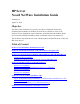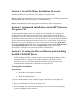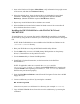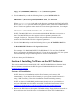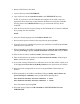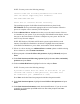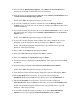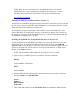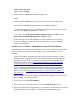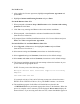HP Server Novell NetWare Installation Guide Including 6.5 August 25, 2003 Objective The intent of this document is to provide you with key information required for completing the installation of NetWare on an HP Server (HP Server series or HP Netserver series). Installation requires familiarity with both DOS and NetWare. Please refer to Novell's NetWare Installation Guide for detailed step-by-step instructions.
Section 1. Novell NetWare Installation Overview Installing NetWare on your network server requires two major steps: Step 1: Preparing the bootable devices (creating a DOS partition, formatting the partition, installing DOS, and connect the system to a CD-ROM drive.) Step 2: Install NetWare and the appropriate HP NetServer mass-storage drivers. Section 2.
. Once at the NetServer Navigator Main Menu, verify information in top right corner of the screen, and then select Diskette Library. 4. Select the desired driver. Once the desired driver is highlighted, insert a blank formatted 1.44 MB floppy diskette into the floppy drive and select Create Diskette(s). (Manual installation requires NOS Drivers diskette). 5. Repeat step 4 until all desired driver diskettes are created. 6.
Copy A:\CDROMDRV\IDEDOS\*.* C:\directoryname 8. Use the edit utility to add the following lines to your CONFIG.SYS file: DEVICE=C:\directoryname\FDATACD.SYS /D:driver1 Where directoryname is the path to the directory containing the FDATACD.SYS driver, and driver1 specifies the driver signature name of the first CD-ROM device driver. The driver signature name must have fewer than eight characters, for example: DEVICE=C:\DOSCDROM\FDATACD.
2. Boot the HP NetServer into DOS. 3. Create a directory named NWUPDATE. 4. Copy all drivers from the NOS Drivers disk to the NWUPDATE directory. NOTE: If you desire to use HP NetRAID series adapters in I20 mode, ensure the appropriate drivers have been created from the HP NetServer Navigator CD-ROM and copy them to the NWUPDATE directory you created and omit any drivers for RAID. 5. After all drivers have been copied, change to the CD-ROM drive. From the CD-ROM drive prompt enter the command: Install 6.
NOTE: You may receive the following message: Install found the following hardware but found more than one driver supporting this hardware: xxx.xxxx.xxxx.xxx.xxx Press to continue without selecting. The installation program for NetWare should load all drivers placed in the NWUPDATE directory and match appropriate drivers to the hardware. When the process is complete a driver summary will be displayed. 16.
23. Once back at the Disk Partition Options, select Return to previous menu and repeat steps 18 through 26 until all devices are partitioned. 24. After all devices are partitioned press F10 and select continue with installation from the Disk Partition and Mirroring Options. NOTE: Press Enter through any messages you may receive. 25. If you wish to modify any NetWare Volumes do so on the Manage NetWare Volumes screen. If you do not wish to make any changes press F10 and select Yes to continue installation.
NOTE: Refer to the Novell Netware 4.2 installation procedures for all other installation issues. After completing the installation of Netware 4.2, you must install the latest support pack from Novell. This can be downloaded from: http://support.novell.com Installing the SMP driver MPS14.PSM for Netware 4.2 The Netware 4.2 installation program no longer auto-detects more than one CPU and asks the user if they wish to install SMP.
Load bkstrosm.ham Load scsiosm.ham 4. Next, from the C:\nwserver command prompt enter: server 5. Use the NetWare install utility to create the necessary partitions and volumes. Also load the NetRAID I2O compatibility driver, mril4_xx.ham, if: - An HP NetRAID (D4943A) or HP NetRAID-1 (D4992A) is present in the system (do not use the mega4_xx.ham driver in this case). - You wish to use the Hewlett-Packard NetRAID Config for NetWare or the Hewlett-Packard NetRAID Monitor for NetWare utility.
For NetWare 5.1 5. After reading the License Agreement, highlight Accept License Agreement and press Enter. 6. Highlight Continue with Existing Partition and press Enter. For Small Business Suite 5/5.1 7. When prompted to Create or keep a DOS Partition select Continue with existing partition and click Next. 8. Click Yes to any warnings and Next to reboot and continue installation. 9. When prompted , select Standard or Advanced installation and click Next. (Instructions use advanced.) 10.
the Platform Specific Module. Hot Plug support module may optionally display depending on whether or not your HP NetServer supports Hot Plug PCI. 17. Under Driver names ensure that you see the same instances of drivers as controllers in your system. If you are using any HP NetRAID series adapter, ensure that you see the same instances of drivers as adapters in your system. 18. If there are drivers missing, use Options to add the missing drivers. Otherwise, highlight Continue and press Enter.
29. Select your time zone and click Next. 30. Choose whether to create a New NDS Tree or use and Existing NDS Tree and click Next. 31. Enter the Tree name, the Context for Server Object, and the administrator password and click Next. 32. Review NDS and click Next. 33. Insert NetWare License diskette into the floppy drive and click the directory tree icon next to the License Location field. Select the NLF file displayed and click OK. The license information will be displayed under Description.
LOAD C:\NWSERVER\DRIVERS\BKSTROSM.HAM LOAD C:\NWSERVER\DRIVERS\SCSIOSM.HAM 3. Restart the server and use the NWCONFIG utility to create the necessary partitions and volumes. 4. Also load the NetRAID I2O compatibility driver, mril4_xx.ham, if: - An HP NetRAID (D4943A) or HP NetRAID-1 (D4992A) is present in the system (do not use the mega4_xx.ham driver in this case). - You wish to use the Hewlett-Packard NetRAID Config for NetWare or the Hewlett-Packard NetRAID Monitor for NetWare utility. 5.
9. Change the prompt from Upgrade to New server and then arrow down to Continue and press the [enter] key. 10. Inspect Server Settings. If you do not want the "SERVER" to automatically load after reboot, MODIFY the Load Server at reboot parameter to NO. 11. Go to the “Server SET Parameters” and Choose Edit. A window will pop-up and the following should be added: SET MINIMUM PACKET RECEIVE BUFFERS=2500 SET MAXIMUM PACKET RECEIVE BUFFERS=12500 12. Inspect regional settings and modify if necessary. 13.
Type "load a:\\", then the installation program will prompt you to choose the slot number. At this point, NetWare will automatically the display the valid slot numbers. Do not select a slot number by pressing the [Esc] key to avoid loading the driver. Use to toggle back to the installation screen and enter the correct slot numbers displayed at the system console. Select Save Parameters and Continue.
26. Repeat until all free space is allocated and select Next to continue. 27. Highlight the network board and specify the protocol. Once all Network boards have been assigned a protocol, click Next. NOTE: NetWare 6 requires at least one network card to have an IP address. 28. If you wish to configure the Domain Name Service, do so here. If not, click Next and OK to the warning. 29. Select your time zone and click Next. 30. Choose whether to create a New NDS Tree or use and Existing NDS Tree and click Next.
Preparing for a new installation Please visit the following hp website for the latest supported BIOS, Firmware, and Driver versions for Netware 6.5: www.hp.com Please download any software that may apply to your configuration prior to beginning your installation.
Performing a new installation Inspect the system to confirm that it meets the minimum RAM and disk space requirements needed for installation. 1. Power on the server. 2. Insert the NetWare 6.5 Operating System CD. Note After booting the NetWare 6.5 CD, if an existing NetWare installation is detected a message will appear prompting you to either (I) Install or (R) Run NetWare. Choose option I so that the existing installation will be replaced. 3. When prompted, select the appropriate Language to install.
17. The NetWare 6.5 installation will begin the preliminary DOS file copy. When complete, select and load the proper drivers for the following subsystems: Storage Adapters – varies by server model Network Adapters – varies by server model 18. Create the SYS: volume. The default is 4 GB, which is a satisfactory size for most installation types. 19. Once the SYS: volume has been created, the NSS Management Utility screen is presented where additional disk operations can be performed.
27. Select the proper time zone for the server installation. 28. Ensure that the proper time has been configured on the system prior to NetWare 6.5 installation. This setting will prevent eDirectory time synchronization issues after installation. 29. Select the proper eDirectory installation type. 30. Install in New Tree – used if this is the first server on the eDirectory tree 31. Install in Existing Tree – used if this server will be installed into an existing eDirectory tree 32. The base NetWare 6.
For more details on the REGISTER MEMORY command, please refer to your NetWare System Administration manual. Tip #2. Installing NetWare 6.5 on a 4 GB hard disk drive Issue: If you have a 4GB capacity hard disk drive, during NetWare installation you may see a pop-up window display insufficient active DOS partition... even though an active DOS partition already exists. Cause: This problem is caused by a defect in NWNSTLL.EXE file for the NetWare installation utility.
Table 9. Web resources Resource description Web address HP and Novell Partnership site http://h18000.www1.hp.com/products/servers/software/novell/index.html Latest SmartStart home page www.hp.com/servers/smartstart White paper: “hp launches a redesigned SmartStart” ftp://ftp.compaq.com/pub/products/servers/management/ smartstart/SS-6-Transition-WP.pdf Installation guide: “ProLiant Essentials Foundation Pack, hp SmartStart” ftp://ftp.compaq.