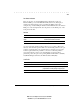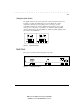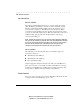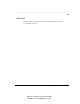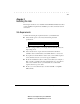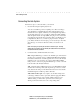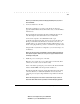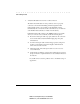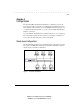User guide
. . . . . . . . . . . . . . . . . . . . . . . . . . . . . .
2-6
Hardware Description
Writer:
Chris Seiter
Project:
Hardware Description
Comments:
File Name:
1017A_2.DOC
Last Saved On:
6/26/97 3:05 PM
Link
The corresponding Link/Traffic LED lights when a device (for example,
computer, hub or bridge) establishes a valid connection using the RJ-45 port.
However, for the AUI and BNC ports, no link connection is tested. The
Link/Traffic LED for these ports only monitor the traffic condition.
TROUBLESHOOTING I
f the Link/Traffic LED does not light when a device is
connected to its corresponding port, check that both the hub and connected
device are powered on. For devices connected to the hub using a twisted-pair
cable, check that the cable length does not exceed 100 meters. You should have
standard, straight-through cables and not crossover or other specialized cables.
Traffic
Traffic refers to the movement of packets being received by the port. A port's
corresponding Link/Traffic LED flashes (ON) in proportion to the rate of traffic
passing through the port. Through this LED, the network manager can easily
view the activity on a port.
Station Ports
The hub has 16 RJ-45 station ports. Using straight-through twisted-pair cable,
connect your workstation (via the network interface card's port) to any available
station port.
You can easily convert Port 16 into an uplink port by moving the uplink switch
to the MDI position (see “Setting the Uplink
Switch
” for related information).
This lets you expand your network by connecting the 1017A/B hub to another
compatible hub using straight-through twisted-pair cable.
To connect to another hub, you can also run straight-through twisted-pair cabling
from a station port on this hub to a crossover port on another hub. However, if you
must connect to another hub via stations ports at both ends of the cable, use
crossover cabling.