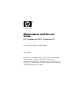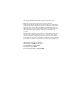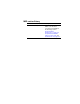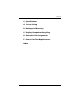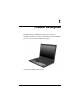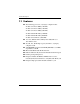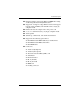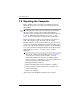Maintenance and Service Guide HP Compaq nc2400 Notebook PC Document Part Number: 407949-002 August 2007 This guide is a troubleshooting reference used for maintaining and servicing the computer. It provides comprehensive information on identifying computer features, components, and spare parts; troubleshooting computer problems; and performing computer disassembly procedures.
© Copyright 2007 Hewlett-Packard Development Company, L.P. Bluetooth is a trademark owned by its proprietor and used by Hewlett-Packard Company under license. Intel and Core are trademarks or registered trademarks of Intel Corporation or its subsidiaries in the United States and other countries. Microsoft, Windows, and Windows Vista are either trademarks or registered trademarks of Microsoft Corporation in the United States and/or other countries. SD Logo is a trademark of its proprietor.
MSG revision history Revision Publication date Description A January 2010 The part number for the Switch cover has been corrected to 412754-001 in the following locations: “Computer Major Components” on page 3-2, “Sequential Part Number Listing” on page 3-24, and “Switch Cover” on page 5-27.
Contents 1 Product Description 1.1 1.2 1.3 1.4 1.5 Features . . . . . . . . . . . . . . . . . . . . . . . . . . . . . . . . . . . 1–2 Resetting the Computer. . . . . . . . . . . . . . . . . . . . . . . 1–4 Power Management. . . . . . . . . . . . . . . . . . . . . . . . . . 1–5 External Components . . . . . . . . . . . . . . . . . . . . . . . . 1–6 Design Overview. . . . . . . . . . . . . . . . . . . . . . . . . . . 1–20 2 Troubleshooting 2.1 Computer Setup. . . . . . . . . . . . . . . . . . . . . . . . .
Contents 4 Removal and Replacement Preliminaries 4.1 Tools Required . . . . . . . . . . . . . . . . . . . . . . . . . . . . . 4.2 Service Considerations . . . . . . . . . . . . . . . . . . . . . . . Plastic Parts . . . . . . . . . . . . . . . . . . . . . . . . . . . . . . . . Cables and Connectors . . . . . . . . . . . . . . . . . . . . . . . 4.3 Preventing Damage to Removable Drives . . . . . . . . 4.4 Preventing Electrostatic Damage . . . . . . . . . . . . . . . 4.
Contents 6 Specifications A Screw Listing B Backup and Recovery C Display Component Recycling D Connector Pin Assignments E Power Cord Set Requirements Index Maintenance and Service Guide vii
1 Product Description The HP Compaq nc2400 Notebook PC offers advanced modularity, Intel® Core™ Duo, Pentium® M, and Celeron® M processors, and extensive multimedia support.
Product Description 1.1 Features ■ The following processors, varying by computer model: ❏ Intel Core Duo U7600 (1.20-GHz) ❏ Intel Core Duo U2500 (1.20-GHz) ❏ Intel Core Duo U2400 (1.06-GHz) ❏ Intel Pentium M 1200 (1.20-GHz) ❏ Intel Pentium M 1100 (1.06-GHz) ❏ Intel Celeron M 423 (1.06-GHz) ■ 12.1-inch, WXGA+WVA, TFT (1280 × 800) with over 16.8 million colors ■ 80-, 60-, 40-, 30-GB high-capacity hard drive, varying by computer model 256-MB DDR2 synchronous DRAM (SDRAM) at 533 MHz, expandable to 2.
Product Description ■ ■ ■ ■ ■ ■ ■ Integrated wireless support for Mini Card IEEE 802.11a/b/g or 802.
Product Description 1.2 Resetting the Computer If the computer you are servicing has an unknown password, follow the steps below to reset the password. These steps also clear CMOS. following steps will not clear an unknown password if the ✎ The stringent security option has been enabled in the BIOS. If stringent security is enabled, the system board must be replaced to reset an unknown password. Refer to Section 5.14, “Top Cover,” for more information on replacing the system board.
Product Description 1.3 Power Management The computer comes with power management features that extend battery operating time and conserve power.
Product Description 1.4 External Components The external components on the front of the computer are shown below and described in Table 1-1. Front Components Table 1-1 Front Components Item Component Function 1 Wireless light On: An integrated wireless device, such as a wireless local area network (LAN) device and/or a Bluetooth® device, is turned on. 2 Power light ■ On: The computer is on. ■ Blinking: The computer is in standby.
Product Description Table 1-1 Front Components (Continued) Item Component Function 3 Battery light ■ Amber: A battery is charging. ■ Green: A battery is close to full charge capacity. ■ Blinking amber: A battery that is the only available power source has reached a low-battery condition. When the battery reaches a critical low-battery condition, the battery light begins blinking more quickly.
Product Description The external components on the right side of the computer are shown below and described in Table 1-2. Right-Side Components Table 1-2 Right-Side Components Item Component Function 1 PC Card slot Supports optional Type or Type II 32-bit (CardBus) or 16-bit PC Cards. 2 1394 port Connects an optional 1394a device such as a scanner, digital camera, or digital camcorder. 3 Audio-out (headphone) jack Connect optional headphones or powered stereo speakers.
Product Description The external components on the left side of the computer are shown below and described in Table 1-3. Left-Side Components Table 1-3 Left-Side Components Item Component Function 1 Smart Adapter power connector Connects an AC adapter or an optional power adapter. 2 RJ-11 (modem) jack Connects the modem cable. 3 USB port Connects USB 1.1- and 2.0-compliant devices to the computer using a standard USB cable, or connects an optional External MultiBay II to the computer.
Product Description The external components on the rear panel of the computer are shown below and described in Table 1-4.
Product Description Table 1-4 Rear Panel Components Item Component Function 1 RJ-45 (network) jack Connects an optional network cable. 2 Battery bay Holds a battery. 3 Security cable slot Attaches an optional security cable to the computer. Ä Maintenance and Service Guide Security solutions are designed to act as deterrents. These deterrents may not prevent a product from being mishandled or stolen.
Product Description The standard keyboard components of the computer are shown below and described in Table 1-5.
Product Description Table 1-5 Rear Panel Components Item Component Function 1 f1 to f12 keys (12) Perform system and application tasks. When combined with the fn key, several keys and buttons perform additional tasks as hotkeys. 2 caps lock key Enables caps lock and turns on the caps lock light. 3 fn key Executes frequently used system functions when pressed in combination with a function key or the esc key. 4 Windows logo key In Windows, displays the Windows Start menu.
Product Description The computer top components are shown below and described in Table 1-6. Top Components Table 1-6 Top Components Item Component Function 1 Power light ■ On: The computer is on. ■ Blinking: The computer is in standby. ■ Blinking rapidly: An AC adapter with a higher power rating should be connected. ■ Off: The computer is off or in hibernation.
Product Description Table 1-6 Top Components (Continued) Item Component Function 2 Power button When the computer is ■ Off, press to turn on the computer. ■ On, briefly press to initiate hibernation. ■ In standby, briefly press to resume from standby. ■ In hibernation, briefly press to restore from hibernation. If the system has stopped responding and Windows shutdown procedures cannot be used, press and hold for 5 seconds to turn off the computer.
Product Description The computer top components are shown below and described in Table 1-7.
Product Description Table 1-7 Top Components Item Component Function 1 Pointing stick buttons Function like the left, middle, and right buttons on an external mouse. 2 Fingerprint reader Allows a fingerprint logon to Windows instead of using a password. 3 Pointing stick Moves the pointer and selects or activates items on the screen.
Product Description The external components on the bottom of the computer are shown below and described in Table 1-8. Bottom Components Table 1-8 Bottom Components Item Component Function 1 Battery bay Holds the battery. 2 Battery release latches (2) Release the battery from the battery bay. 3 Exhaust vents Provides airflow to cool internal components. Ä 1–18 To prevent overheating, do not obstruct fans.
Product Description Table 1-8 Bottom Components (Continued) Item Component Function 4 Hard drive bay Holds the primary hard drive. 5 Memory module compartment Contains one memory slot that supports replaceable memory modules. 6 Speaker Produces sound. 7 Bluetooth module compartment Holds an optional Bluetooth device. 8 Mini Card compartment Holds an optional wireless LAN device.
Product Description 1.5 Design Overview This section presents a design overview of key parts and features of the computer. Refer to Chapter 3, “Illustrated Parts Catalog,” to identify replacement parts, and Chapter 5, “Removal and Replacement Procedures,” for disassembly steps.
2 Troubleshooting Å WARNING: Only authorized technicians trained by HP should repair this equipment. All troubleshooting and repair procedures are detailed to allow only subassembly-/module-level repair. Because of the complexity of the individual boards and subassemblies, do not attempt to make repairs at the component level or modifications to any printed wiring board. Improper repairs can create a safety hazard.
Troubleshooting 2. Select the File, Security, Diagnostics, or System Configuration menu. 3. To close Computer Setup and restart the computer: ❏ Select File > Save changes and exit, and then press enter. – or – ❏ Select File > Ignore changes and exit, and then press enter. – or – ❏ Select File > Restore defaults, and then press enter. 4. When you are prompted to confirm your action, press f10.
Troubleshooting Selecting from the Security Menu Table 2-2 Security Menu Select To Do This Setup Password Enter, change, or delete an Setup password. Power-On Password Enter, change, or delete a power-on password. Password Options (Password options can be selected only when a power-on password has been set.) Enable/disable ■ Stringent security. ■ Requirement of password on restart. DriveLock Passwords Enable/disable DriveLock; change a DriveLock user or master password.
Troubleshooting Selecting from the Diagnostics Menu Table 2-3 Diagnostics Menu Select To Do This HDD Self-Test Options Run a quick comprehensive self test on hard drives in the system that support the test features.
Troubleshooting Selecting from the System Configuration Menu Table 2-4 System Configuration Menu Select To Do This Language Change the Computer Setup language. Boot Options Enable/disable MultiBoot, which sets a startup sequence that can include most bootable devices and media in the system. Device Configurations Enable/disable ■ Swap Fn/Ctrl keys. ■ USB legacy support. ■ BIOS DMA data transfers. ■ Fan Always on while on AC Power. ■ Data Execution Prevention. ■ LAN Power save.
Troubleshooting 2.2 Troubleshooting Flowcharts Table 2-5 Troubleshooting Flowcharts Overview Flowchart Description 2.1 “Flowchart 2.1—Initial Troubleshooting” 2.2 “Flowchart 2.2—No Power, Part 1” 2.3 “Flowchart 2.3—No Power, Part 2” 2.4 “Flowchart 2.4—No Power, Part 3” 2.5 “Flowchart 2.5—No Power, Part 4” 2.6 “Flowchart 2.6—No Video, Part 1” 2.7 “Flowchart 2.7—No Video, Part 2” 2.8 “Flowchart 2.8—Nonfunctioning Docking Device (if applicable)” 2.9 “Flowchart 2.
Troubleshooting Flowchart 2.1—Initial Troubleshooting Begin troubleshooting. N Go to Is there power? “Flowchart 2.2—No Power, Part 1.” Y N Check LED board, speaker connections. Beeps, LEDs, or error messages? N Y Go to All drives working? N Go to Is there video? (no boot) Y “Flowchart 2.6—No Video, Part 1.” N Keyboard/ pointing device working? Y N Go to Is the OS loading? N Go to Is there sound? Y “Flowchart 2.9—No Operating System (OS) Loading.” Y “Flowchart 2.15—No Audio, Part 1.
Troubleshooting Flowchart 2.2—No Power, Part 1 No power (power LED is off). Remove from docking device (if applicable). N N Power up on battery power? Go to Power up on battery power? Reset power.* Y “Flowchart 2.3—No Power, Part 2.” Y N N Power up on AC power? Power up on AC power? Reset power.* Y Go to “Flowchart 2.4—No Power, Part 3.” Y Y Power up in docking device? Done *NOTES N 1. Reset the power cables in the docking device and at the AC outlet. 2.
Troubleshooting Flowchart 2.3—No Power, Part 2 Continued from “Flowchart 2.2—No Power, Part 1.” Visually check for debris in battery socket and clean if necessary. Y Power on? Done N Check battery by recharging it, moving it to another computer, or replacing it. N Replace power supply (if applicable). Power on? Y N Go to Done Power on? “Flowchart 2.4—No Power, Part 3.
Troubleshooting Flowchart 2.4—No Power, Part 3 Continued from “Flowchart 2.3—No Power, Part 2.” Plug directly into AC outlet. Y Power LED on? Done N Reseat AC adapter in computer and at power source. Y Power on? Done N External N Try different outlet. Power outlet active? Y Internal or external AC adapter? Replace external AC adapter. N Internal Go to “Flowchart 2.5—No Power, Part 4.” Replace power cord.
Troubleshooting Flowchart 2.5—No Power, Part 4 Continued from “Flowchart 2.4—No Power, Part 3.” Open computer. Y Loose or damaged parts? N Reseat loose components and boards and replace damaged items. Close computer and retest. N Power on? Replace the following items (if applicable). Check computer operation after each replacement: 1. Internal DC-DC converter* 2. Internal AC adapter 3. Processor board* 4. System board* *NOTE: Replace these items as a set to prevent shorting out among components.
Troubleshooting Flowchart 2.6—No Video, Part 1 No video. Docking Device Go to Stand-alone or docking device? *NOTE: To change from internal to external display, use the hotkey combination. “Flowchart 2.7—No Video, Part 2.” Stand-alone Internal or external display*? Y Adjust brightness. A Adjust brightness. Press lid switch to ensure operation. Y Video OK? Done N Internal External Video OK? Y Video OK? Done N Done N Replace the following one at a time. Test after each replacement. 1.
Troubleshooting Flowchart 2.7—No Video, Part 2 Continued from “Flowchart 2.6—No Video, Part 1.” Remove computer from docking device, if connected. Adjust display brightness. Check brightness of external monitor. N Y Go to “A” in “Flowchart 2.6—No Video, Part 1.” Video OK? Y Video OK? Done N Check that computer is properly seated in docking device, for bent pins on cable, and for monitor connection. Try another external monitor.
Troubleshooting Flowchart 2.8—Nonfunctioning Docking Device (if applicable) Nonfunctioning docking device. Reset power cord in docking device and power outlet. Check voltage setting on docking device. Reset monitor cable connector at docking device. Reinstall computer into docking device. Y Docking device operating? N Y Docking device operating? Done Done N Replace docking device. 2–14 Test replacement docking device with new computer.
Troubleshooting Flowchart 2.9—No Operating System (OS) Loading No OS loading.* Reset power cord in docking device and power outlet. No OS loading from hard drive, go to “Flowchart 2.10—No OS Loading, Hard Drive, Part 1.” No OS loading from diskette drive, go to “Flowchart 2.13—No OS Loading, Diskette Drive.” No OS loading from CD-ROM or DVD-ROM drive, go to “Flowchart 2.14—No OS Loading, Optical Drive.” No OS loading from network, go to “Flowchart 2.20—No Network/Modem Connection.
Troubleshooting Flowchart 2.10—No OS Loading, Hard Drive, Part 1 OS not loading from hard drive. Y Nonsystem disk message? N Go to “Flowchart 2.11—No OS Loading, Hard Drive, Part 2.” Reseat external hard drive. Y OS loading? Done N N Boot from CD? N Y Boot from diskette? Check the Setup utility for correct booting order. Y Change boot priority through the Setup Utility and reboot. N Boot from hard drive? N Y Boot from hard drive? Done Y 2–16 Go to “Flowchart 2.
Troubleshooting Flowchart 2.11—No OS Loading, Hard Drive, Part 2 Continued from “Flowchart 2.10—No OS Loading, Hard Drive, Part 1.” Reseat hard drive. N 1. Replace hard drive. 2. Replace system board. CD or diskette in drive? Y Hard drive accessible? Y Done N Remove diskette and reboot. Run FDISK. Y Boot from hard drive? N Done N Hard drive partitioned? Y N Y N Go to “Flowchart 2.13—No OS Loading, Diskette Drive.
Troubleshooting Flowchart 2.12—No OS Loading, Hard Drive, Part 3 Continued from “Flowchart 2.11—No OS Loading, Hard Drive, Part 2.” N System files on hard drive? Install OS and reboot. Y Y Y Virus on hard drive? OS loading from hard drive? Clean virus. N Done N Y Run SCANDISK and check for bad sectors. Diagnostics on diskette? Replace hard drive. N N Can bad sectors be fixed? Run diagnostics and follow recommendations. Replace hard drive. Y N Boot from hard drive? Fix bad sectors.
Troubleshooting Flowchart 2.13—No OS Loading, Diskette Drive Y OS not loading from diskette drive. Reseat diskette drive. OS loading? Done N N Y Bootable diskette in drive? Nonsystem disk message? N Y N Check diskette for system files. Try different diskette. Go to Boot from another device? “Flowchart 2.17—Nonfunctioning Device.” Y Y N Diskette drive enabled in the Setup Utility? 1. Replace diskette drive. 2. Replace system board. Nonsystem disk error? Enable drive and cold boot computer.
Troubleshooting Flowchart 2.14—No OS Loading, Optical Drive Y No OS loading from CD-ROM or DVD-ROM drive. N Install bootable disc and reboot computer. Bootable disc in drive? Disc in drive? N Y Install bootable disc. Try another bootable disc. Y Boots from CD or DVD? Done N Y Boots from CD or DVD? Reseat drive. Done N N Booting from another device? Y Y Booting order correct? N Go to “Flowchart 2.17—Nonfunctioning Device.” Reset the computer. Refer to Go to Section 1.
Troubleshooting Flowchart 2.15—No Audio, Part 1 Y Turn up audio internally or externally. No audio. Audio? Done N N Y Computer in docking device (if applicable)? Go to Internal audio? Undock N “Flowchart 2.16—No Audio, Part 2.” Y Go to Replace the docking device. “Flowchart 2.16—No Audio, Part 2.” Y Go to “Flowchart 2.17—Nonfunctioning Device.
Troubleshooting Flowchart 2.16—No Audio, Part 2 Continued from “Flowchart 2.15—No Audio, Part 1.” N Audio driver in OS configured? Reload audio drivers. Y N Correct drivers for application? Load drivers and set configuration in OS. Y Connect to external speaker. N Audio? Y Replace audio board and speaker connections in computer (if applicable). Y Audio? Done N 1. Replace internal speakers. 2. Replace audio board (if applicable). 3. Replace system board.
Troubleshooting Flowchart 2.17—Nonfunctioning Device Nonfunctioning device. Reseat device. Unplug the nonfunctioning device from the computer and inspect cables and plugs for bent or broken pins or other damage. Y Clear CMOS. Fix or replace broken item. Any physical device detected? N Reattach device. Close computer, plug in power, and reboot. Go to “Flowchart 2.9—No Operating System (OS) Loading.” Replace hard drive. N Device boots properly? N Replace NIC.
Troubleshooting Flowchart 2.18—Nonfunctioning Keyboard Keyboard not operating properly. Connect computer to good external keyboard. N External device works? Replace system board. Y Reseat internal keyboard connector (if applicable). N Replace internal keyboard or cable. OK? Y Y OK? Done Done N Replace system board.
Troubleshooting Flowchart 2.19—Nonfunctioning Pointing Device Pointing device not operating properly. Connect computer to good external pointing device. N Replace system board. External device works? Y Reseat internal pointing device connector (if applicable). N Replace internal pointing device or cable. OK? Y Y OK? Done Done N Replace system board.
Troubleshooting Flowchart 2.20—No Network/Modem Connection No network or modem connection. N Network or modem jack active? Replace jack or have jack activated. Y Y Connect to nondigital line. Digital line? N Y N NIC/modem configured in OS? Reload drivers and reconfigure. Done OK? N Y Disconnect all power from the computer and open. Replace the NIC/modem (if applicable). Y Reseat NIC/modem (if applicable). OK? Done N Replace system board.
3 Illustrated Parts Catalog This chapter provides an illustrated parts breakdown and a reference for spare part numbers. 3.1 Serial Number Location When ordering parts or requesting information, provide the computer serial number and model number located on the bottom of the computer.
Illustrated Parts Catalog 3.
Illustrated Parts Catalog Table 3-1 Spare Parts: Computer Major Components Item Description 1 12.1-inch, WXGA, TFT display assembly (includes wireless antenna transceivers and cables) Spare Part Number 412767-001 Refer to Section 3.3, “Display Assembly Components,” for display assembly internal component spare part number information.
Illustrated Parts Catalog Computer Major Components 3–4 Maintenance and Service Guide
Illustrated Parts Catalog Table 3-1 Spare Parts: Computer Major Components (Continued) Spare Part Number Item Description 4 Keyboards with pointing stick (includes pointing stick cable) For use in: Brazil The Czech Republic Denmark Europe (A4) France French Canada Germany Greece Hungary Iceland Internationally Israel Italy Japan Korea Latin America 412782-201 412782-221 412782-081 412782-A41 412782-051 412782-121 412782-041 412782-151 412782-211 412782-DD1 412782-021 412782-BB1 412782-061 412782-291 4
Illustrated Parts Catalog Computer Major Components 3–6 Maintenance and Service Guide
Illustrated Parts Catalog Table 3-1 Spare Parts: Computer Major Components (Continued) Item Description Plastics Kit Includes: Spare Part Number 412764-001 8a 8b 8c 8d 8e PC Card slot bezel Bluetooth module cover Hard drive cover Mini Card module cover Memory module cover Not illustrated: Rubber screw caps Computer feet 9 System boards (include thermal grease, alcohol pad, and thermal pad) Equipped with an Intel Pentium M 1200 (1.20-GHz) processor Equipped with an Intel Pentium M 1100 (1.
Illustrated Parts Catalog Computer Major Components 3–8 Maintenance and Service Guide
Illustrated Parts Catalog Table 3-1 Spare Parts: Computer Major Components (Continued) Item Description 12 Fan/heat sink assembly (includes thermal grease, alcohol pad, and thermal pad) For use in computer models with Intel Pentium M or Celeron M processors For use in computer models with Intel Core Duo processors 13 412756-001 434825-001 Base enclosure (includes LED board and LED board cable) For use in computer models with Intel Pentium M or Celeron M processors For use in computer models with Inte
Illustrated Parts Catalog Computer Major Components 3–10 Maintenance and Service Guide
Illustrated Parts Catalog Table 3-1 Spare Parts: Computer Major Components (Continued) Spare Part Number Item Description 19 Mini Card WLAN modules 802.11b/g HS WLAN module for use in the countries listed below. These countries are categorized as most of the world 1 (MOW1). Antigua & Barbuda Argentina Australia Bahamas Barbados Brunei Canada Chile Dominican Republic Guam Guatemala Hong Kong Panama India Indonesia Malaysia Mexico New Zealand 802.
Illustrated Parts Catalog Computer Major Components 3–12 Maintenance and Service Guide
Illustrated Parts Catalog Table 3-1 Spare Parts: Computer Major Components (Continued) Spare Part Number Item Description 19 Mini Card WLAN modules (Continued) 802.11b/g LJ WLAN module for use in the ROW countries listed below: China Ecuador Haiti Honduras Pakistan Peru Qatar South Korea 407160-002 Uruguay Venezuela 802.11b/g LJ WLAN module for use in Japan 407160-291 802.
Illustrated Parts Catalog Computer Major Components 3–14 Maintenance and Service Guide
Illustrated Parts Catalog Table 3-1 Spare Parts: Computer Major Components (Continued) Spare Part Number Item Description 19 Mini Card WLAN modules (Continued) 802.11a/b/g GL WLAN module for use in the countries listed below. These countries are categorized as most of the world (MOW 2).
Illustrated Parts Catalog 3.
Illustrated Parts Catalog Table 3-2 Display Assembly Components Spare Part Number Information Item Description Spare Part Number 1 Display bezel 412759-001 2 Display Inverter 412758-001 3 Display Hinge Kit 412762-001 4 12.
Illustrated Parts Catalog 3.
Illustrated Parts Catalog Table 3-3 Plastics Kit Spare Part Number Information Item Description Plastics Kit Includes: Spare Part Number 412764-001 1 PC Card slot bezel 2 Hard drive spacer 3 Hard drive cover (includes 2 captive screws, captured by C-clips) 4 Bluetooth module cover (includes 1 captive screw, captured by a C clip) 5 Mini Card module compartment cover (includes 1 captive screw, captured by a C-clip) 6 Memory module compartment cover (includes 1 captive screw, captured by a C-cli
Illustrated Parts Catalog 3.
Illustrated Parts Catalog 3.
Illustrated Parts Catalog 3.
Illustrated Parts Catalog Table 3-6 Miscellaneous (Not Illustrated) Spare Part Information (Continued) Description Spare Part Number Power cords: For use in the United States 350055-001 For use in Australia 350055-011 For use in Europe 350055-021 For use in the United Kingdom 350055-031 For use in Italy 350055-061 For use in Denmark 350055-081 For use in Brazil 350055-201 For use in Japan 350055-291 For use in the People’s Republic of China 350055-AA1 For use in Korea 350055-AD1 For u
Illustrated Parts Catalog 3.
Illustrated Parts Catalog Table 3-7 Sequential Part Number Listing (Continued) Spare Part Number Description 398979-001 Modem module 407159-001 802.11b/g HS WLAN module for use in the MOW1 countries listed below: Antigua & Barbuda Argentina Australia Bahamas Barbados Brunei 407159-002 Canada Chile Dominican Republic Guam Guatemala Hong Kong Panama India Indonesia Malaysia Mexico New Zealand Paraguay Saudi Arabia Taiwan The United States Vietnam 802.
Illustrated Parts Catalog Table 3-7 Sequential Part Number Listing (Continued) Spare Part Number 407160-002 Description 802.11b/g LJ WLAN module for use in the ROW countries listed below: China Ecuador Haiti Honduras Pakistan Peru Qatar South Korea Uruguay Venezuela 407160-291 802.11b/g LJ WLAN module for use in Japan 407674-001 802.
Illustrated Parts Catalog Table 3-7 Sequential Part Number Listing (Continued) Spare Part Number 407674-002 Description 802.
Illustrated Parts Catalog Table 3-7 Sequential Part Number Listing (Continued) Spare Part Number Description 412756-001 Fan/heat sink assembly for use in computer models with Intel Pentium M or Celeron M processors (includes thermal grease, alcohol pad, and thermal pad) 412757-001 Display switch module 412758-001 Display Inverter 412759-001 Display bezel 412760-001 12.
Illustrated Parts Catalog Table 3-7 Sequential Part Number Listing (Continued) Spare Part Number Description 412776-001 DVD-ROM drive 412777-001 DVD±RW and CD-RW Combo Drive 412778-001 DVD±RW and CD-RW Double-Layer Combo Drive 412779-001 3-cell, 28.
Illustrated Parts Catalog Table 3-7 Sequential Part Number Listing (Continued) Spare Part Number Description 412782-121 Keyboard with pointing stick for use in French Canada (includes pointing stick cable) 412782-131 Keyboard with pointing stick for use in Portugal (includes pointing stick cable) 412782-141 Keyboard with pointing stick for use in Turkey (includes pointing stick cable) 412782-151 Keyboard with pointing stick for use in Greece (includes pointing stick cable) 412782-161 Keyboard wi
Illustrated Parts Catalog Table 3-7 Sequential Part Number Listing (Continued) Spare Part Number Description 412782-AB1 Keyboard with pointing stick for use in Taiwan (includes pointing stick cable) 412782-AD1 Keyboard with pointing stick for use in Korea (includes pointing stick cable) 412782-BA1 Keyboard with pointing stick for use in Slovenia (includes pointing stick cable) 412782-BB1 Keyboard with pointing stick for use in Israel (includes pointing stick cable) 412782-DD1 Keyboard with point
Illustrated Parts Catalog Table 3-7 Sequential Part Number Listing (Continued) Spare Part Number Description 412792-001 System board equipped with an Intel Pentium M 1200 (1.
4 Removal and Replacement Preliminaries This chapter provides essential information for proper and safe removal and replacement service. 4.
Removal and Replacement Preliminaries 4.2 Service Considerations The following sections include some of the considerations that you should keep in mind during disassembly and assembly procedures. you remove each subassembly from the computer, place ✎ As the subassembly (and all accompanying screws) away from the work area to prevent damage. Plastic Parts Using excessive force during disassembly and reassembly can damage plastic parts. Use care when handling the plastic parts.
Removal and Replacement Preliminaries 4.3 Preventing Damage to Removable Drives Removable drives are fragile components that must be handled with care. To prevent damage to the computer, damage to a removable drive, or loss of information, observe the following precautions: ■ Before removing or inserting a hard drive, shut down the computer. If you are unsure whether the computer is off or in hibernation, turn the computer on, and then shut it down through the operating system.
Removal and Replacement Preliminaries 4.4 Preventing Electrostatic Damage Many electronic components are sensitive to electrostatic discharge (ESD). Circuitry design and structure determine the degree of sensitivity. Networks built into many integrated circuits provide some protection, but in many cases, the discharge contains enough power to alter device parameters or melt silicon junctions.
Removal and Replacement Preliminaries 4.5 Packaging and Transporting Precautions Use the following grounding precautions when packaging and transporting equipment: ■ To avoid hand contact, transport products in static-safe containers, such as tubes, bags, or boxes. ■ Protect all electrostatic-sensitive parts and assemblies with conductive or approved containers or packaging. ■ Keep electrostatic-sensitive parts in their containers until the parts arrive at static-free workstations.
Removal and Replacement Preliminaries 4.6 Workstation Precautions Use the following grounding precautions at workstations: ■ Cover the workstation with approved static-shielding material (refer to Table 4-2, “Static-Shielding Materials”). ■ Use a wrist strap connected to a properly grounded work surface and use properly grounded tools and equipment. ■ Use conductive field service tools, such as cutters, screwdrivers, and vacuums.
Removal and Replacement Preliminaries 4.7 Grounding Equipment and Methods Grounding equipment must include either a wrist strap or a foot strap at a grounded workstation. ■ When seated, wear a wrist strap connected to a grounded system. Wrist straps are flexible straps with a minimum of one megohm ±10% resistance in the ground cords. To provide proper ground, wear a strap snugly against the skin at all times. On grounded mats with banana-plug connectors, use alligator clips to connect a wrist strap.
Removal and Replacement Preliminaries Table 4-1 shows how humidity affects the electrostatic voltage levels generated by different activities.
5 Removal and Replacement Procedures This chapter provides removal and replacement procedures. There are as many as 61 screws, in 8 different sizes, that must be removed, replaced, or loosened when servicing the computer. Make special note of each screw size and location during removal and replacement. Refer to Appendix A, “Screw Listing,” for detailed information on screw sizes, locations, and usage.
Removal and Replacement Procedures 5.1 Serial Number Report the computer serial number to HP when requesting information or ordering spare parts. The serial number is located on the bottom of the computer.
Removal and Replacement Procedures 5.2 Disassembly Sequence Chart Use the chart below to determine the section number to be referenced when removing computer components. Disassembly Sequence Chart Section Description 5.3 Preparing the Computer for Disassembly # of Screws Removed Battery 0 5.4 Hard Drive 2 loosened to remove the hard drive cover 1 loosened to disconnect the hard drive connector 2 loosened to remove the hard drive bracket 5.5 Computer Feet 0 5.
Removal and Replacement Procedures Disassembly Sequence Chart (Continued) Section Description # of Screws Removed 5.9 Bluetooth Module 1 loosened to remove the Bluetooth module cover 1 removed to remove the Bluetooth module 5.10 Optical Drive 2 to remove the optical drive 2 to remove the optical drive bracket 5.11 Switch Cover 0 5.12 Keyboard 5 5.13 Display Assembly Display bezel Display inverter Display panel Display hinges 5 6 0 4 4 5.14 Top Cover 11 5.
Removal and Replacement Procedures 5.3 Preparing the Computer for Disassembly Before you begin any removal or installation procedures: 1. Shut down the computer. If you are unsure whether the computer is off or in hibernation, turn the computer on, and then shut it down through the operating system. 2. Disconnect all external devices connected to the computer. 3. Disconnect the power cord. Battery Spare Part Number Information Batteries 9 cell, 84.0-WHr 6 cell, 55.0-WHr 3 cell, 28.
Removal and Replacement Procedures 4. Remove the battery by following these steps: a. Turn the computer upside down with the rear panel toward you. b. Slide and hold the battery release latches 1 toward the outside edges of the computer. c. Slide the battery 2 straight back and remove it. Removing the Battery Reverse the above procedure to install the battery.
Removal and Replacement Procedures 5.4 Hard Drive Hard Drive Spare Part Number Information Hard drives (all 4200 rpm; include hard drive bracket, rubber hard drive spacer, and hard drive cable) 80 GB 60 GB 40 GB 30 GB 438385-001 412774-001 412773-001 412772-001 1. Prepare the computer for disassembly (refer to Section 5.3). 2. Loosen the two Phillips PM2.0×5.0 screws 1 that secure the hard drive cover to the computer. 3. Lift the front edge of the hard drive cover 2 and swing it up and to the back. 4.
Removal and Replacement Procedures 5. Loosen the Phillips PM2.0×5.0 hard drive retention screw 1. 6. Disconnect the hard drive connector 2 from the system board.
Removal and Replacement Procedures 7. Remove the two Phillips PM2.0×5.0 hard drive bracket screws 1 that secure the hard drive bracket to the computer. 8. Lift the bracket 2 straight up and remove it. Removing the Hard Drive Bracket 9. Remove the hard drive from the hard drive bay.
Removal and Replacement Procedures 10. If it is necessary to replace the hard drive spacer, remove the spacer from the hard drive. Removing the Hard Drive Spacer Reverse the above procedure to reassemble and install the hard drive.
Removal and Replacement Procedures 5.5 Computer Feet The computer feet are adhesive-backed rubber pads. The feet are included in the Plastics Kit, spare part number 412764-001.
Removal and Replacement Procedures 5.6 External Memory Module Memory Module Spare Part Number Information DDR2, PC2-5300 memory modules 2048 MB 1024 MB 512 MB 256 MB 412771-001 412770-001 412769-001 412768-001 1. Prepare the computer for disassembly (refer to Section 5.3). 2. Loosen the Phillips PM2.0×5.0 screw 1 that secures the memory module compartment cover to the computer. 3. Lift the front edge of the cover 2 and swing it up and toward the back of the computer. 4.
Removal and Replacement Procedures 5. Spread the retaining tabs 1 on each side of the memory module socket to release the memory module. (The edge of the module opposite the socket rises away from the computer.) 6. Slide the module 2 away from the socket at an angle. 7. Remove the memory module. modules are designed with a notch 3 to prevent ✎ Memory incorrect installation into the memory module socket. Removing the Memory Module Reverse the above procedure to install a memory module.
Removal and Replacement Procedures 5.7 Mini Card WLAN Module Mini Card WLAN Module Spare Part Number Information 802.11b/g HS WLAN module for use in the most of the world 1 (MOW1) countries listed below: Antigua & Barbuda Argentina Australia Bahamas Barbados Brunei Canada Chile Dominican Republic Guam Guatemala Hong Kong Panama India Indonesia Malaysia Mexico New Zealand 802.
Removal and Replacement Procedures Mini Card WLAN Module Spare Part Number Information (Continued) 802.11b/g LJ WLAN module for use in the ROW countries listed below: China Ecuador Haiti Honduras Pakistan Peru Qatar South Korea 407160-002 Uruguay Venezuela 802.11b/g LJ WLAN module for use in Japan 407160-291 802.
Removal and Replacement Procedures Mini Card WLAN Module Spare Part Number Information (Continued) 802.
Removal and Replacement Procedures 1. Prepare the computer for disassembly (Section 5.3). 2. Loosen the Phillips PM2.0×5.0 screw 1 that secures the Mini Card module compartment cover to the computer. 3. Lift the front edge of the cover 2 and swing it up and toward the back of the computer. 4. Remove the Mini Card module compartment cover. Mini Card module compartment cover is included in the ✎ The Plastics Kit, spare part number 412764-001.
Removal and Replacement Procedures 5. Make note of which wireless antenna cable is attached to which antenna clip on the Mini Card WLAN module before disconnecting the cables, then disconnect the auxiliary and main wireless antenna cables 1 from the Mini Card WLAN module. 6. Remove the two Phillips PM2.0×3.0 screws 2 that secure the Mini Card WLAN module to the computer. (The edge of the module opposite the socket rises away from the computer.
Removal and Replacement Procedures 7. Remove the Mini Card WLAN module by lifting the left edge of the module 1 until it rests at an angle, and then pulling the module 2 away from the socket at an angle. Card modules are designed with a notch 3 to prevent ✎ Mini incorrect installation into the Mini Card socket. Removing a Mini Card WLAN Module Reverse the above procedure to install a Mini Card WLAN module.
Removal and Replacement Procedures 5.8 RTC Battery RTC Battery Module Spare Part Number Information RTC battery 412784-001 1. Prepare the computer for disassembly (Section 5.3). 2. Remove the Mini Card WLAN module (Section 5.7). 3. Disconnect the RTC battery cable 1 from the system board. 4. Slide the RTC battery 2 out of the clip in the base enclosure. 5. Remove the RTC battery 3. Removing the RTC Battery Reverse the above procedure to install an RTC battery.
Removal and Replacement Procedures 5.9 Bluetooth Module Bluetooth Module Spare Part Number Information Bluetooth module (includes Bluetooth module cable) 412766-002 1. Prepare the computer for disassembly (refer to Section 5.3). 2. Loosen the Phillips PM2.0×5.0 screw 1 that secures the Bluetooth module cover to the computer. 3. Lift the right side of the Bluetooth module cover 2 until the module is clear of the base enclosure. 4. Remove the Bluetooth module cover 3.
Removal and Replacement Procedures 5. Disconnect the Bluetooth module cable from the Bluetooth module 1 and the system board 2. Bluetooth module cable is included with the Bluetooth ✎ The module spare part kit and is also available in the Cable Kit, spare part number 412753-001.
Removal and Replacement Procedures 6. Remove the Phillips PM2.0×3.0 screw 1 that secures the Bluetooth module to the Bluetooth module cover. 7. Remove the Bluetooth module 2 from the Bluetooth module cover. Bluetooth module cover is available in the Plastics Kit, ✎ The spare part number 412753-001. Removing the Bluetooth Module Reverse the above procedure to install a Bluetooth module.
Removal and Replacement Procedures 5.10 Optical Drive Optical Drive Spare Part Number Information DVD±RW and CD-RW Double-Layer Combo Drive DVD±RW and CD-RW Combo Drive DVD-ROM drive 412778-001 412777-001 412776-001 1. Prepare the computer for disassembly (Section 5.3). 2. Position the computer with left side toward you.
Removal and Replacement Procedures 3. Remove the Torx8 T8M2.5×7.0 screw 1 and the Torx8 T8M2.5×4.0 screw 2 that secure the optical drive to the computer. 4. Insert a thin tool, such as a paper clip 3, into the media tray release hole. (The optical drive media tray releases from the optical drive.) 5. Use the media tray frame to slide the optical drive 4 out of the optical drive bay.
Removal and Replacement Procedures 6. If it is necessary to replace the optical drive bracket, remove the two Phillips PM2.0×3.0 screws 1 that secure the bracket to the optical drive. 7. Remove the optical drive bracket 2. Removing the Optical Drive Bracket Reverse the above procedure to reassemble and install an optical drive.
Removal and Replacement Procedures 5.11 Switch Cover Switch Cover Spare Part Number Information Switch cover (includes LED board and LED board cable) 412754-001 1. Prepare the computer for disassembly (Section 5.3). 2. Use a thin flat-bladed tool to release the four tabs on the switch cover from the base enclosure.
Removal and Replacement Procedures 3. Turn the computer display-side up with the front toward you. 4. Open the computer as far as it will open. 5. Lift the left and right hinge cover sections of the switch cover to disengage the switch cover from the computer.
Removal and Replacement Procedures 6. Release the zero insertion force (ZIF) connector 1 to which the LED board cable is connected and disconnect the LED board cable 2 from the LED board. Removing the Switch Cover 7. Remove the switch cover. Reverse the above procedure to install the switch cover.
Removal and Replacement Procedures 5.
Removal and Replacement Procedures 3. Remove the five Torx8 T8M2.5×7.0 screws that secure the keyboard to the computer.
Removal and Replacement Procedures 4. Turn the computer display-side up with the front toward you. 5. Open the computer as far as possible. 6. Lift the rear edge of the keyboard 1 and slide it back until the keyboard cable 2 and pointing stick cable 3 are accessible.
Removal and Replacement Procedures 7. Release the ZIF connector 1 to which the keyboard cable is attached and disconnect the keyboard cable 2. 8. Release the ZIF connector 3 to which the pointing stick cable is attached and disconnect the pointing stick cable 4. 9. Remove the keyboard. Disconnecting the Keyboard and Pointing Stick Cables 10. Remove the keyboard.
Removal and Replacement Procedures 11. If it is necessary to replace the LED board cable, release the ZIF connector 1 to which the LED board cable is attached and disconnect the LED board cable 2 from the system board. 12. Remove the LED board cable 3. LED board cable is included with the switch cover spare ✎ The part kit and is also available in the Cable Kit, spare part number 412753-001. Removing the LED Board Cable Reverse the above procedure to install the keyboard.
Removal and Replacement Procedures 5.13 Display Assembly Display Assembly Spare Part Number Information 12.1-inch, WXGA, TFT display assembly (includes wireless antenna transceivers and cables) 412767-001 1. Prepare the computer for disassembly (Section 5.3). 2. Disconnect the wireless antenna cables from the Mini Card WLAN module (Section 5.7). 3. Remove the switch cover (Section 5.11). 4. Remove the keyboard (Section 5.12). 5. Close the computer and turn it upside down with the rear panel toward you.
Removal and Replacement Procedures 7. Turn the computer display-side up with the front toward you. 8. Open the computer as far as it will open. 9. Remove the Torx8 T8M2.5×7.0 screw 1 that secures the display ground cable to the computer. 10. Disconnect the display cable 2 from the system board. 11. Remove the wireless antenna cables 3 from the Mini Card compartment and the top cover clips.
Removal and Replacement Procedures Ä CAUTION: Support the display assembly when removing the following screws. Failure to support the display assembly can result in damage to the display assembly and other computer components. 12. Disconnect the display lid switch module cable 1 from the system board. 13. Remove the two Torx8 T8M2.5×7.0 screws 2 that secure the display assembly to the computer. 14. Lift the display assembly 3 straight up and remove it.
Removal and Replacement Procedures Display Assembly Components Spare Part Number Information Description Spare Part Number Display bezel 412759-001 Display Inverter 412758-001 Display Hinge Kit 412762-001 12.
Removal and Replacement Procedures 15. Remove the six rubber screw covers 1 and the six Torx5 T5M2.0×5.0 screws 2 that secure the display bezel to the display assembly. display bezel rubber screw covers are available in the ✎ The Display Rubber Kit, spare part number 417396-001. All screws used in the display assembly are available in the Display Screw Kit, spare part number 412761-001.
Removal and Replacement Procedures Display Assembly Subcomponents Spare Part Number Information Display bezel 412759-001 16. Flex the insides edges of the left and right sides 1 and the top and bottom sides 2 of the display bezel until the bezel disengages from the display enclosure. 17. Remove the display bezel 3.
Removal and Replacement Procedures Display Assembly Subcomponents Spare Part Number Information Display Inverter 412758-001 18. Disconnect the backlight 1 and display cables 2 from the inverter. 19. Remove the display inverter 3.
Removal and Replacement Procedures Display Assembly Subcomponents Spare Part Number Information 12.1-inch WXGA, TFT display panel 412760-001 20. Remove the four Torx5 T5M2.0×5.0 screws 1 that secure the display panel to the display enclosure. 21. Remove the display panel 2 from the display enclosure.
Removal and Replacement Procedures Display Assembly Subcomponents Spare Part Number Information Display Hinge Kit 412762-001 22. If it is necessary to replace the display hinges, remove the Phillips PM2.0×3.0 screws 1 that secure each hinge to the display panel. 23. Remove the display hinges 2.
Removal and Replacement Procedures 5.14 Top Cover Top Cover Spare Part Number Information Top cover (includes TouchPad) 412788-001 1. Prepare the computer for disassembly (Section 5.3), and then remove the following components: a. Hard drive (Section 5.4) b. Optical drive (Section 5.10) c. Switch cover (Section 5.11) d. Keyboard (Section 5.12) e. Display assembly (Section 5.13) 2. Turn the computer upside down with the front toward you.
Removal and Replacement Procedures 3. Remove the following: 1 Four rubber screw covers 2 Five Torx8 T8M2.5×4.0 screws that secure the top cover to the base enclosure 3 Three Torx8 T8M2.5×7.0 screw that secures the top cover to the base enclosure rubber screw covers are available in the Plastics Kit, spare ✎ The part number 412764-001.
Removal and Replacement Procedures 4. Turn the computer right-side up with the front toward you. 5. Remove the Phillips PM2.0×4.0 screw 1 and the two Torx8 T8M2.5×7.0 screws 2 that secure the top cover to the computer. Removing the Top Cover Screws, Part 2 6. Lift the back edge of the top cover and swing it up and forward until it rests in front of the computer.
Removal and Replacement Procedures 7. Release the ZIF connector 1 to which the fingerprint reader board cable is attached and disconnect the fingerprint reader board cable 2 from the system board. Disconnecting the Fingerprint Reader Board Cable 8. Remove the top cover. Reverse the above procedure to install the top cover.
Removal and Replacement Procedures 5.15 Fingerprint Reader Board Fingerprint Reader Board Spare Part Number Information Fingerprint reader board 412755-001 1. Prepare the computer for disassembly (Section 5.3), and then remove the following components: a. Hard drive (Section 5.4) b. Optical drive (Section 5.10) c. Switch cover (Section 5.11) d. Keyboard (Section 5.12) e. Display assembly (Section 5.13) f. Top cover (Section 5.14) 2. Turn the top cover upside down with the front toward you.
Removal and Replacement Procedures 3. Release the ZIF connector 1 to which the fingerprint reader board cable is connected and disconnect the fingerprint reader board cable 2. 4. Remove the two Phillips PM2.0×2.0 screws 3 that secure the fingerprint reader board cable to the top cover. 5. Remove the fingerprint reader board 4. Removing the Fingerprint Reader Board Reverse the above procedure to install the fingerprint reader board.
Removal and Replacement Procedures 5.16 System Board System Board Spare Part Number Information Equipped with an Intel Core Duo U7600 (1.20-GHz) processor Equipped with an Intel Core Duo U2500 (1.20-GHz) processor Equipped with an Intel Core Duo U2400 (1.06-GHz) processor 454164-001 434405-001 444814-001 Equipped with an Intel Pentium M 1200 (1.20-GHz) processor Equipped with an Intel Pentium M 1100 (1.06-GHz) processor 412792-001 412791-001 Equipped with an Intel Celeron M 423 (1.
Removal and Replacement Procedures 2. Turn the computer upside down with the rear panel toward you. 3. Disconnect the fan cable from the system board.
Removal and Replacement Procedures 4. Turn the computer right-side up with the front toward you. 5. Press the PC Card eject button 1 once to release the button, then press the button again to eject the PC Card slot bezel 2 from the PC Card slot. PC Card slot bezel is available in the Plastics Kit, spare ✎ The part number 412753-001.
Removal and Replacement Procedures 6. Disconnect the LED board cable 1 and the speaker cable 2 from the system board.
Removal and Replacement Procedures 7. Remove the three Torx8 T8M2.5×7.0 screws 1 and the two Torx8 T8M2.0×10.0 screws 2 that secure the system board to the base enclosure.
Removal and Replacement Procedures 8. Use the optical drive connector 1 to lift the left side of the system board 2 until it rests at an angle. 9. Slide the system board 3 to the left at an angle and remove it from the base enclosure. Removing the System Board Reverse the above procedures to install the system board.
Removal and Replacement Procedures 5.17 PC Card Assembly PC Card Assembly Spare Part Number Information PC Card assembly 412794-001 1. Prepare the computer for disassembly (Section 5.3), and then remove the following components: a. b. c. d. e. f. g. h. i. 5–56 Hard drive (Section 5.4) Bluetooth board (Section 5.9) Optical drive (Section 5.10) Switch cover (Section 5.11) Keyboard (Section 5.12) Display assembly (Section 5.13) Fan/heat sink assembly (Section 5.20) Top cover (Section 5.
Removal and Replacement Procedures 2. Disengage the hooks 1 on the PC Card assembly from the slots on the PC Card connector 2 and remove the PC Card assembly 3 from the system board. Removing the PC Card Assembly Reverse the above procedure to install the PC Card assembly.
Removal and Replacement Procedures 5.18 Modem Module Modem Module Spare Part Number Information Modem module 398979-001 1. Prepare the computer for disassembly (Section 5.3), and then remove the following components: a. b. c. d. e. f. g. h. i. Hard drive (Section 5.4) Bluetooth board (Section 5.9) Optical drive (Section 5.10) Switch cover (Section 5.11) Keyboard (Section 5.12) Display assembly (Section 5.13) Fan/heat sink assembly (Section 5.20) Top cover (Section 5.14) System board (Section 5.16) 2.
Removal and Replacement Procedures 3. Remove the two Phillips PM2.0×3.0 screws 1 that secure the modem module to the system board. 4. Lift the rear edge of the modem module 2 to disconnect it from the system board. 5. Disconnect the modem module cable 3 from the modem module. modem module cable is included in the modem module ✎ The spare part kit and is also available in the Cable Kit, spare part number 412753-001. 6.
Removal and Replacement Procedures 5.19 Speaker Speaker Spare Part Number Information Speaker 412793-001 1. Prepare the computer for disassembly (Section 5.3), and then remove the following components: a. b. c. d. e. f. g. h. i. 5–60 Hard drive (Section 5.4) Bluetooth board (Section 5.9) Optical drive (Section 5.10) Switch cover (Section 5.11) Keyboard (Section 5.12) Display assembly (Section 5.13) Fan/heat sink assembly (Section 5.20) Top cover (Section 5.14) System board (Section 5.
Removal and Replacement Procedures 2. Remove the Torx8 T8M2.5×4.0 screw 1 that secures the speaker to the base enclosure. 3. Remove the speaker 2 from the base enclosure. Removing the Speaker Reverse the above procedure to install the speaker.
Removal and Replacement Procedures 5.20 Fan/Heat Sink Assembly Fan/Heat Sink Assembly Assembly Spare Part Number Information Fan/heat sink assembly for use in computer models with Intel Pentium M or Celeron M processors Fan/heat sink assembly for use in computer models with Intel Core Duo processors 412756-001 434825-001 1. Prepare the computer for disassembly (Section 5.3), and then remove the following components: a. b. c. d. e. f. g. h. i. 5–62 Hard drive (Section 5.4) Bluetooth board (Section 5.
Removal and Replacement Procedures 2. Remove the Torx8 T8M2.5×7.0 screw 1 that secures the fan/heat sink assembly to the base enclosure. 3. Remove the fan/heat sink assembly 2 from the base enclosure. Removing the Fan/Heat Sink Assembly Reverse the above procedure to install the fan/heat sink assembly.
Removal and Replacement Procedures thermal paste should be thoroughly cleaned from the surfaces ✎ The of the fan/heat sink assembly 1 and processor 2 each time the fan/heat sink assembly is removed. The thermal pads should be thoroughly cleaned from the surfaces of the fan/heat sink assembly 3 and video chip 4 each time the fan/heat sink assembly is removed. Thermal paste and thermal pads are included with all fan/heat sink assembly and processor spare part kits.
6 Specifications This chapter provides physical and performance specifications. Table 6-1 Computer Dimensions Metric U.S. 2.48 to 3.21 cm 28.23 cm 21.28 cm 0.98 to 1.26 in 11.1 in 8.38 in With optical drive, WLAN, and 9-cell battery With optical drive, WLAN, and 6-cell battery With optical drive, WLAN, and 3-cell battery 1.84 kg 4.06 lbs 1.68 kg 3.70 lbs 1.52 kg 3.
Specifications Table 6-1 Computer (Continued) Temperature Operating (not writing to optical disc) Operating (writing to optical disc) Nonoperating 0°C to 35°C 32°F to 95°F 5°C to 35°C -20°C to 60°C 41°F to 95°F -4°F to 140°F 10% to 90% 5% to 95% 10% to 90% 5% to 95% -15 m to 3,048 m -15 m to 12,192 m -50 ft to 10,000 ft -50 ft to 40,000 ft Relative humidity (noncondensing) Operating Nonoperating Maximum altitude (unpressurized) Operating (14.7 to 10.1 psia) Nonoperating (14.7 to 4.
Specifications Table 6-2 12.1-inch, WXGA Dimensions Height Width Diagonal 16.9 cm 26.2 cm 30.8 cm Number of colors Up to 16.8 million Contrast ratio 250:1 Brightness 180 nits typical 6.7 in 10.3 in 12.1 in Pixel resolution Pitch Format Configuration 0.279 × 0.279 mm 1280 × 800 RGB vertical stripe Backlight Edge lit Character display 80 × 25 Total power consumption 4.
Specifications Table 6-3 Hard Drives 80-GB* 60-GB* 40-GB* 30-GB* 9.5 mm 70 mm 99 g 9.5 mm 70 mm 99 g 9.5 mm 70 mm 99 g 9.
Specifications Table 6-4 DVD±RW and CD-RW Combo Drive Applicable disc Read: DVD-R, DVD-RW, DVD-ROM (DVD-5, DVD-9, DVD-10, DVD-18), CD-ROM (Mode 1 and 2) CD Digital Audio CD-XA ready (Mode 2, Form 1 and 2) CD-I ready (Mode 2, Form 1 and 2) CD-R, CD-RW Photo CD (single and multisession) CD-Bridge Center hole diameter 1.5 cm (0.59 in) Write: CD-R and CD-RW DVD-R and DVD-RW Disc diameter Standard disc Mini disc 12 cm (4.72 in) 8 cm (3.
Specifications Table 6-4 DVD±RW and CD-RW Combo Drive (Continued) Disc thickness 1.2 mm (0.047 in) Track pitch 0.74 µm Access time CD DVD < 175 ms < 285 ms < 230 ms < 335 ms Random Full stroke Audio output level Audio-out, 0.
Specifications Table 6-5 DVD-ROM Drive Applicable disc Read: DVD-ROM (DVD-5, DVD-9, DVD-10, DVD-18) CD-ROM (Mode 1 and 2) CD Digital Audio CD-XA ready (Mode 2, Form 1 and 2) CD-I ready (Mode 2, Form 1 and 2) CD-R CD-RW Photo CD (single and multisession) CD-Bridge Center hole diameter 1.5 cm (0.59 in) Disc diameter Standard disc Mini disc 12 cm (4.72 in) 8 cm (3.15 in) Disc thickness 1.2 mm (0.047 in) Track pitch 0.
Specifications Table 6-6 System DMA Hardware DMA System Function DMA0 Not applicable DMA1* Not applicable DMA2* Not applicable DMA3 Not applicable DMA4 Direct memory access controller DMA5* Available for PC Card DMA6 Not assigned DMA7 Not assigned *PC Card controller can use DMA 1, 2, or 5.
Specifications Table 6-7 System Interrupts Hardware IRQ System Function IRQ0 System timer IRQ1 Standard 101-/102-Key or Microsoft Natural Keyboard IRQ2 Cascaded IRQ3 Intel 82801DB/DBM USB2 Enhanced Host Controller—24CD IRQ4 COM1 IRQ5* Conexant AC—Link Audio Intel 82801DB/DBM SMBus Controller—24C3 Data Fax Modem with SmartCP IRQ6 Diskette drive IRQ7* Parallel port IRQ8 System CMOS/real-time clock IRQ9* Microsoft ACPI-compliant system IRQ10* Intel USB UHCI controller—24C2 Intel 82852/8
Specifications Table 6-7 System Interrupts (Continued) IRQ11 Intel USB EHCI controller—24CD Intel USB UHCI controller—24C4 Intel USB UHCI controller—24C7 Intel Pro/Wireless 2200BG TI OHCI 1394 host controller TI PCI1410 CardBus controller IRQ12 Synaptics PS/2 TouchPad IRQ13 Numeric data processor IRQ14 Primary IDE channel IRQ15 Secondary IDE channel *Default configuration; audio possible configurations are IRQ5, IRQ7, IRQ9, IRQ10, or none.
Specifications Table 6-8 System I/O Addresses I/O Address (hex) System Function (shipping configuration) 000 - 00F DMA controller no. 1 010 - 01F Unused 020 - 021 Interrupt controller no.
Specifications Table 6-8 System I/O Addresses (Continued) I/O Address (hex) System Function (shipping configuration) 0A2 - 0BF Unused 0C0 - 0DF DMA controller no.
Specifications Table 6-8 System I/O Addresses (Continued) I/O Address (hex) System Function (shipping configuration) 2F0 - 2F7 Unused 2F8 - 2FF Infrared port 300 - 31F Unused 320 - 36F Unused 370 - 377 Secondary diskette drive controller 378 - 37F Parallel port (LPT1/default) 380 - 387 Unused 388 - 38B FM synthesizer—OPL3 38C - 3AF Unused 3B0 - 3BB VGA 3BC - 3BF Reserved (parallel port/no EPP support) 3C0 - 3DF VGA 3E0 - 3E1 PC Card controller in CPU 3E2 - 3E3 Unused 3E8 - 3EF
Specifications Table 6-9 System Memory Map Size Memory Address System Function 640 KB 00000000-0009FFFF Base memory 128 KB 000A0000-000BFFFF Video memory 48 KB 000C0000-000CBFFF Video BIOS 160 KB 000C8000-000E7FFF Unused 64 KB 000E8000-000FFFFF System BIOS 15 MB 00100000-00FFFFFF Extended memory 58 MB 01000000-047FFFFF Super extended memory 58 MB 04800000-07FFFFFF Unused 2 MB 08000000-080FFFFF Video memory (direct access) 4 GB 08200000-FFFEFFFF Unused 64 KB FFFF0000-FFFFFF
A Screw Listing This appendix provides specification and reference information for the screws used in the computer. All screws listed in this appendix are available in the Screw Kit, spare part number 417395-001, and the Display Screw Kit, spare part number 412761-001.
Screw Listing Table A-1 Phillips PM2.0×5.0 Screw mm Color Qty. Length Thread Head Width Black 8 5.0 mm 2.0 mm 5.0 mm Where used: 1 Two screws that secure the hard drive cover to the computer (screws are captured on the cover by C-clips; documented in Section 5.4) 2 One screw that secures the memory module compartment cover to the computer (screw is captured on the cover by a C-clip; documented in Section 5.
Screw Listing Table A-1 Phillips PM2.0×5.0 Screw (Continued) mm Color Qty. Length Thread Head Width Black 8 5.0 mm 2.0 mm 5.0 mm Where used: 1 One screw that secures the hard drive connector to the system board (screw is captured on the connector by a C-clip; documented in Section 5.4) 2 Two screws that secure the hard drive bracket to the computer (screws are captured on the bracket by C-clips; documented in Section 5.4) Phillips PM2.0×5.
Screw Listing Table A-2 Phillips PM2.0×3.0 Screw mm Color Qty. Length Thread Head Width Silver 11 3.0 mm 2.0 mm 4.0 mm Where used: 2 screws that secure the Mini Card WLAN module to the computer (documented in Section 5.7) Phillips PM2.0×3.
Screw Listing Table A-2 Phillips PM2.0×3.0 Screw (Continued) mm Color Qty. Length Thread Head Width Silver 11 3.0 mm 2.0 mm 4.0 mm Where used: One screw that secures the Bluetooth module to the computer (documented in Section 5.9) Phillips PM2.0×3.
Screw Listing Table A-2 Phillips PM2.0×3.0 Screw (Continued) mm Color Qty. Length Thread Head Width Silver 11 3.0 mm 2.0 mm 4.0 mm Where used: 2 screws that secure the optical drive bracket to the optical drive (documented in Section 5.10) Phillips PM2.0×3.
Screw Listing Table A-2 Phillips PM2.0×3.0 Screw (Continued) mm Color Qty. Length Thread Head Width Silver 11 3.0 mm 2.0 mm 4.0 mm Where used: 4 screws that secure the display hinges to the display panel (documented in Section 5.13) Phillips PM2.0×3.
Screw Listing Table A-2 Phillips PM2.0×3.0 Screw (Continued) mm Color Qty. Length Thread Head Width Silver 11 3.0 mm 2.0 mm 4.0 mm Where used: 2 screws that secure the modem module bracket to the system board (documented in Section 5.18) Phillips PM2.0×3.
Screw Listing Table A-3 Torx8 T8M2.5×7.0 Screw mm Color Qty. Length Thread Head Width Black 19 7.0 mm 2.5 mm 5.0 mm Where used: 1 One screw that secures the optical drive to the computer (documented in Section 5.10) 2 Five screws that secure the keyboard to the system board (documented in Section 5.12) 3 Two screws that secure the display assembly to the computer (documented in Section 5.13) Torx8 T8M2.5×7.
Screw Listing Table A-3 Torx8 T8M2.5×7.0 Screw (Continued) mm Color Qty. Length Thread Head Width Black 19 7.0 mm 2.5 mm 5.0 mm Where used: 1 One screw that secures the display ground cable screw to the computer (documented in Section 5.13) 2 Two screws that secure the display assembly to the computer (documented in Section 5.13) Torx8 T8M2.5×7.
Screw Listing Table A-3 Torx8 T8M2.5×7.0 Screw (Continued) mm Color Qty. Length Thread Head Width Black 19 7.0 mm 2.5 mm 5.0 mm Where used: 3 screws that secure the top cover to the computer (documented in Section 5.14) Torx8 T8M2.5×7.
Screw Listing Table A-3 Torx8 T8M2.5×7.0 Screw (Continued) mm Color Qty. Length Thread Head Width Black 19 7.0 mm 2.5 mm 5.0 mm Where used: 2 screws that secure the top cover to the computer (documented in Section 5.14) Torx8 T8M2.5×7.
Screw Listing Table A-3 Torx8 T8M2.5×7.0 Screw (Continued) mm Color Qty. Length Thread Head Width Black 19 7.0 mm 2.5 mm 5.0 mm Where used: 3 screws that secure the system board to the computer (documented in Section 5.16) Torx8 T8M2.5×7.
Screw Listing Table A-4 Torx5 T5M2.0×5.0 Screw mm Color Qty. Length Thread Head Width Black 10 5.0 mm 2.0 mm 5.0 Where used: 6 screws that secure the display bezel to the display assembly (documented in Section 5.13) Torx5 T5M2.0×5.
Screw Listing Table A-4 Torx5 T5M2.0×5.0 Screw (Continued) mm Color Qty. Length Thread Head Width Black 10 5.0 mm 2.0 mm 5.0 Where used: 4 screws that secure the display panel to the display enclosure (documented in Section 5.13) Torx5 T5M2.0×5.
Screw Listing Table A-5 Torx8 T8M2.5×4.0 Screw mm Color Qty. Length Thread Head Width Black 6 4.0 mm 2.5 mm 5.0 Where used: 1 Five screws that secure the top cover to the computer (documented in Section 5.14) 2 One screw that secures the optical drive to the computer (documented in Section 5.10) Torx8 T8M2.5×4.
Screw Listing Table A-6 Phillips PM2.0×4.0 Screw mm Color Qty. Length Thread Head Width Silver 1 4.0 mm 2.0 mm 4.0 mm Where used: One screw that secures the top cover to the computer (documented in Section 5.14) Phillips PM2.0×4.
Screw Listing Table A-7 Phillips PM2.0×2.0 Screw mm Color Qty. Length Thread Head Width Silver 2 2.0 mm 2.0 mm 6.0 mm Where used: 2 screws that secure the fingerprint reader board to the top cover (documented in Section 5.15) Phillips PM2.0×2.
Screw Listing Table A-8 Torx8 T8M2.0×10.0 Screw mm Color Qty. Length Thread Head Width Black 2 10.0 mm 2.0 mm 5.0 mm Where used: 2 screws that secure the system board to the computer (documented in Section 5.16) Torx8 T8M2.0×10.
B Backup and Recovery Backup HP Backup and Recovery Manager provides several ways to back up the system and to recover optimal system functionality. installed drivers, utilities, and applications can be copied to ✎ HP a CD or to a DVD using HP Backup and Recovery Manager. DVD±RW discs and DVD±RW double-layer discs ✎ Formatted are not compatible with HP Backup and Recovery Manager. computer must be connected to external power before you ✎ The perform backup and recovery procedures.
Backup and Recovery Backing Up the System Using HP Backup and Restore Manager, you can ■ Back up specific files and folders. ■ Back up the entire system. ■ Back up modifications since your last backup, using HP system restore points. ■ Schedule backups. Backing Up Specific Files or Folders You can back up specific files or folders to the hard drive, to an optional external hard drive, or to discs. process will take several minutes, depending on the file ✎ This size and the speed of the computer.
Backup and Recovery 5. Click Next. 6. Click Backup selected files from most common locations (Recommended). – or – Click Advanced Backup (Experienced users) to access advanced filtering techniques. 7. Click Next. 8. Follow the on-screen instructions. Backing Up the Entire Hard Drive When you perform a complete backup of the hard drive, you are saving the full factory image, including the Windows operating system, software applications, and all personal files and folders.
Backup and Recovery 6. Select the location for the backup files, and then click Next. 7. Select the Protect data access with password check box, and type your password in the Password and Confirm boxes. step is optional. If you do not want to password-protect ✎ This your data access, clear the Protect data access with password check box. 8. Click Next. 9. Follow the on-screen instructions.
Backup and Recovery After you create a recovery point, you are prompted to schedule subsequent recovery points. You can schedule recovery points for a specific time or event in your system. To create and schedule a system recovery point: 1. Select Start > All Programs > HP Backup & Recovery > HP Backup and Recovery Manager. 2. Click Next. 3. Click Back up to protect system settings and important data files, and then click Next. 4. Click Create or manage Recovery Points, and then click Next.
Backup and Recovery Recovery HP Backup and Recovery Manager analyzes the hard drive and creates a dedicated hard drive recovery partition on the hard drive large enough to store a copy of the full factory image. You can choose whether you want to store that copy on the recovery partition, on another drive, or on external recovery discs. using HP Backup and Recovery Manager, try repairing ✎ Before the system by running Microsoft Windows System Restore.
Backup and Recovery Creating Recovery Discs (Highly Recommended) After setting up the computer for the first time, you can create a set of recovery discs of the full factory image, using Recovery Media Creator in the HP Backup and Recovery Manager. The recovery discs are used to start up (boot) the computer and recover the operating system and software to factory settings in case of system failure or instability.
Backup and Recovery To create a set of recovery discs: 1. Select Start > All Programs > HP Backup & Recovery > HP Backup and Recovery Manager. 2. Click Next. 3. Click Create factory software recovery CDs or DVDs to recover the system (Highly recommended), and then click Next. The “Recovery Media Creator” page opens. 4. Click Next. 5. Click Write to CD/DVD, and then click Next. 6. Follow the on-screen instructions.
Backup and Recovery Performing a Recovery from the Hard Drive There are 2 ways to initiate a recovery from the hard drive: ■ From within Windows. ■ From the recovery partition. Initiating a Recovery in Windows To initiate a recovery in Windows: 1. Back up all personal files. 2. Select Start > All Programs > HP Backup & Recovery > HP Backup and Recovery Manager. 3. Click Next. 4. Click Recover important files or the entire system, and then click Next. 5. Click a recovery option, and then click Next.
C Display Component Recycling Å WARNING: The backlight contains mercury. Caution should be exercised when removing and handling the backlight to avoid damaging this component and causing exposure to the mercury. Ä CAUTION: The procedures in this appendix can result in damage to display components. The only components intended for recycling purposes are the liquid crystal display (LCD) panel and the backlight. Careful handling should be exercised when removing these components.
Display Component Recycling This appendix provides disassembly instructions for the display assembly. The display assembly must be disassembled to gain access to the backlight 1 and the liquid crystal display (LCD) panel 2. procedures differ from one display assembly to ✎ Disassembly another. The procedures provided in this appendix are general disassembly instructions.
Display Component Recycling Perform the following steps to disassemble the display assembly: 1. Remove all screw covers 1 and screws 2 that secure the display bezel to the display assembly.
Display Component Recycling 2. Lift up and out on the left and right inside edges 1 and the top and bottom inside edges 2 of the display bezel until the bezel disengages from the display assembly. 3. Remove the display bezel 3.
Display Component Recycling 4. Disconnect all display panel cables 1 from the display inverter and remove the inverter 2.
Display Component Recycling 5. Remove all screws 1 that secure the display panel assembly to the display enclosure. 6. Remove the display panel assembly 2 from the display enclosure.
Display Component Recycling 7. Turn the display panel assembly upside down. 8. Remove all screws that secure the display panel frame to the display panel.
Display Component Recycling 9. Use a sharp-edged tool to cut the tape 1 that secures the sides of the display panel to the display panel frame. 10. Remove the display panel frame 2 from the display panel.
Display Component Recycling 11. Remove the screws 1 that secure the backlight cover to the display panel. 12. Lift the top edge of the backlight cover 2 and swing it forward. 13. Remove the backlight cover.
Display Component Recycling 14. Turn the display panel right-side up. 15. Remove the backlight cables 1 from the clip 2 in the display panel.
Display Component Recycling 16. Turn the display panel upside down. 17. Remove the backlight frame from the display panel.
Display Component Recycling Å WARNING: The backlight contains mercury. Caution should be exercised when removing and handling the backlight to avoid damaging this component and causing exposure to the mercury. 18. Slide the backlight out of the backlight frame.
Display Component Recycling 19. Disconnect the display cable 1 from the LCD panel. 20. Remove the screws 2 that secure the LCD panel to the display rear panel. 21. Release the LCD panel 3 from the display rear panel. 22. Release the tape 4 that secures the LCD panel to the display rear panel.
Display Component Recycling 23. Remove the LCD panel. Removing the LCD Panel 24. Recycle the LCD panel and backlight.
D Connector Pin Assignments Table D-1 Audio-Out (Headphone) Pin Signal Pin Signal 1 Audio out, left channel 3 Ground 2 Audio out, right channel Maintenance and Service Guide D–1
Connector Pin Assignments Table D-2 Audio-In (Microphone) Pin Signal Pin Signal 1 Audio signal in 3 Ground 2 Audio signal in D–2 Maintenance and Service Guide
Connector Pin Assignments Table D-3 Universal Serial Bus Pin Signal Pin Signal 1 +5 VDC 3 Data + 2 Data – 4 Ground Maintenance and Service Guide D–3
Connector Pin Assignments Table D-4 External Monitor Pin Signal Pin Signal 1 Red analog 9 +5 VDC 2 Green analog 10 Ground 3 Blue analog 11 Monitor detect 4 Not connected 12 DDC 2B data 5 Ground 13 Horizontal sync 6 Ground analog 14 Vertical sync 7 Ground analog 15 DDC 2B clock 8 Ground analog D–4 Maintenance and Service Guide
Connector Pin Assignments Table D-5 RJ-11 (Modem) Pin Signal Pin Signal 1 Unused 4 Unused 2 Tip 5 Unused 3 Ring 6 Unused Maintenance and Service Guide D–5
Connector Pin Assignments Table D-6 RJ-45 (Network) Pin Signal Pin Signal 1 Transmit + 5 Unused 2 Transmit – 6 Receive – 3 Receive + 7 Unused 4 Unused 8 Unused D–6 Maintenance and Service Guide
E Power Cord Set Requirements 3-Conductor Power Cord Set The wide range input feature of the computer permits it to operate from any line voltage from 100 to 120 or 220 to 240 volts AC. The power cord set included with the computer meets the requirements for use in the country where the equipment is purchased. Power cord sets for use in other countries must meet the requirements of the country where the computer is used.
Power Cord Set Requirements General Requirements The requirements listed below are applicable to all countries. E–2 ■ The length of the power cord set must be at least 1.5 m (5.0 ft) and a maximum of 2.0 m (6.5 ft). ■ All power cord sets must be approved by an acceptable accredited agency responsible for evaluation in the country where the power cord set will be used.
Power Cord Set Requirements Country-Specific Requirements 3-Conductor Power Cord Set Requirements Country/Region Accredited Agency Applicable Note Number Australia EANSW 1 Austria OVE 1 Belgium CEBC 1 Canada CSA 2 Denmark DEMKO 1 Finland FIMKO 1 France UTE 1 Germany VDE 1 Italy IMQ 1 Japan METI 3 ✎ NOTES: 1. The flexible cord must be Type HO5VV-F, 3-conductor, 1.0 mm² conductor size.
Power Cord Set Requirements 3-Conductor Power Cord Set Requirements (Continued) Country/Region Accredited Agency Applicable Note Number Korea EK 4 The Netherlands KEMA 1 Norway NEMKO 1 People’s Republic of China CCC 5 Sweden SEMKO 1 Switzerland SEV 1 Taiwan BSMI 4 United Kingdom BSI 1 United States UL 2 ✎ NOTES: 1. The flexible cord must be Type HO5VV-F, 3-conductor, 1.0 mm² conductor size.
Index 1394 port 1–8 A AC adapter, spare part numbers 3–22, 3–31 arrow keys 1–13 audio troubleshooting 2–21 audio-in jack location 1–8 pin assignments D–2 audio-out jack location 1–8 pin assignments D–1 B base enclosure, spare part number 3–9, 3–31, 3–32 battery removal 5–6 spare part numbers 3–9, 3–29, 3–31, 3–32, 5–5 battery bay 1–11, 1–18 battery light 1–7 battery release latch 1–18 Bluetooth module removal 5–21 spare part number 3–9, 3–28, 5–21 Maintenance and Service Guide Bluetooth module cable, il
Index right-side 1–8 top 1–14, 1–16 computer feet illustrated 3–19 locations 5–11 Computer Setup Advanced Menu 2–5 Diagnostics Menu 2–4 File Menu 2–2 overview 2–1 Security Menu 2–3 computer specifications 6–1 connector pin assignments audio-in D–2 audio-out D–1 external monitor D–4 headphone D–1 microphone D–2 modem D–5 monitor D–4 network D–6 RJ-11 D–5 RJ-45 D–6 Universal Serial Bus (USB) D–3 connectors, service considerations 4–2 D design overview 1–20 disassembly sequence chart 5–3 diskette drive OS lo
Index Display Screw Kit, spare part number 3–17, 3–28, 3–32, 5–38 display switch module, spare part number 3–3, 3–28 docking connector 1–8 Docking Station II spare part numbers 3–32 Docking Station, spare part number 3–31 drive light 1–7 drives, preventing damage 4–3 DVD/CD-RW Combo Drive, spare part number 3–24 DVD±RW and CD-RW Combo Drive precautions 4–3 removal 5–24 spare part number 3–9, 3–21, 3–29, 5–24 specifications 6–5 DVD-ROM drive precautions 4–3 removal 5–24 spare part number 3–9, 3–21, 3–24, 3–
Index no OS loading from hard drive 2–16, 2–17, 2–18 no OS loading from optical drive 2–20 no power 2–8, 2–10, 2–11 no video 2–12, 2–13 nonfunctioning device 2–23 nonfunctioning docking device 2–14 nonfunctioning keyboard 2–24 nonfunctioning pointing device 2–25 fn key 1–13 front components 1–6 hard drive spacer illustrated 3–19 removal 5–10 headphone jack location 1–8 pin assignments D–1 HP Extended Life Battery, spare part number 3–22, 3–24 G keyboard removal 5–30 spare part numbers 3–5, 3–29, 3–30, 3
Index M mass storage devices, spare part numbers 3–21 memory map specifications 6–14 memory module removal 5–12 spare part numbers 3–15, 3–28, 5–12 memory module compartment 1–19 memory module compartment cover 5–12 illustrated 3–19 removal 5–12 microphone jack location 1–8 pin assignments D–2 Mini Card compartment 1–19 Mini Card module removal 5–14 spare part numbers 3–11, 3–13, 3–15, 3–25, 3–26, 3–27, 5–14 Mini Card module compartment cover illustrated 3–19 removal 5–17 modem cable illustrated 3–20 modem
Index optical driver space, spare part number 3–22 P packing precautions 4–5 password clearing 1–4 PC Card assembly removal 5–56 spare part number 3–5, 3–32, 5–56 PC Card slot 1–8 PC Card slot bezel illustrated 3–19 removal 5–52 plastic parts 4–2 Plastics Kit contents 3–19 spare part number 3–7, 3–19, 3–28 pointing device, troubleshooting 2–25 pointing stick 1–17 pointing stick buttons 1–17 pointing stick cable, illustrated 3–20 power button 1–15 power connector 1–9 power cord set requirements E–2 spare p
Index specifications computer 6–1 DVD±RW and CD-RW Combo Drive 6–5 DVD-ROM drive 6–7 hard drive 6–4 I/O addresses 6–11 interrupts 6–9 memory map 6–14 optical drive 6–5, 6–7 system DMA 6–8 static shielding materials 4–8 stringent security 1–4 switch cover removal 5–27 spare part number 3–3, 3–27 spare part numbers 5–27 system board removal 5–50 spare part numbers 3–7, 3–31, 3–32, 5–50 system DMA 6–8 system memory map 6–14 T thermal pad 5–64 thermal paste 5–64 tools required 4–1 top components 1–14, 1–16 to
Index wireless antenna disconnecting 5–18 illustrated 3–16 wireless button 1–15 wireless light 1–6, 1–15 workstation precautions 4–6 WWAN antenna –iii Index–8 Maintenance and Service Guide