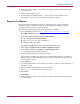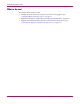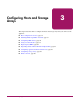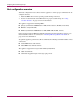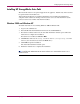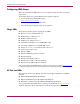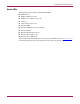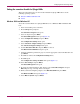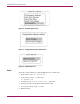Specifications
Configuring Hosts and Storage Arrays
59Continuous Access Storage Appliance Installation and Maintenance Guide
Setting the execution throttle for QLogic HBAs
This section describes how to set the execution throttle for QLogic HBA drivers on the
following operating systems:
■ Windows 2000 and Windows NT
■ Solaris
Windows 2000 and Windows NT
To set the execution throttle for a QLogic HBA driver on a Windows 2000 or Windows NT
host:
1. Power off and then power on the host.
2. Press Ctrl+Q when prompted.
The Select Host Adapter menu opens.
3. Select an adapter and press Enter.
The Fast!UTIL Options menu opens (Figure 12).
4. Select Configuration Settings and press Enter.
The Configuration Settings menu opens.
5. Select Advanced Adapter Settings and press Enter.
The Advanced Adapter Settings menu opens.
6. Scroll to Execution Throttle and press Enter to select it.
The Enter Decimal Number dialog box opens.
7. Using the guidelines provided on page 58, enter the appropriate value in the New box and
press Enter.
8. Press Esc to return to the Configuration Settings menu.
9. Press Esc again.
The Configuration settings modified menu opens (Figure 13).
10. Select Save changes and press Enter.
The Fast!UTIL Option menu opens.
11. To set the execution throttle for other adapters, select Select Host Adapter and press
Enter. Repeat steps 3 through 10 for each adapter.
12. When you finish configuring adapters, select Exit Fast!UTIL and press Enter.
The Exit Fast!UTIL menu opens (Figure 14).
13. Select Reboot System and press Enter.