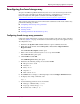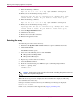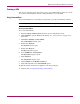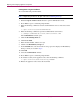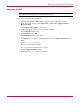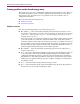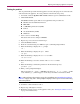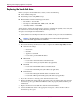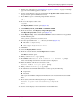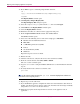Specifications
Replacing and Configuring Appliance Components
110 Continuous Access Storage Appliance Installation and Maintenance Guide
25. Press Alt+C to open a command prompt window and enter:
cd \
copy \\PeerInterLinkAddress\C$\tempPeerReg.reg
regedit
The Registry Editor window opens.
26. Click Registry > Import Registry File.
The Import Registry File dialog box opens.
27. Select the tempPeerReg.reg file from the c:\ drive and click Open.
28. Click OK when the Registry Editor window opens.
29. Close the Registry Editor window.
30. Ensure that all cables are connected to the appropriate node ports.
31. From the hp OV CASA Console window, click service viewer.
The Services window opens.
32. Select one of the following services and set the startup type to Automatic:
■ Identification and Authorization Server
■ RPIC DPF
■ sv3000 Management Server (SMS)
■ Tomcat
■ VA Status Monitor (VSM)
■ WebServer
Repeat this step for each service listed.
33. Reboot the node.
34. After the node reboots, verify that the services have started successfully.
35. From the console window, click sanos admin > launch.
The sanosadmin window opens.
36. Log in to sanosadmin using the SANOS administrator account information entered in
step 22.
37. To verify that the nodes can detect each other, enter:
get node
Note: If the customer uses IP mirroring, the get node command displays the IP address and
name of the mirror and proxy nodes.
38. Repeat step 37 on the other node.
39. If you modified the appliance configuration and/or user–related databases after the latest
backup, you will not see those changes on the node. You must enter the changes manually
using either sanosadmin or the user interface.
40. Install the appropriate back–end path failover software on the appliance node, if
applicable.