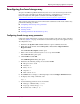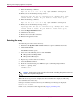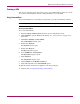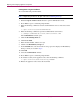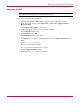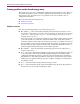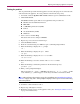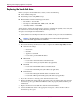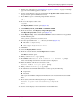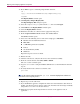Specifications
Replacing and Configuring Appliance Components
109Continuous Access Storage Appliance Installation and Maintenance Guide
7. Follow steps 1 through 21 in “Reinstalling the appliance software” on page 124 through
page 128 to reinstall the appliance software.
8. Set the console display to the peer node. Ensure the hp OV CASA Console window on
the peer node is open in administrative mode.
9. Press Alt+C to open a command prompt window and enter:
cd \
10. To access the registry editor, enter:
regedit
The Registry Editor window opens (Figure 26).
11. Click HKEY_LOCAL_MACHINE > SYSTEM > DISK.
12. From the menu bar, click Registry > Export Registry File.
The Export Registry File window opens (Figure 27).
13. Under Export range, ensure that Selected branch is selected and the box is populated
with the following text:
HKEY_LOCAL_MACHINE\SYSTEM\DISK
14. Save the exported file in the c:\ directory as follows (Figure 27):
■ File name—tempPeerReg
■ Save as type—Registration File
15. Click Save.
16. Close the Registry Editor window.
17. From the console window, click backup\restore > restore.
The Restore window opens.
18. Enter p at the Restore type prompt.
19. Press Enter at the Restore from location < c: default > prompt.
A list of all backups stored in the selected location is displayed.
20. Enter the number of the most recent restore at the
Restore number <or q to quit> prompt.
21. Enter y at the Continue? (y/n/q) prompt.
22. To authenticate the SANOS administrator account, specify the following:
■ Login name
■ Password
This copies the SANOS configuration information to the node with the new hard disk
drive.
23. Press any key when the following messages are displayed:
Restore to peer node successfully completed.
Done
24. Set the console display to the node with the new hard disk drive.