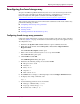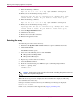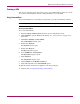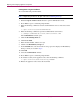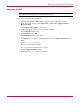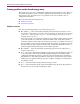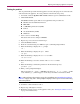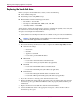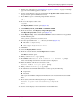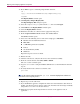Specifications
Replacing and Configuring Appliance Components
104 Continuous Access Storage Appliance Installation and Maintenance Guide
Creating LUN 0 using CommandView
To create LUN 0 using CommandView:
Note: Complete this procedure on the peer node used in “Detecting the array.”
1. Ensure the hp OV CASA Console window is open in administrative mode.
2. Press Alt+C to open a command prompt window.
3. Enter the following command to start the CommandView services and to discover the
disks:
c:\rpic\utilities\StartCommandView
4. Enter the following command to open the CommandView user interface:
c:\sanmgr\commandview\client\sbin\launcher.cmd
The CommandView window opens.
5. Click the LUN Management tab.
6. Click Create LUN.
7. Enter the LUN number, which is zero (0).
8. Click 1 in the Redundancy Group box.
9. In the LUN Size box, enter the amount of storage space that displays for Redundancy
Group 1, which you created in step 8.
10. Click OK.
11. Close the CommandView window.
12. Press Alt+C to open a command prompt window.
13. To reinstate security on the appliance node, enter the following command:
c:\rpic\utilites\SetPortSecurity E10001
14. Reboot the appliance node to detect the new LUN.