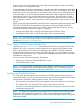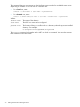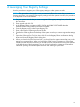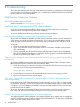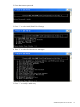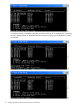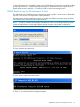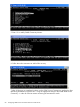Technical data
B Troubleshooting
This section lists problems that can occur under particular conditions or configurations and describes
how to avoid or recover from the problems. For a complete list of OSM fixes and known problems,
see the softdoc for each OSM product.
OSM Service Connection Problems
The OSM toolbar appears blank
See the note under step 4 of logging on (page 61).
“Malicious Alerts” message during OSM client installation
If your PC has script blocking enabled in recent version of Norton Anti-Virus, you will get a
“Malicious Alerts” message during OSM client installation.
To recover: Disable script blocking in Norton Anti-Virus during installation.
Error when downloading the jre.exe for Java 2 Runtime Environment
The first time you attempt to establish an OSM Service Connection session, you are instructed to
“Click here to download Java Runtime Environment.” If you wait a few seconds before clicking
either the Open or the Save button, you will end up with a corrupted file and will get an error.
To recover:
1. Close the current Internet Explorer browser window.
2. Open a new browser window and request a service connection as before (using a system
URL or bookmark).
3. Click to download Java Runtime Environment, then click either Open or Save immediately
after the File Download dialog box is displayed. Choosing Open is recommended because
the time-out problem is less likely to occur.
“Page cannot be displayed” error when launching the Service Connection (before Log On dialog
box appears)
Ignore the standard Internet Explorer tips such as clicking the Refresh button. Close the current
Internet Explorer browser window and try the following steps:
1. Check that OSM server software is running on the NonStop NS-series server you are trying
to access. At an SCF prompt, enter the following:
status process $zzkrn.#*
2. Confirm that you are using a valid system URL for the server you are trying to access.
3. Open a new browser window and try again.
“Error 500,” “Page cannot be displayed,” or “Initial Analysis in Progress” (after providing user
name and password)
If one of the panes in the OSM Management window displays an “Error 500” or “Page cannot
be displayed” message, or if the Server Status on the view pane title bar reports “Initial Analysis
in Progress,” you have attempted to establish a service connection before OSM server software
has fully discovered the system.
To recover: Close the current Internet Explorer browser window, wait a few minutes (discovery
time varies with the size of the system), then open a new browser window and try again.
OSM Service Connection update problems or actions not displayed
You might experience similar problems if your Internet Explorer proxy settings are not configured
properly. The following Internet Explorer options should be deselected: “Use automatic configuration
script” and “Use a proxy server for your LAN.”
74 Troubleshooting