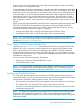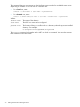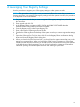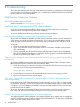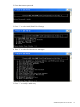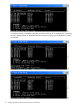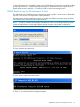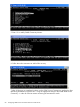Technical data
A Leveraging Your Registry Settings
Use this procedure to migrate your OSM registry settings to other system consoles.
NOTE: This procedure is designed to save you time and effort in the event that you want to
leverage and share your existing OSM registry settings with other system consoles; this procedure
is not required to use OSM software.
1. On your system console that you want to migrate OSM registry settings from, select Run from
the Start menu.
2. Enter regedit and click OK.
3. In the Registry Editor, navigate to HKEY_LOCAL_MACHINE>SOFTWARE>Hewlett
Packard>OSM>Configuration and select CurrSystem.
4. From the Registry menu, select Export Registry File.
5. Enter a file name of OSM.reg and save the file.
6. Transfer the OSM.reg file to the desktop of the system console you want to migrate the settings
to.
7. Open the OSM.reg file. Click Yes, then click OK to the Registry Editor confirmation dialog
boxes and close the Registry Editor dialog box.
8. When you launch the OSM Low-Level Link, you should see the system names that were in the
settings you imported from. When you launch the OSM Service Connection or OSM Event
Viewer from the Start menu shortcut, you should see a list of bookmarks for the same systems
in the left column of the home page. You can click a bookmark to initiate an OSM session
instead of opening an Internet Explorer browser and entering a system URL.
73