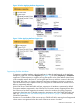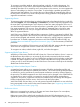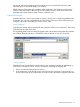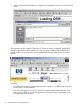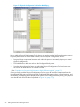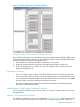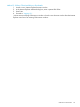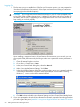Technical data
Logging On
1. The first time you try to establish an OSM Service Connection session, you are prompted to
“download Java Runtime Environment.” Select Open and install it according to instructions
(accepting typical and default options).
CAUTION: Do not upgrade Java Runtime Environment on your PC unless prompted to do
so by OSM. OSM currently supports Java 5, Update 22 (and later) and Java 6, Update 35
(and later), but not Java 7. Upgrading to an unsupported version can cause OSM server to
stop running or not work properly.
Upon installing a supported version of Java Runtime Environment on your console, you can
ensure peak OSM performance by checking to make sure a particular runtime parameter is
set:
1. Close all Internet Explorer windows.
2. Go to Start > Control Pane > Java.
3. In the Java Control Panel dialog box, select the Java tab.
4. Under “Java Applet Runtime Settings,” click View.
5. In the Java Runtime Settings dialog box, make sure that -Xmx150m is entered under the
“Java Runtime Parameters” column for each supported JRE version listed. If running
Windows 7, -Xmx250m should be entered instead.
6. Click OK to dismiss both the Java Runtime Settings and Java Control Panel dialog boxes.
2. If you were prompted to download Java Runtime Environment, repeat the launching procedure
you used to get to this point (“Method 1: Using Home Page Bookmarks” or “Method 2: Without
60 Getting Started With OSM Applications