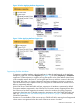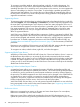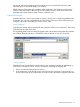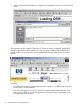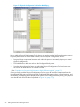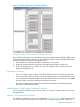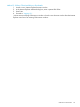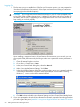Technical data
OSM bookmark for the system you want to access. If not installed, or the home page does not
display an OSM bookmark for your system, see “Method 2: Without Client Installation or
Bookmarks”.
NOTE: You can create OSM Bookmarks in one of two ways. The home page launched by using
the Start menu shortcut automatically converts your existing TSM system list to bookmarks that you
use for accessing systems through OSM (if those systems are now running OSM server software).
You can also create your own bookmarks for future use from within the OSM Service Connection.
Once you are logged on to a system, select Create Bookmark from the OSM Tools menu. If you
save the bookmark to the OSM Service Connection folder automatically created in your Internet
Explorer Favorites directory, these bookmarks also appear on the home page the next time you
launch it.
1. From the Start menu, select All Programs > HP OSM > OSM Service Connection.
2. From the left column of the OSM Service Connection home page, select a bookmark for the
system you want to access. These bookmarks include the ones created automatically from your
existing TSM system list and any additional ones you created during previous OSM sessions.
3. Proceed to “Logging On”.
Figure 15 OSM Service Connection Home Page
58 Getting Started With OSM Applications