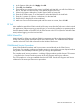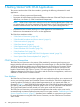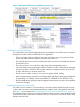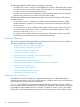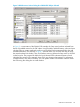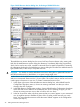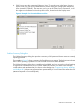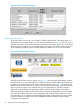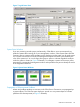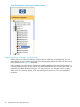Technical data
4. Click Save to save this customized “Resource View.” To use this view in the future, choose it
(by the name you gave it) from Multi-Resource Actions dialog box Configuration drop-down
menu (instead of “default”). The next time you log on to the OSM Service Connection, it will
also appear in the Resource Views drop-down menu, located under the Display menu.
Figure 4 Example of a Customized Resource View
Problem Summary Dialog Box
The Problem Summary dialog box provides a summary of all system and cluster resources currently
reporting problems.
The example in Figure 5 shows a summary of all problems on one system. The first line item indicates
that a UPS is reporting a problem in its Service State and Device Status attributes.
The Problem Summary dialog box is resizable and scrollable, and you can sort by column heading
to organize the information to suit your needs. Additional columns, not visible in this example,
include alarms and attributes that you chose to acknowledge (see “Suppressing Alarms, Attributes,
and Problem IRs”). Alarms not suppressed are represented by a Service State value other than OK
(Attention Required or Service Required).
OSM Service Connection 47