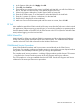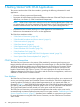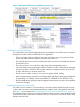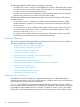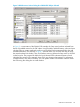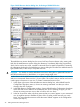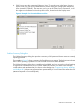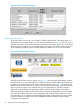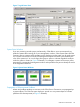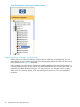Technical data
Figure 3 Multi-Resource Actions Dialog Box: Performing a SWAN CLIP Action
The Multi-Resource Actions dialog box has a new look from G-series releases. Also, starting with
H06.04, the Multi-Resource Actions dialog box features a Save button (below the Progress bar),
which can be used to save a file, viewable in Microsoft Excel or Apache OpenOffice, containing
the information displayed in the Multi-Resource Actions dialog box for either the selected resource
type (SWAN CLIPs, in this case) or all system resources.
CAUTION: You should not use the Multi-Resource Actions dialog box to update ME firmware or
ME FPGA simultaneously on both fabrics, or a system outage might occur.
Another feature of the Multi-Resource Actions dialog box for H-and J-series is that you can create
and save a customized “Resource View” of your system. This makes it easy to monitor and service
a select group of resources in one view. To create a customized resource view:
1. In the upper right corner of the Multi-Resource Actions dialog box, select default from the
Configuration drop-down menu (or choose an existing customized view that you wish to
change), then click Configure.
2. In the Multi-Resource Configuration window, choose default from the Configuration drop-down
menu and enter a new name for the customized view you are creating (or again, you can
choose an existing resource view to alter or build a new view from).
3. In the list of resources select only those resources that you want to appear in your customized
view (it might be easiest to Deselect All, then click to re-select just the resources you want).
Note: You cannot deselect resources while the name “default” appears in the Configuration
window (see step 2).
46 Getting Started With OSM Applications