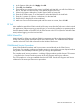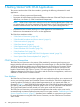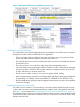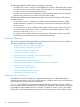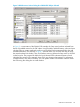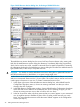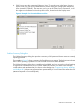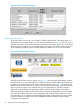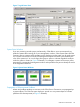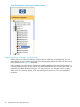Technical data
The following standard Internet Explorer functionality can be used:
• Find (Edit menu) works in some, but not all OSM panes. It works in the details pane, Inventory
view (place your cursor to the left or right of the Save button), and most secondary dialogs;
but does not work in the tree pane or Physical view.
• Print (File menu) works for the selected pane, but the Print dialog takes up to one minute to
appear (during which time you cannot access the OSM window).
The following standard Internet Explorer functionality cannot be used during an OSM Service
Connection session:
• Do not use File > New > Window from within a current OSM browser session to initiate
another OSM session. Instead, you must launch a new browser window from outside the
current window.
• Do not use the Go To, Stop, or Refresh options under the View menu, as they will end your
current OSM Service Connection session. To refresh the OSM status for system or cluster
resources, use the OSM “Rediscover Actions”.
• Do not use Favorites>Add to Favorites to bookmark an OSM session. Instead, use Create
Bookmark from the OSM Tools menu to create system bookmarks.
Functional Differences
This section describes the functional differences between the OSM Service Connection and the
TSM Service Application. The differences include:
• “Multi-Resource Actions Dialog Box” (page 44)
• “Problem Summary Dialog Box” (page 47)
• “Logical Status Information” (page 48)
• “System Status Window” (page 49)
• “Suppressing Alarms, Attributes, and Problem IRs” (page 50)
• “Suppressing Alarms” (page 52)
• “Suppressing Problem Attributes” (page 51)
• “Suppressing Redundant IRs from ServerNet Cluster Nodes” (page 22)
• “Rediscover Actions” (page 52)
• “Snapshot Functionality” (page 53)
• “Physical Configuration Tool” (page 55)
• “Miscellaneous Changes” (page 57)
Multi-Resource Actions Dialog Box
The Multi-Resource Actions dialog box is significant enhancement over TSM functionality. It is
available from the Display menu, and is used to monitor or perform actions on any or all resources
of the same type within your system simultaneously.
In Figure 3, the SWAN CLIP object has been selected from the list of Resource Types in the left
pane. All SWAN CLIPs recognized by the system are then displayed in the right pane, along with
a scrollable list of the attribute values for each CLIP. To perform an action on one or more of the
SWAN CLIPs, select the desired action from the Action drop-down menu under Selection Criteria.
44 Getting Started With OSM Applications