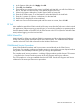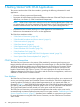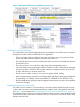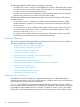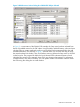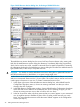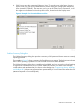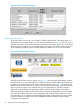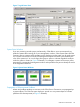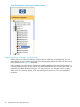Technical data
Figure 1 Management Window for the OSM Service Connection
OSM-Specific Interface Differences
This list describes some of the changes between the visual display in the OSM Service Connection
Management window and that of the TSM Service Application:
• There is no longer a tab to switch between System and Cluster views in the tree pane. Both
system and cluster hierarchies appear in the same tree pane view.
• Use the drop-down menu in the nonscrolling area of the view pane to switch between Physical
and Inventory views.
• The overview pane is now in the lower right corner of the Management window.
• To provide clarity for monitoring larger numbers of objects or nodes, OSM has been optimized
for screen resolution of 1024 by 768 or higher. However, it supports resolution down to 800
by 600, and there is no minimum screen size.
• Group icons are smaller so that you can view more groups without scrolling.
• More consistent naming conventions, in the format object_type object_name (group.module.slot
(if applicable)). For example, a disk named $K001-P is identified as: Disk $K001-P (1.1.15).
• Resource attributes are arranged in logical subgroups under the resource object. Some attribute
names have changed.
Standard Internet Explorer Functionality
The OSM Service Connection is now launched in a secondary Internet Explorer browser window,
so that it does not contain a standard Internet Explorer toolbar, which is incompatible with OSM.
(See Figure 1 for an example. See “Establishing an OSM Service Connection Session” (page 57),
for information about closing the initial Internet Explorer browser window.) Some standard Internet
Explorer functionality can be used in conjunction with your OSM Service Connection session; other
features cannot be used.
OSM Service Connection 43