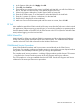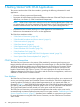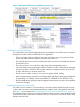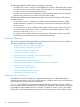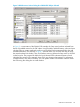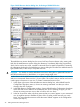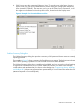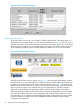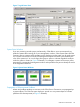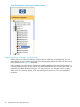Technical data
5 Getting Started With OSM Applications
This section introduces the OSM client interfaces, providing the following information for each
application:
• Overview of basic purpose and functionality
• Description of enhancements and functional differences between OSM and TSM (for server-side
differences, see Section 3, OSM Server-Based Components)
NOTE: While OSM is required for NS-series servers and NonStop BladeSystems (TSM does
not support them), this section compares OSM applications to their TSM predecessors for the
benefit of readers familiar with TSM as their previous S-series system management tool.
• Procedure for how to launch and log on to OSM applications and related tools
• Reference to documentation for how to use the applications
The OSM client interfaces include:
• “OSM Service Connection” (page 42)
• “OSM Guided Procedures and Service Actions” (page 61)
• “OSM Low-Level Link” (page 63)
• “OSM Event Viewer” (page 66)
• “OSM System Inventory Tool” (page 69)
• “Terminal Emulator File Converter” (page 70)
• “OSM Certificate Tool” (page 70)
• “NonStop Maintenance LAN DHCP DNS Configuration Wizard” (page 70)
• “Down System CLIM Firmware Update Tool” (page 71)
OSM Service Connection
The OSM Service Connection is the primary OSM interface for monitoring and servicing your
Integrity NonStop NS-series systems and NonStop ServerNet Clusters. It is also the OSM application
with the most significant changes over its TSM predecessor, the TSM Service Connection (which
cannot be used with Integrity NonStop NS-series systems, but the comparison remains for the
benefit of those familiar with TSM on S-series). This section describes the visual and functional
differences between the OSM Service Connection and the TSM Service Application, and how to
establish an OSM Service Connection session.
User Interface
The OSM Service Connection provides a graphical user interface that allows you to monitor and
service your NonStop systems and ServerNet Clusters. Not unlike the TSM Service Application, it
contains graphical, hierarchical, and text detail representations of your system and cluster, as
illustrated in Figure 1. With T0682 H02 ABU and later, the OSM toolbar has been redesigned to
save space, with just text headings instead of graphic icons. It is now called the OSM menu bar.
The Logical Status Button has been moved to a menu option under the Tools menu.
The OSM Service Connection is a browser-based application that resides on the server and is
accessed through an Internet Explorer browser session on a system console. “Establishing an OSM
Service Connection Session” (page 57) describes how to establish a connection to your system.
For more information on using the OSM Service Connection, see the OSM Service Connection
User’s Guide.
42 Getting Started With OSM Applications