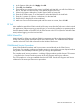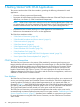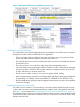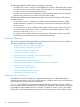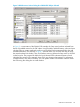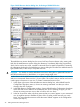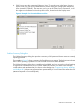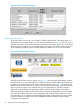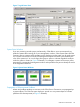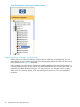Technical data
6. In the Options dialog box click Apply, then OK.
7. Select File, then Connect.
8. There will be two windows on the screen, Local Path and Host Path, one will show folders on
the PC, the other will show the files in the default volume on the host.
9. Select in the Options dialog box, Transfer Type of ASCII or binary file.
10. Enter the PC folder name, or use the buttons to select the folder for the Local Path.
11. Enter the \<system>.$<volume>.<subvolume> for the Host Path.
12. Double-click or drag the file to be transferred.
13. Make sure Source and Destination path and file names are correct, then click OK.
SP Tool
Now installed as part of the OSM Low-Level Link for easy access from the Tools menu in the Low-Level
Link application (without requiring a second logon), it can also be installed as a separate product
from the Master installer on the NSC DVD for direct access to the SP Tool (from the Windows Start
menu) without logging on to the Low-Level Link.
WAN Wizard Pro
WAN Wizard Pro helps you configure SWAN concentrators and other software and hardware
for the wide area network (WAN) and local area network (LAN). It is installed from the Master
installer on the NSC DVD and accessed from the Windows Start menu.
OSM-Related Service Procedures
Many OSM Guided Procedures and Service Actions are tied directly to the OSM Service
Connection. For example, performing a Replace action on many system resource objects launches
the guided or documented procedure to guide you through the replacement.
The complete set of service procedures – including OSM procedures and the former CSSI content
– is located in the Service Procedures section of the NTL Support and Service collection.
The CSSI snapshot is no longer installable from the NSC DVD. See the NTL Support and Service
collection for the most up-to-date service procedures.
Other HP Client-Based Tools 41