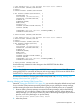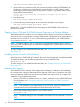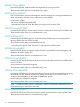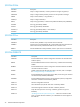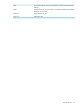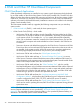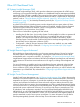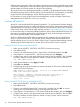Technical data
OSM has been enhanced to allow a NonStop system to be powered down gracefully from Insight
Control Power Management. OSM also allows Insight Control Power Management to display CPU
utilization data for NonStop systems as it does for other platforms.
The Insight Control Power Management installer is included on the HP Insight Control for NonStop
DVD that ships along with the NonStop System Console Installer DVD. For information on installing
Insight Control Power Management, see the NonStop System Console Installer Guide.
For information on using Insight Control Power Management, see the HP Insight Control Power
Management User Guide for the version you are using.
comForte MR-Win6530
At H06.10, comForte MR-Win6530 replaced OutsideView 7.3c as the terminal emulator shipped
on NonStop system consoles. It is used by the OSM Low-Level Link for startup event stream (CNSL)
and startup TACL (CLCI) windows and by the OSM Service Connection for TACL and FTP sessions.
OSM Console Tools, version T0634 AAN and later, provides a “Terminal Emulator File Converter”
to convert OSM Service Connection-related OutsideView session files to MR-Win6530 format. For
information on installing MR-Win6530 and OSM Console Tools, and launching the conversion
tool, see the NonStop System Console Installer Guide.
At H06.11, MR-Win6530 (T0819 AAB) was updated to take advantage of Secure Shell Server
(SSH), a new product for H06.11. SSH provides secure communication between MR-Win6530
and the NonStop server, so it can be used for OSM Service Connection-related emulator sessions.
The following procedures describe how to start TACL and SecureFTP sessions using SSH.
Starting SSH TACL Sessions with MR-Win6530
1. Make sure the SSH-ZPTY, SSH-ZTCP0, SSH-ZTCP1 processes are running.
2. Start MR-Win6530.
3. Create a new profile by selecting File > New Profile > 6530 Terminal, then click OK.
4. Select Options > Communications > SSH (Secure Shell), then click Configure.
5. Configure Host, User ID, and optional Password; leave the port at default 22, then click OK.
The host ip address can be found for the $ztcp0 or $ztcp1 process with the command:
scf; info subnet $ztcp*.#*
6. In the Options dialog box click Apply, then OK.
7. Select File, then Connect.
8. The following message should display at startup, indicating an SSH session, followed by the
regular TACL session message:
STN00 Connected to STN version A66 2007/07/03 09:59 \OSMQA2.$ZPTY.#ZWN0002
STN46 Secure SSH session: TN6530-8
TACL (T9205H01 - 01AUG2007), Operating System H06, Release H06.11.00
(C)1985 Tandem (C)2005 Hewlett Packard Development Company, L.P.
CPU 3, process has no backup
July 3, 2007 9:59:02
Starting SecureFTP (SFTP) Sessions with MR-Win6530
1. Make sure the SSH-ZPTY, SSH-ZTCP0, SSH-ZTCP1 processes are running.
2. Start MR-Win6530.
3. Create a new profile by selecting File > New Profile > transfer, then click OK. A window
showing your local drive folder will show in the top half of the screen.
4. Select Options > Communications > SFTP (Secure Shell) (for the interface), then click Configure.
5. Configure Host, User ID, and optional Password; leave the port at default 22, then click OK.
The host ip address can be found for the $ztcp0 or $ztcp1 process with the command:
scf; info subnet $ztcp*.#*
40 OSM and Other HP Client-Based Components