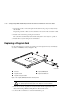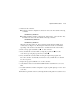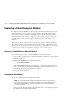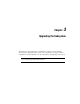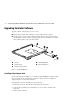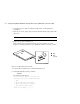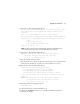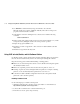Specifications
Upgrading the Subsystem 3–3
■ In single-controller configurations, shut down “this controller” with the following
command:
SHUTDOWN THIS_CONTROLLER
■
In dual-redundant controller configurations, shut down the “other controller” first,
then shut down “this controller” with the following commands:
SHUTDOWN OTHER_CONTROLLER
SHUTDOWN THIS_CONTROLLER
When the controllers shut down, the reset buttons and the first three LEDs are lit
continuously (see Figure 2–4). Receiving this indication can take several minutes,
depending on the amount of data that needs to be flushed from the cache modules.
CAUTION: Do not change the subsystem configuration or replace any of its modules
until this procedure for upgrading the controller software is completed.
4. Remove the program card ESD cover on “this controller.”
5. Press and hold the reset button while ejecting the program card from “this
controller” by pressing the program card eject button .
6. Press and hold the reset button while inserting the replacement program card.
The “this controller” automatically restarts and is ready to handle I/O once the CLI
becomes responsive.
7. Replace the program card ESD cover on “this controller.”
8. Verify that the master enclosure PVA SCSI ID number reads ID 0. If not, reset it to
ID 0.
9. In a dual-redundant controller configuration, repeat step 4 through step 7 for the “other
controller.”
10. Mount the storage units on the host.
Downloading New Software
Use the CLCP utility to download new software to the program card while installed in the
controller. Use the following steps to upgrade the software with CLCP:
1. Obtain the new software image file from a customer service representative.
NOTE: The image file can also be loaded by using STORAGEWORKS Command Console (SWCC)
(see the SWCC documentation).