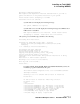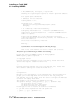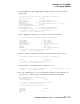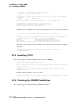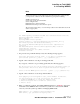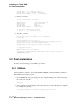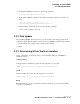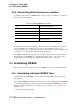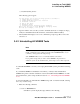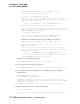Installation guide
Installing on Tru64 UNIX
3.4 Uninstalling WEBES
Rev. 1/9/01–A
3–16 Web-Based Enterprise Service Installation Guide
3.3.4 Determining Which Versions are Installed
To determine what versions of WEBES and its component tools are installed, open and read
the text files shown in Table 3–1.
Comparing versions can help troubleshoot situations where a tool might be left over from a
previous installation. For example, if you see all 3.1 version numbers except for one
component showing 2.1, you probably have an old component that was never uninstalled, and
you did not choose to install that component during the upgrade.
The WEBES readme file (unix.txt) lists the component versions for the release. Generally,
they match the overall WEBES version number. The files in Table 3–1 also may reveal a
“build” number, but it is usually not significant that it match across components.
3.4 Uninstalling WEBES
The following sections describe how to remove WEBES tools from a Tru64 UNIX system.
3.4.1 Uninstalling Individual WEBES Tools
To uninstall an individual WEBES tool on a standalone Tru64 UNIX system, perform the
following tasks.
If you installed WEBES in a TruCluster environment, you cannot uninstall individual WEBES
tools with the /usr/sbin/webes_delete script. You must uninstall all of WEBES using setld -d
and then reinstall, selecting the tools you want to keep (see Section 3.4.2, Uninstalling All
WEBES Tools).
1. Enter the following command:
Table 3–1 Determining WEBES and Tool Versions
Tool File for Version Information
WEBES Overall Kit {
WEBES install directory
}/webes/release.txt
WEBES Common Components (WCC) {
WEBES install directory
}/desta/release.txt
Compaq Analyze {
WEBES install directory
}/ca/release.txt
CCAT {
WEBES install directory
}/ccat/release.txt
RCM Unicensus Instead, check the listing under setld (e.g.
setld -i | grep unicen).