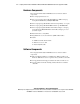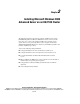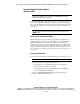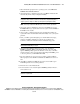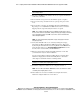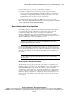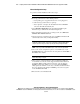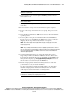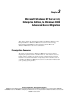Installation guide
2-2
Compaq ProLiant Cluster HA/F100 for Microsoft Windows 2000 Advanced Server Supplement Guide
Compaq Confidential – Need to Know Required
Writer:
Bryan Hicks
Project:
Compaq ProLiant Cluster HA/F100 for Microsoft Windows 2000 Advanced Server Supplement Guide
Comments:
Part Number:
175694-001
File Name:
c-ch2 Installing Microsoft Windows 2000 Advanced Server on a HA-F100 Cluster.doc
Last Saved On:
1/25/00
9:09 AM
Assisted Integration Using SmartStart
(Recommended)
IMPORTANT:
Prior to the installation of Microsoft Windows 2000 Advanced Server,
upgrade the system ROM on each node with the latest ROMPAQ from the Compaq
website at http://www.compaq.com/support.
Use the SmartStart Assisted Integration procedure to configure the servers
(nodes) in the HA/F100 configuration. You will set up two nodes during this
process. Go through all steps on each of the nodes with noted exceptions. The
following steps will take you through the SmartStart Assisted Integration
procedure.
CAUTION:
Installation using SmartStart assumes that SmartStart is being
installed on new nodes. Any existing data on the nodes’ boot drive will be
erased.
Cluster-Specific SmartStart Installation
The SmartStart setup poster describes the general flow of configuring and
installing software on a single node. The installation for a Compaq ProLiant
Cluster HA/F100 will be very similar. The difference between running
SmartStart on a stand-alone node and running SmartStart for a cluster is that
you can configure the shared drives using the Compaq Array Configuration
Utility. For cluster configuration, configure the drives on the first node, and
then accept the same settings for the shared drives if given the option on the
second node.
Assisted Integration Steps
To install your cluster using the Assisted Integration path, follow these steps:
IMPORTANT:
Node 2 must be powered off when setting up Node 1.
1.
Power up your hardware in the following manner:
a.
Storage hub (power is applied when the AC cord is plugged in)
b.
Shared storage (wait for drives to spin up)
c.
Power up Node 1 and place the SmartStart CD in the CD-ROM
drive. The CD will automatically run.
2.
Select the Assisted Integration installation path. Follow the steps
outlined in the SmartStart Setup Poster.