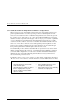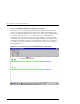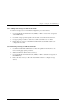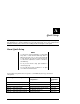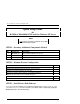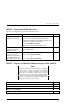Installation guide
Chapter 6. Using Secure Path Manager
EK-WNTMP-MH. D01 123995-002 6-11
6.10 Manual Failback and Status Reporting
Once a failed path is restored, the disks that had been failed-over to an alternate path may
be failed-back manually, one at a time. Manual failback can be used as an alternative to
the auto-failback feature, enabling the administrator to fully validate the integrity of the
restored path before returning the storagesets. The manual failback feature may also be
used when the auto-failback feature is enabled.
NOTE
For a failed path display to return to the normal (green)
state, the path must be restored and one or both of the
following events must occur:
• All of the failed-over disks are failed back to it.
• The NT server is rebooted.
Failed-over drives may be restored to their primary path using one of the four failback
methods described in this section.
Manual Failback Methods
•
Failback Method 1
: Double-click on the disk (icon) to be failed-back.
•
Failback Method 2
: From the “FAILBACK” pull-down menu, select the Failback
option; select the disk, then click “OK”.
•
Failback Method 3
: In the Manager Toolbar, click on the failback button (white
button with an arrow and red line); select the disk, then click “OK”.
•
Failback Method 4
: Drag-and-drop each failed-over disk icon to its primary path, as
follows:
1. Use the left mouse key to select the icon of the disk that is to failback to its
assigned primary path (the icon will become a null-circle when selected).
2. Drag the disk icon from its current, alternate path to the primary path displayed
on the screen (the icon turns gray while in transition, and the cursor changes to a
squared arrow).
3. Drop the disk icon anywhere along the disk’s primary path by releasing the
mouse key.
If more than one drive requires failback, repeat these steps until all the drives are failed-
back, and the restored path turns green. As each individual drive returns to its primary
path, the drive icons will return to their normal yellow and gray color. (The disk icon may
appear above or beneath the path line, depending on your exact placement of the mouse).
The failback path’s color will not return to green until all failed-over drives have been
restored to their primary path.