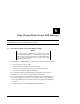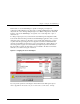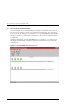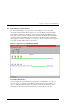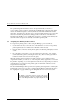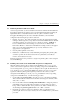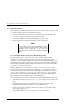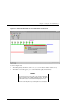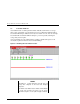Installation guide
Chapter 6. Using Secure Path Manager
EK-WNTMP-MH. D01 123995-002 6-7
6.6 Balancing the I/O Load Between Paths
As the storage demands of your Secure Path environment are defined and individual drive
throughput requirements are understood, it is recommended that the disks generating the
highest I/O loads be evenly balanced between the two paths to maximize overall
throughput. The Manager may be used to statically load balance your Secure Path
configuration by following the procedure noted below.
1. Identify “hot” drives - those that consistently experience the greatest I/O load while
running workloads typical of your production environment. Enable Windows NT disk
performance statistics, if you have not done so already, by issuing “diskperf –y”
from a command window and restarting your system. Next, use Windows NT
Performance Monitor to characterize individual drive loading in terms of throughput
(I/O’s per second) and/or bandwidth (bytes per second), whichever is more
appropriate for your application.
2. Note the path assignments of hot drives.
3. Balance the overall I/O load by evenly distributing (reassigning drive primary path),
as much as possible, the hot drives between the two paths. Run your workload,
monitor, and re-adjust as necessary.
Reference Section 6.5 for the procedures to assign a new primary path to a drive using the
Secure Path Manager.
6.7 Defining a Persistent Secure Path RAID Array Drive Configuration
When the primary path for a drive is changed using the Manager, the preferred_path
(refer to section 4.4.2) assignment for the corresponding storage unit on the RAID Array
does not change. If the preferred_path is not changed to the new path, the unit will revert
to its original preferred_path if both the RAID Array and host server are power cycled
together. To make the primary path assignment persistent for those drives you have
reassigned with the Manager, re-set the preferred_path attribute for the corresponding
storage unit on the RAID Array. Use the following procedure:
1. Use the CLI command show units to show the preferred_path settings for all units.
This command will also indicate which controller each storageset is currently online
with (“this” or “other).
2. Next, use the CLI command set unit# preferred=this/other to change the preferred
path attribute to the appropriate path. For instance, if a storage unit is reported as
being “online to other controller” but is preferred to the “this” controller, then you
should change the preferred_path attribute to the “other” controller.
3. Repeat this procedure for each storage unit that is online to a path that is not its
preferred path. It is not necessary to restart your server or RAID Array to perform this
procedure.