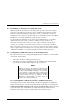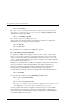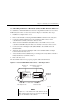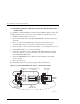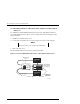Installation guide
StorageWorks Secure Path for Windows NT
4–4 123995–002 EK–WNTMP–MH. D01
HS*** > set nofailover
The “other” controller will shutdown and must be manually restarted by momentarily
depressing the reset button on the controller’s front panel. Wait for 2 minutes for the
controller to boot before proceeding.
HS*** > set multibus copy=this
The controllers will restart in multiple-bus mode.
After the other controller has restarted, verify that both controllers are configured for
multiple-bus mode by issuing the following commands:
HS*** > show this
HS*** > show other
The controllers are now configured for multiple-bus operation.
4.4.2 “Preferring” Storage Unit Paths
To complete the multiple-bus configuration setup, you must “prefer” (assign) storage
units to one or the other controller to specify which controller is used to access units at
system boot time. The preferred_path unit attribute assigns units to either “this” or the
“other” controller. In effect, this procedure specifies on which p ath (controller, SCSI bus,
and host adapter) the I/O will travel.
Initially, it is recommended that you balance the available storagesets between the busses.
As storage demands are defined and individual drive throughput requirements are
understood, adjustments to the disk I/O path configuration may be made using the
StorageWorks Secure Path Manager, as described in Chapter 6 of this guide.
Use the following command to obtain a list of all units defined in the RAID subsystem:
HS***> show units
Use the following command to specify PREFERRED_PATH for units:
HS*** > set (unit #) preferred=this
- or -
HS*** > set (unit #) preferred=other
Repeat for each configured storage unit in your configuration. Power must be cycled
on the RAID Array cabinet for the Preferred Path settings to take effect.
You have completed the software configuration required to support your Secure Path
environment. Proceed to Chapter 5 to cable the second path. Then you will be ready to
monitor and manage Secure Path activity using the StorageWorks Secure Path Manager,
as described in Chapter 6 of this guide.