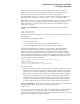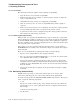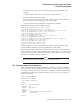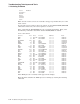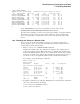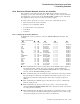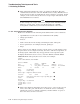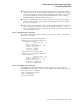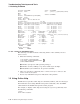Technical data
Troubleshooting Techniques and Tools
1.2 Isolating Problems
" This section displays the socket options that the service uses. The service’s
socket options can be changed dynamically, though it is unlikely that someone
would change them. If you suspect that improper socket options are in effect,
you can reestablish the default values by disabling the service, running
TCPIP$CONFIG, and then enabling the service.
# This section displays the name of the log file that receives event messages
and the events that the service will log. Checking the log file may indicate
the cause of a problem.
$ This security section displays a list of hosts and networks that are specifically
given or denied access to the service. If one system is unable to access a
service, check this section to see whether the system or its associated network
is being denied the service.
1.2.10.3 Verifying Process Privileges
To check the privileges associated with a service’s process, enter a command for
the process, as follows:
$ INSTALL LIST/FULL TCPIP$SMTP_RECEIVER
DISK$VMS721:<SYS0.SYSCOMMON.SYSEXE>.EXE
TCPIP$SMTP_RECEIVER;1
Open Hdr Shared Prv
Entry access count = 20
Current / Maximum shared = 1 / 1
Global section count = 1
Privileges = SYSPRV
Authorized = SYSPRV
$ INSTALL LIST/FULL TCPIP$FTP_CHILD
DISK$VMS721:<SYS0.SYSCOMMON.SYSEXE>.EXE
TCPIP$FTP_CHILD;1
Open Hdr Shared Prv
Entry access count = 42
Current / Maximum shared = 1 / 3
Global section count = 1
Privileges = PSWAPM OPER
Authorized = PSWAPM OPER
1.2.10.4 Verifying Account Privileges
To determine the privileges associated with the service’s account, run the
OpenVMS Authorize utility and then use the SHOW command with the process
name of the service, as follows:
A72KT: SET DEFAULT SYS$SYSTEM
A72KT: RUN AUTHORIZE
UAF> SHOW TCPIP$SNMP
Troubleshooting Techniques and Tools 1–29