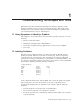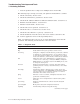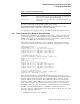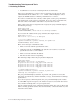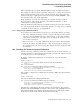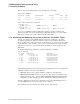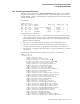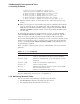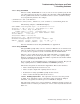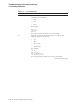Technical data
Troubleshooting Techniques and Tools
1.2 Isolating Problems
This command helps you decide whether further testing is required and where.
For example, if someone reports a problem connecting to a remote host, but
ping
shows packets traveling to the remote system and back, the problem probably
resides in the upper (application) layer protocols (such as FTP, TELNET), or the
user introduced the error to the application.
If the packets do not make the round trip, the problem probably resides in
the lower layers, and perhaps indicates a misconfigured interface or other
configuration or routing problems.
When preliminary testing indicates a problem in the lower layers, the next step
is to test the network interfaces and routing. Use the
ifconfig
,
netstat
, and
arp
commands for these purposes (see Appendix A).
1.2.1.1 Using ping on a Multihomed Host
If you suspect one of the interfaces is down, you can test the interface by using:
• The
ping
command on another system to
ping
the IP address of the suspect
interface. Because TCP/IP Services sends messages via the first matching
entry in the routing table, you might not be exercising the interface if you
test on the local system.
• The
traceroute -s src_addr
command on the local system. This command
uses the IP address specified with the
-s
flag in outgoing probe packets. If
the command fails, the error message may indicate that the problem is with
the interface.
1.2.2 Checking the Network Interface Parameters
Use the
ifconfig
command to check the configuration of a network interface. A
common problem is a misconfigured subnet mask or incorrect IP address. Be sure
to check the values of these parameters.
To display configuration information for all interfaces, enter the following
command:
TCPIP> ifconfig -a
LO0: flags=100c89<UP,LOOPBACK,NOARP,MULTICAST,SIMPLEX,NOCHECKSUM>
inet6 ::1
TN0: flags=80<NOARP>
WF0: flags=c43<UP,BROADCAST,RUNNING,MULTICAST,SIMPLEX>
*inet 10.10.2.1 netmask ffffff00 broadcast 10.10.2.255 ipmtu 1500
inet6 fe80::200:f8ff:febd:bc22
inet6 3ffe:1200:4120:1000:200:f8ff:febd:bc22
For example, to display the configuration for interface WF0, enter the following
command:
TCPIP> ifconfig WF0
The system displays the following information:
WF0: flags=c43<UP,BROADCAST,RUNNING,MULTICAST,SIMPLEX>
inet 127.0.0.1 netmask ffff0000 broadcast 10.10.2.255 ipmtu 4470
inet6 fe80::200:f8ff:febd:bc22
inet6 3ffe:1200:4120:1000:200:f8ff:febd:bc22
The first line of this display shows the interface characteristics. The interface
should be UP and RUNNING (exceptions to this are the LO0 and TN0 interfaces).
The pertinent fields in this display show the interface’s IP address, the subnet
mask, the broadcast mask, and the maximum transmit unit.
Troubleshooting Techniques and Tools 1–5