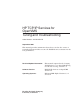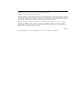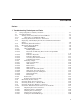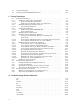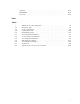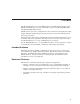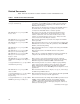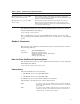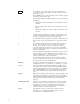HP TCP/IP Services for OpenVMS Tuning and Troubleshooting Order Number: AA–RN1VB–TE September 2003 This manual provides information about how to isolate the causes of network problems and how to tune the TCP/IP Services software for the best performance. Revision/Update Information: This manual supersedes the Compaq TCP/IP Services for OpenVMS Tuning and Troubleshooting, Version 5.1. Software Version: HP TCP/IP Services for OpenVMS Version 5.4 Operating Systems: HP OpenVMS Alpha Versions 7.3-1 and 7.
© Copyright 2003 Hewlett-Packard Development Company, L.P. UNIX® is a trademark of The Open Group. The information contained herein is subject to change without notice. The only warranties for HP products and services are set forth in the express warranty statements accompanying such products and services. Nothing herein should be construed as constituting an additional warranty. HP shall not be liable for technical or editorial errors or omissions contained herein. Proprietary computer software.
Contents Preface . . . . . . . . . . . . . . . . . . . . . . . . . . . . . . . . . . . . . . . . . . . . . . . . . . . . . . . . . . . . vii 1 Troubleshooting Techniques and Tools 1.1 Using Symptoms to Identify a Problem . . . . . . . . . . . . . . . . . . . . . . . . . . . 1.2 Isolating Problems . . . . . . . . . . . . . . . . . . . . . . . . . . . . . . . . . . . . . . . . . . . 1.2.1 Testing Connectivity Between Network Hosts . . . . . . . . . . . . . . . . . . . 1.2.1.
1.3 1.4 Using Online Help . . . . . . . . . . . . . . . . . . . . . . . . . . . . . . . . . . . . . . . . . . . Using OpenVMS ANALYZE Extensions . . . . . . . . . . . . . . . . . . . . . . . . . . . 1–30 1–31 2 Tuning Techniques 2.1 Subsystem Attributes . . . . . . . . . . . . . . . . . . . . . . . . . . . . . . . . . . . . . . . . . 2.1.1 Displaying Subsystems and Attributes . . . . . . . . . . . . . . . . . . . . . . . . 2.1.1.1 Static and Dynamic Subsystems . . . . . . . . . . . . . . . . . . . . . .
tcpdump . . . . . . . . . . . . . . . . . . . . . . . . . . . . . . . . . . . . . . . . . . . . . . . . . . . TCPTRACE . . . . . . . . . . . . . . . . . . . . . . . . . . . . . . . . . . . . . . . . . . . . . . . . traceroute . . . . . . . . . . . . . . . . . . . . . . . . . . . . . . . . . . . . . . . . . . . . . . . . . . A–42 A–46 A–48 Index Tables 1 1–1 1–2 1–3 1–4 2–1 2–2 2–3 2–4 2–5 A–1 A–2 TCP/IP Services Documentation . . . . . Diagnostic Tools . . . . . . . . . . . . . . . . . .
Preface The HP TCP/IP Services for OpenVMS product is the HP implementation of the TCP/IP networking protocol suite and internet services for HP OpenVMS Alpha and HP OpenVMS VAX systems. TCP/IP Services provides a comprehensive suite of functions and applications that support industry-standard protocols for heterogeneous network communications and resource sharing. This manual provides system and network managers with information they need to identify and resolve problems.
Related Documents Table 1 lists the documents available with this version of TCP/IP Services. Table 1 TCP/IP Services Documentation Manual Contents Compaq TCP/IP Services for OpenVMS Concepts and Planning This manual provides conceptual information about TCP/IP networking on OpenVMS systems, including general planning issues to consider before configuring your system to use the TCP/IP Services software.
Table 1 (Cont.) TCP/IP Services Documentation Manual Contents HP TCP/IP Services for OpenVMS Tuning and Troubleshooting This manual provides information about how to isolate the causes of network problems and how to tune the TCP/IP Services software for the best performance.
Return In examples, a key name enclosed in a box indicates that you press a key on the keyboard. (In text, a key name is not enclosed in a box.) In the HTML version of this document, this convention appears as brackets, rather than a box. ... x A horizontal ellipsis in examples indicates one of the following possibilities: • Additional optional arguments in a statement have been omitted. • The preceding item or items can be repeated one or more times.
1 Troubleshooting Techniques and Tools This chapter provides information that helps you identify symptoms, isolate problems, and take steps to resolve your network problem. This chapter also introduces the tools available to help you monitor and diagnose problems with your network software, devices, and interfaces. 1.
Troubleshooting Techniques and Tools 1.2 Isolating Problems • Does the problem affect a single user? Multiple users? Your LAN? The following steps can help you isolate your problem and determine a solution. 1. Check connectivity. (Section 1.2.1) 2. Check network interface parameters. (Section 1.2.2) 3. Check the IP address to Ethernet address translation tables. (Section 1.2.3) 4. Examine network statistics. (Section 1.2.4) 5. Monitor network traffic. (Section 1.2.5) 6. Check name server operation.
Troubleshooting Techniques and Tools 1.2 Isolating Problems Table 1–1 (Cont.) Diagnostic Tools Diagnostic Tool Function TCPTRACE Traces packets going in and out of the system. To run the trace utility, enter the DCL command TCPTRACE. traceroute Displays the route of an IP packet sent from the local host to a remote host. To enter a command at the system prompt, first run the SYS$STARTUP:TCPIP$DEFINE_COMMANDS.COM command procedure. This procedure defines each tool as a foreign command.
Troubleshooting Techniques and Tools 1.2 Isolating Problems • A definition for localhost is missing from the local database. If the ping command for localhost does not respond correctly, try the ping command with the IP address 127.0.0.1. If this command displays correct output, the TCPIP database is missing a definition for localhost. If localhost returns the data correctly at this point, use the ping command to test another host on the same local network.
Troubleshooting Techniques and Tools 1.2 Isolating Problems This command helps you decide whether further testing is required and where. For example, if someone reports a problem connecting to a remote host, but ping shows packets traveling to the remote system and back, the problem probably resides in the upper (application) layer protocols (such as FTP, TELNET), or the user introduced the error to the application.
Troubleshooting Techniques and Tools 1.2 Isolating Problems You can also obtain information using the following commands: TCPIP> SHOW INTERFACE Packets Interface LO0 WE0 IP_Addr Network mask 127.0.0.1 10.10.2.1 255.0.0.0 255.255.255.0 Receive Send MTU 137 5089 137 4191 4096 1500 TCPIP> SHOW CONFIGURATION INTERFACE Interface: LO0 IP_Addr: 127.0.0.1 NETWRK: 255.0.0.0 BRDCST: Interface: WE0 IP_Addr: 10.10.2.1 NETWRK: 255.255.255.0 BRDCST: 10.10.2.
Troubleshooting Techniques and Tools 1.2 Isolating Problems 1.2.4 Examining Network Statistics Use the netstat utility or the SHOW INTERFACE command to check interface and protocol statistics, per-connection status, and memory buffer use. Look for bad checksums, excessive retransmissions, dropped packets, out-of-order packets, and lost-carrier errors. For example: TCPIP> netstat -i Name Mtu Network TN0* 1280 Link WF0 4470 Link WF0 4470 16.
Troubleshooting Techniques and Tools 1.
Troubleshooting Techniques and Tools 1.2 Isolating Problems 1.2.5.1 Using TCPTRACE The trace utility (TCPTRACE) is a tool you can use to trace packets going in and out of the system. To run the trace utility, enter the DCL command TCPTRACE. Use the qualifiers listed in the command reference section to customize tracing for your particular problem. For example: $ TCPTRACE HOST1 /FULL /PORT=REMOTE=21 $ TCPTRACE HOST2 /PORT=(LOCAL=23, REMOTE=1056) /FULL /PACKETS=30 /OUTPUT=TELNET_TRACE.
Troubleshooting Techniques and Tools 1.2 Isolating Problems Table 1–3 tcpdump Keywords Keyword Definition type Defines the object to which the ID name or number refers. The following types are allowed: • host • net • port For example: host foo net 128.3 port 20 If no type keyword is specified, dir host is the default. Specifies a particular transfer direction to or from id.
Troubleshooting Techniques and Tools 1.2 Isolating Problems Table 1–3 (Cont.) tcpdump Keywords Keyword Definition proto Restricts the match to a particular protocol. The following protocols are allowed: • ether • ip • ipv6 • icmpv6 • arp • tcp • udp For example: ether src foo arp net 128.3 tcp port 21 If no proto keyword is specified, all protocols consistent with the type are assumed. For example, src foo means: (ip or arp or rarp) src foo (Note that the latter is not valid syntax.
Troubleshooting Techniques and Tools 1.2 Isolating Problems 1.2.5.2.3 Primitive Keywords • gateway • broadcast • less • greater • Arithmetic expressions Primitive keywords include: More complex filter expressions are formed by using the words and, or, and not to combine primitives. For example: host foo and not port ftp and not port ftp-data To minimize keystrokes, identical keyword lists can be omitted.
Troubleshooting Techniques and Tools 1.2 Isolating Problems This expression is equivalent to the following: ether host ehost and not host host You can use either names or numbers for host and ehost. • dst net net (IPv4 networks only) True if the IP destination address of the packet has a network number of net, which may be either an address or a name. • src net net (IPv4 networks only) True if the IP source address of the packet has a network number of net.
Troubleshooting Techniques and Tools 1.2 Isolating Problems tcp • ether broadcast True if the packet is an Ethernet broadcast packet. The ether keyword is optional. • ip broadcast (IPv4 networks only) True if the packet is an IP broadcast packet. It checks for both the all-zeroes and all-ones broadcast conventions, and looks up the local subnet mask. • ether multicast True if the packet is an Ethernet multicast packet. The ether keyword is optional.
Troubleshooting Techniques and Tools 1.2 Isolating Problems rarp tcp udp icmp The proto variable indicates the protocol layer for the index operation. • The byte offset, relative to the indicated protocol layer, is specified by expr. • The size variable is optional and indicates the number of bytes in the field of interest; it can be: one two or four The default size is one. For example: • ether[0] & 1 != 0 detects all multicast traffic. • ip[0] & 0xf != 5 detects all IP packets with options.
Troubleshooting Techniques and Tools 1.2 Isolating Problems 1.2.5.3 Analyzing Output The output of the tcpdump utility is protocol dependent. The following sections describe the formats and provide examples. 1.2.5.3.1 Link Level Headers The -e option is used to display the link level header. On Ethernet networks, the source and destination addresses, protocol, and packet length are displayed. Only Ethernet frame types are supported with tcpdump. 1.2.5.3.
Troubleshooting Techniques and Tools 1.2 Isolating Problems • window The number of bytes of receive buffer space available from the other direction on this connection. • urgent Indicates there is urgent data in the packet. • options The TCP options enclosed in angle brackets. For example: The src, dst, and flags fields are always present. The other fields depend on the contents of the packet’s TCP protocol header and are output only if appropriate.
Troubleshooting Techniques and Tools 1.2 Isolating Problems • The seventh line indicates that host csam has received data sent by host rtsg up to but not including byte 21. Most of this data is apparently sitting in the socket buffer because the receive window on host csam is 19 bytes smaller. Host csam also sends one byte of data to host rtsg in this packet. • The eighth and ninth lines show that host csam sends two bytes of urgent, pushed data to rtsg. 1.2.5.3.
Troubleshooting Techniques and Tools 1.2 Isolating Problems In the first example, host helios responds to query ID 3 from host h2opolo with 3 answer records, 3 name server records, and 7 authority records. The first answer record is type A (address) and its data is Internet address 128.32.137.3. The total size of the response is 273 bytes, excluding UDP and IP headers. The op (Query) and response code (NoError) are omitted, as is the class (C_IN) of the A record.
Troubleshooting Techniques and Tools 1.2 Isolating Problems The UDP or TCP protocol information is not displayed. This is generally not important for UDP; however, it can be important for TCP. If the -m and -v options are in effect, both RPC and TCP decoding are done. For example, the UNIX command showmount -e srv generates information such as the following: clnt.3123f473 > svc.pmap-v2: 56 call getport prog "mount" V1 prot TCP 0 (ttl 29, id 19672) svc.3123f473 > clnt.
Troubleshooting Techniques and Tools 1.2 Isolating Problems For property list calls, you can request the mask value and the number of property list entries. Property list replies return the status, the number of bytes in the property list and the number of entries in property list. Note that NFS requests are very large and much of the detail is not displayed unless the value of snaplen is increased. Use -s 192 to watch RPC traffic. RPC reply packets do not explicitly identify the RPC operation.
Troubleshooting Techniques and Tools 1.2 Isolating Problems 1.2.5.4 Restrictions The following restrictions apply to using tcpdump on OpenVMS: • Copy-all mode is on by default on OpenVMS. • Promiscuous mode is not available, so tracing must be issued on either the source or destination host. • Only Ethernet native tracing on is supported on OpenVMS. • Only one user may trace at a time on OpenVMS using either tcpdump or tcptrace.
Troubleshooting Techniques and Tools 1.2 Isolating Problems Specify the name of the log file for storing the tracing information. For example: $ DEFINE TCPIP$SOCKET_TRACE SYS$LOGIN:TCPIP$SOCKET_TRACE.LOG • Location for process-specific log files Specify a directory for storing the log files. Each log file name reflects the name of the process that is being traced. For example: $ DEFINE /SYSTEM TCPIP$SOCKET_TRACE SYS$SYSDEVICE:[LOGFILES] The following example shows a sample tracing: 23:35:47.48 23:35:47.
Troubleshooting Techniques and Tools 1.2 Isolating Problems State: Enabled Transport: Domain: Retry: Timeout: Servers: Path: Make sure the remote servers are reachable (using ping) and that they are valid name servers. If your name server resides on the local system, use the SHOW NAME_SERVICE command to make sure your resolver points to localhost. Next, verify that the TCPIP$BIND process is enabled and running.
Troubleshooting Techniques and Tools 1.2 Isolating Problems $ SHOW SYSTEM /NETWORK OpenVMS V7.1-1H2 on node RUFUS Pid Process Name State 2FC0021F TCPIP$NTP LEF 2FC00221 TCPIP$LBROKER LEF 2FC05046 TCPIP$POP_1 HIB 2FC00289 TCPIP$PORTM LEF 2FC0628F TCPIP$RE_BG1879 LEF 2FC0089A NFS$SERVER LEF 2FC06C9E NOTES$00CD_2* HIB 2FC03EC7 TCPIP$BIND_1 LEF 2FC01CF6 TCPIP$PCNFSD LEF $ 27-JUN-2000 Pri I/O 10 2042786 9 3779921 10 243688 10 13289 6 1647 10 89284 6 208844 10 515297 10 326 16:45:46.
Troubleshooting Techniques and Tools 1.2 Isolating Problems The following example shows typical output from these two commands: $ TCPIP SHOW ROUTE /PERMANENT /DEFAULT PERMANENT Type PN Destination Gateway 0.0.0.0 rufus.lkg.dec.com $ TCPIP SHOW ROUTE /DEFAULT DYNAMIC Type DN $ Destination Gateway 0.0.0.0 10.10.2.66 To set a default route, enter a command similar to the following: $ TCPIP SET ROUTE /DEFAULT /GATE=n.n.n.
Troubleshooting Techniques and Tools 1.2 Isolating Problems 1.2.10 Determine Whether Network Services Are Available The auxiliary server functions like the UNIX internet daemon (inetd) by managing access to the network services. The auxiliary server assigns standard port numbers to services such as the BOOTP, SMTP, or FTP servers, and starts the appropriate image after receiving an incoming request.
Troubleshooting Techniques and Tools 1.2 Isolating Problems & This column lists whether the service is enabled or disabled. The term enabled indicates that the next time TCP/IP Services starts, TCP/IP Services starts all services that are marked in the service database as enabled. In this example, of the services listed, all services except finger will start the next time TCP/IP Services restarts. Note In this example, the finger service was configured with TCPIP$CONFIG.
Troubleshooting Techniques and Tools 1.2 Isolating Problems " This section displays the socket options that the service uses. The service’s socket options can be changed dynamically, though it is unlikely that someone would change them. If you suspect that improper socket options are in effect, you can reestablish the default values by disabling the service, running TCPIP$CONFIG, and then enabling the service.
Troubleshooting Techniques and Tools 1.
Troubleshooting Techniques and Tools 1.3 Using Online Help For information about TCP/IP user commands, enter the HELP command at the DCL prompt. For example, to display online help about the FTP command, enter the following command: $ HELP FTP Some user applications provide additional information from the user interface. For example: $ FTP FTP> HELP Commands for obtaining online information from the application user interface are application specific.
2 Tuning Techniques This chapter describes how to change system operation to solve specific networking problems. Once you have diagnosed the cause of the problem, as described in Chapter 1, use the information in this chapter to solve the problem. The tuning techniques described in this chapter include: • Modifying subsystem attributes (Section 2.1) • Tuning server applications (Section 2.2) • Solving server performance problems (solv_perf_probs)) 2.
Tuning Techniques 2.1 Subsystem Attributes $ TCPIP TCPIP> sysconfig -s cm: loaded and configured inet: loaded and configured iptunnel: loaded and configured ipv6: loaded and configured net: loaded and configured snmpinfo: loaded and configured socket: loaded and configured inetkvci: loaded and configured proxy: loaded and configured nfs: loaded and configured vfs: loaded and configured TCPIP> Note Depending on the configuration of your system, the list of subsystems displayed may differ from this example.
Tuning Techniques 2.1 Subsystem Attributes 2.1.1.2 Displaying the Attribute Values for a Subsystem Each subsystem contains a set of attributes with associated values. To display the attributes of a particular subsystem, include the -q option and the name of the subsystem.
Tuning Techniques 2.1 Subsystem Attributes 2.1.2 Modifying Subsystem Attribute Values You can modify the values of subsystem attributes either temporarily or permanently. If you change the value of a subsystem attribute at run time, the change will persist only as long as the system continues to run. When you reboot the system, the attribute value reverts to the previous setting. For temporary modifications that will not persist across reboots, use the sysconfig -r command as described in Section 2.1.2.1.
Tuning Techniques 2.1 Subsystem Attributes To modify subsystem attributes in the SYSCONFIGTAB.DAT file, follow these steps: 1. Use the sysconfigdb utility to update the system configuration table, as described in Section 2.1.3.1. 2. Reload the subsystem. A dynamic subsystem can be unloaded and reloaded using the sysconfig utility. A static subsystem is reloaded when the TCP/IP Services software is restarted. 2.1.3.1 Format of the SYSCONFIGTAB File The TCPIP$ETC:SYSCONFIGTAB.
Tuning Techniques 2.1 Subsystem Attributes $ To add the contents of this stanza file to the system configuration table, enter the following commands: $ TCPIP TCPIP> sysconfigdb -a -f table_mgr.stanza table_mgr_1 TCPIP> sysconfigdb -a -f table_mgr.stanza tbl_mgr_2 This example does not change the value of attributes on the running system. For information about changing attribute values on the running system, see Section 2.1.2.1.
Tuning Techniques 2.1 Subsystem Attributes 2.1.4 Modifying Kernel Subsystems Most resources used by the network subsystem are allocated and adjusted dynamically. However, you can make some adjustments to improve performance. Table 2–1 summarizes the adjustments you can make, lists performance benefits and the adjustments that will achieve them, along with the tradeoffs (where applicable) associated with each adjustment.
Tuning Techniques 2.1 Subsystem Attributes 2.1.5 Modifying Socket Subsystem Attributes The socket subsystem attributes control the maximum number of pending connection attempts per server socket (that is, the maximum depth of the listen or SYN queue) and other behavior. You may be able to improve server performance by modifying the socket subsystem attributes described in Table 2–2.
Tuning Techniques 2.1 Subsystem Attributes 2.1.5.3 Increasing the Maximum Size of a Socket Buffer The socket subsystem attribute sb_max specifies the maximum size of a socket buffer. Performance Benefits and Tradeoffs Increasing the maximum size of a socket buffer may improve performance if your applications can benefit from a large buffer size. You can modify the sb_max attribute without rebooting the system. When to Tune If you require a large socket buffer, increase the maximum socket buffer size.
Tuning Techniques 2.1 Subsystem Attributes When to Tune Increase the number of hash buckets in the kernel TCP connection table if you have an Internet server. Recommended Values The default value of the tcbhashsize attribute is 512. For Internet servers, set the tcbhashsize attribute to 16384. 2.1.6.2 Increasing the Number of TCP Hash Tables You can increase the number of hash tables the kernel uses to look up TCP control blocks.
Tuning Techniques 2.1 Subsystem Attributes Recommended Values The default value of the inet subsystem attribute inifaddr_hsize is 32; the maximum value is 512. For the best performance, the value of the inifaddr_hsize attribute is always rounded down to the nearest power of 2. If you are using more than 500 interface IP aliases, specify the maximum value of 512. If you are using fewer than 250 aliases, use the default value of 32.
Tuning Techniques 2.1 Subsystem Attributes When to Tune Not every connection needs a long retransmission time. Usually, the default value is adequate. However, for some wide area networks (WANs), the default retransmission interval may be too small, causing premature retransmission timeouts. This may lead to duplicate transmission of packets and the erroneous invocation of the TCP congestion-control algorithms.
Tuning Techniques 2.1 Subsystem Attributes Table 2–4 (Cont.) TCP Keepalive Options Option Description tcp_keepintvl Specifies the amount of time, in seconds, between retransmission of keepalive probes. The default interval is 75 seconds. tcp_keepcnt Specifies the maximum number of keepalive probes that are sent before the connection is dropped. The default is 8 probes. tcp_keepinit Specifies the maximum amount of time, in seconds, before an initial connection attempt times out.
Tuning Techniques 2.1 Subsystem Attributes 2.1.6.9 Modifying the Range of Outgoing Connection Ports When a TCP or UDP application creates an outgoing connection, the kernel dynamically allocates a nonreserved port number for each connection. The kernel selects the port number from a range of values between the value of the inet subsystem attribute ipport_userreserved_min and the value of the ipport_userreserved attribute.
Tuning Techniques 2.1 Subsystem Attributes 2.1.7 Displaying Socket Statistics The socket subsystem has three attributes that monitor socket listen queue events: • The sobacklog_hiwat attribute counts the maximum number of pending requests to any server socket. • The sobacklog_drops attribute counts the number of times the system dropped a received SYN packet because the number of queued SYN_RCVD connections for a socket equaled the socket’s backlog limit.
Tuning Techniques 2.2 Tuning Server Applications There are no limitations on a server’s ability to handle millions of TCP connections if memory resources are available to service the connections. If memory is insufficient, the server will reject new connection requests until memory is available. Use the netstat -m command to monitor the memory that is currently being used by the network subsystem. See Section 1.2.4 for information about displaying memory statistics. 2.2.
Tuning Techniques 2.2 Tuning Server Applications Table 2–5 (Cont.) net Subsystem Attributes Attribute Description ovms_unit_creates Information attribute that shows a running total of all the BG devices created since TCP/IP Services was started. You can use this information to see how often devices are being used. You cannot modify this attribute. ovms_unit_fast_credel Specifies fast creation and deletion of BG devices, useful on a system that uses many BG devices.
Tuning Techniques 2.3 Solving Performance Problems • Apply any patches recommended for your operating system. See the Recommended Patch Table for information about operating system patches that can improve performance. • Apply the kernel attribute values that are recommended for your type of system. See Section 2.3.1 for a list of attributes that can be tuned to improve performance. • Prevent ‘‘forbidden’’ and ‘‘url could not load’’ messages on Netscape enterprise server systems. 2.3.
Tuning Techniques 2.3 Solving Performance Problems Restart TCP/IP Services after you enable jumbo frames dynamically. To verify that TCP/IP Services now sees a jumbo frame size IPMTU, use a command similar to: $ ifconfig we0 WE0: flags=c43 *inet 10.0.0.4 netmask ffff0000 broadcast 10.0.255.255 ipmtu 9000 You can verify jumbo frame configuration using the tcpdump command.
A Troubleshooting Utilities Reference This appendix provides more information about the troubleshooting utilities described in this manual. It also describes the utilities used for isolating and resolving problems with your network and network software. To invoke a utility as a command at the system prompt, execute the SYS$STARTUP:TCPIP$DEFINE_COMMANDS.COM file. Execution of this file defines each utility as a foreign command.
arp arp Displays and controls Address Resolution Protocol (ARP) tables. Format arp [-u] [-n] hostname arp -a [-u] [-n] [-i] hostname arp -d hostname arp -g hostname arp -s [-u] hostname hardware_addr [temp] [pub] [trail] arp -f filename Description The arp command displays or modifies the current ARP entry for the host specified by hostname. The hostname value can be specified by name or IP address, using dotted-decimal notation. With no flags, the program displays the current ARP entry for hostname.
arp Option Description hostname hardware_addr Specifies the remote host identified by the entry. Specifies the hardware address of the remote host. The address is given as 6 hexadecimal bytes separated by colons. Specifies that this ARP table entry is temporary. When this argument is not used, the table entry is permanent.
arp Examples The following examples show how to use the arp command. 1. TCPIP> arp -a a71kt.lkg.dec.com (10.10.2.1) at aa-00-04-00-71-f8 stale v71kt.lkg.dec.com (10.10.2.3) at aa-00-04-00-70-f8 stale v72kt.lkg.dec.com (10.10.2.4) at aa-00-04-00-6d-f8 tlab9.lkg.dec.com (10.10.2.11) at aa-00-04-00-42-11 timber.lkg.dec.com (10.10.2.14) at aa-00-04-00-c9-f8 This example shows how to display the ARP address-mapping tables for the local host. 2. TCPIP> arp -a -i a71kt.lkg.dec.com (10.10.2.
dig dig Sends domain name query packets to name servers. Format dig [@server] domain [query-type] [query-class] [+query-option] [-dig-option] [%comment] Description Domain Information Groper (dig) is a flexible command line utility you can use to gather information from Domain Name System servers. The dig utility has two modes: simple interactive mode, which makes a single query; and batch mode, which executes a query for each query in a list of several query lines.
dig Query Type Query Class Description in any C_IN C_ANY Internet class domain All class information See RFC 1035 for a complete list of query classes. You can use the query-class any statement to specify a class or a type of query. dig parses the first occurrence of any to mean query-type = T_ANY. To specify query-class = C_ANY, you must either specify any twice or set query-class using the -c option. Options %ignored-comment Use the percent (%) character to include an argument that is not parsed.
dig Table A–1 (Cont.) dig Options Option Description "-P" After query returns, executes a ping command to compare response times. This option issues the following command: $ MCR TCPIP$PING "-C" 3 server_name Use quotation marks to preserve the case of this option. Type of query. Specifies either an integer value to be included in the type field, or uses the abbreviated mnemonic (such as mx). Class of query.
dig Keyword Abbreviation Default Description [no] [no] [no] [no] [no] [no] [no] [no] [no] [no] [no] st H he tt st H he tt nocl noqr rep qu an au ad Display query statistics. Display basic header. Display header flags. Display TTLs. Display class information. Display outgoing query Display reply. Display question section. Display answer section. Display authoritative section. Display additional section. Set to default display flags. Set to minimal default display flags.
dig ;; ADDITIONAL SECTION: E.ROOT-SERVERS.NET. D.ROOT-SERVERS.NET. A.ROOT-SERVERS.NET. H.ROOT-SERVERS.NET. C.ROOT-SERVERS.NET. G.ROOT-SERVERS.NET. F.ROOT-SERVERS.NET. B.ROOT-SERVERS.NET. J.ROOT-SERVERS.NET. K.ROOT-SERVERS.NET. L.ROOT-SERVERS.NET. M.ROOT-SERVERS.NET. I.ROOT-SERVERS.NET.
dig ;; ;; ;; ;; Total query time: 4019 msec FROM: lassie.ucx.lkg.dec.com to SERVER: default -- 16.20.208.53 WHEN: Wed Aug 9 16:55:42 2000 MSG SIZE sent: 31 rcvd: 493 This example shows how to obtain the mail server records for Microsoft.
ifconfig ifconfig Assigns an address to a network interface, and configures and displays network interface parameters. Format ifconfig interface_id [address_family] [address[/bitmask]] [dest_address] [parameters] ifconfig -a [-d] [-u] [-v] [address_family] ifconfig -l [-d] [-u] [-v] [address_family] ifconfig [-v] interface-id [address_family] Description Use the ifconfig command to define the network address of each interface.
ifconfig Flags -a Displays information about all interfaces that are configured on a system. -d Displays information about interfaces that are down. -l Displays interface names that are configured on a system. -u Displays information about interfaces that are up. -v Displays detailed information about interfaces, such as hardware addresses. Parameters alias alias_address[/bitmask] Establishes an additional network address for this interface.
ifconfig -arp Disables the use of the ARP. Use of this parameter is not recommended. broadcast broad_address Specifies the address to use to represent broadcasts to the network. The default broadcast address is the address with a host part consisting of all ones (1). Note that the computation of the host part is dependent on netmask (see the description of the netmask parameter). delete [net_address] Removes the network address specified.
ifconfig The mask variable includes both the network part of the local address and the subnet part, which is taken from the host field of the address. The mask can be specified as a single hexadecimal number beginning with 0x, in the standard Internet dotted-decimal notation, or beginning with a name. The mask contains ones (1) for the bit positions in the 32-bit address that are reserved for the network and subnet parts, and zeros (0) for the bit positions that specify the host.
ifconfig 8. TCPIP> ifconfig we0 down delete abort 145.92.16.1: aborting 7 tcp connection(s) This example shows how to stop Ethernet interface we0, delete all addresses associated with the interface, and close all TCP connections. 9. TCPIP> ifconfig we0 -alias 145.92.16.2 abort 145.92.16.2: aborting 2 tcp connection(s) This example shows how to delete the alias address 145.92.16.2 on interface tu0 and close all TCP connections. 10. TCPIP> ifconfig we0 alias 145.92.16.
ndc ndc Manages the BIND server. Format ndc directive [directive ... ] Description This command allows the name server administrator to send various messages to a name server. You can specify zero or more directives from the following list. Directives status Displays the current status of the BIND server process. dumpdb Causes the BIND server to dump its database and cache to SYS$SPECIFIC:[TCPIP$BIND]TCPIP$BIND_SERVER_ZONES_DUMP.DB.
ndc Examples The following examples show how to use the ndc command. 1. $ ndc status BIND Server process information: Process ID: 44C0021C Process name: TCPIP$BIND_1 Priority: 9 Elapsed CPU time: 0 00:00:31.19 Buffered I/O count: 214082 Direct I/O count: 404 Page Faults: 485 Pages: 4096 Peak virtual size: 173696 Peak working set size: 5920 Process state: LEF This example shows how to display the current status of the BIND server process. 2.
netstat netstat Displays network-related data in various formats. Format netstat [-rn] | [-an] [-f address_family] [interval] netstat [-abd"H"im"M"nrstv] [-f address_family] [interval] netstat [-ntdz] ["-I" interface] [interval] netstat [-i] [-p protocol] Description The interval argument specifies in seconds the interval for updating and displaying information. The first line of the display shows cumulative statistics; subsequent lines show statistics recorded during interval.
netstat • Timers (optional with -t) Routing table display A route consists of a destination host or network and a gateway to use when forwarding packets. Direct routes are created automatically for each interface attached to the local host when you issue the ifconfig command. Routes can be modified automatically in response to the prevailing condition of the network.
netstat -f address_family Limits reports to the specified address family. The address families that can be specified might include the following: inet inet6 all any Specifies reports of the AF_INET family, if present in the kernel. Specifies reports of the AF_INET6 family, if present in the kernel. Lists information about all address families in the system. Lists information about any address families in the system. "-H" Displays the current ARP table (behaves like arp -a.
netstat -v Displays detailed output when specified with the -r flag. In this case, route metric values are displayed. -z Sets the network interface counters to zero. This flag must be specified with the -I interface flag. You must have system privileges to use the -z flag. Examples The following examples show how to use the netstat command to display information about configured interfaces and routing tables. 1.
nslookup nslookup Queries Internet name servers interactively. Format nslookup [-option ...] [host_to_find | - [server] ] Description The nslookup command is a program that is used to query Internet domain name servers. The nslookup command has two modes: noninteractive and interactive. Note The nslookup utility is deprecated. HP recommends that you use the dig utility instead. For information about the dig utility, see the HP TCP/IP Services for OpenVMS Management guide.
nslookup To look up a host not in the current domain, append a dot (.) to the end of the domain name. server domain lserver domain Changes the default server to domain. The lserver command uses the initial server to look up information about domain, while the server command uses the current default server. If an authoritative answer cannot be found, the names of servers that might have the answer are returned. root Changes the default server to the server for the root of the domain name space.
nslookup set keyword [=value] Use the command to change state information that affects the lookups. Table A–2 lists the valid keywords. Table A–2 Options to the nslookup set Command Keyword Function ALL Displays the current values of the options you can set as well as information about the current default server.
nslookup Table A–2 (Cont.) Options to the nslookup set Command Keyword Function [no]debug Turns on debugging (default is nodebug). nslookup displays detailed information about the packet sent to the server and the answer. For example: [no]d2 > set debug You can use the abbreviations nodeb and deb. Returns all-inclusive debugging information (default is nod2). Displays all the fields of every packet.
nslookup Table A–2 (Cont.) Options to the nslookup set Command Keyword Function srchlist=names Changes the default domain name to the first name you specify, and changes the domain search list to all the names you specify. Specify a maximum of six names separated by slashes (/). In the following example, the command sets the default domain to lcs.MIT.EDU and changes the search list to the three specified domains.
ping ping Send ICMP ECHO_REQUEST packets to network hosts. Format ping [-dfnqruvR] -c count [-i wait] [-l preload] [-p pattern] [-s packetsize] host Description The ping command uses the ICMP (Internet Control Message Protocol) mandatory ECHO_REQUEST datagram to elicit an ICMP ECHO_RESPONSE message from the specified host or gateway host.
ping Different data patterns The network layer should never treat packets differently depending on the data contained in the data portion. Unfortunately, data-dependent problems have been known to invade networks and remain undetected for long periods of time. In many cases the problematic pattern does not have sufficient transitions, such as all ones (1) or all zeros (0), or has a pattern at the right, such as almost all zeros (0).
ping -d Sets the SO_DEBUG option on the socket being used. -f Floods ping. Outputs packets as fast as they come back or 100 times per second, whichever is more. For every ECHO_REQUEST sent, a dot (.) is displayed, while for every ECHO_REPLY received a backspace is used. This provides a rapid display of how many packets are being dropped. You must have system privileges to use this option. Using the -f flag can be very hard on a network and should be used with caution.
ping kernel options are off and this flag is used, the time is displayed to three decimal places, but in milliseconds. -v Specifies detailed output. ICMP packets other than ECHO_RESPONSE that are received are listed. Examples The following example shows how to use the ping command. 1. TCPIP> ping PING rufus.lkg.dec.com (10.10.2.4): 64 bytes from 10.10.2.4: icmp_seq=0 64 bytes from 10.10.2.4: icmp_seq=1 64 bytes from 10.10.2.4: icmp_seq=2 64 bytes from 10.10.2.
route route Manually manipulates the routing tables. Format route [-nqvC] add [-net | -host] [family] destination[/bitmask] gateway [-link] [modifiers [args]] route [-nqv] change [-net | -host] [family] destination gateway [-link] [modifiers args] route [-n] monitor route [-nqvC] delete [-net | -host] [family] destination[/bitmask] [-link] gateway [modifiers args] route [-nqvC] flush [family] Description The route command allows you to manually manipulate the network routing tables.
route The route utility uses a routing socket and the new message types RTM_ADD, RTM_DELETE, and RTM_CHANGE. As such, only a privileged user can modify the routing tables. Flags -n Prevents attempts to display host and network names symbolically when reporting actions. -v Displays additional details. -q Suppresses all output. Modifiers -all Specifies that the kernel add or delete the specified route on all interfaces (for example, TU0 and TU1) that are in the same subnet as the gateway.
route -lock Locks the metric specified by the next modifier specified on the command line. A locked metric is not modified by the kernel. The following metrics can be locked: mtu, hopcount, recvpipe, sendpipe, ssthresh, rtt, and rttvar. -lockrest Locks the metrics specified by all the modifiers that follow on the command line. A locked metric is not modified by the kernel. The following metrics can be locked: mtu, hopcount, recvpipe, sendpipe, ssthresh, rtt, and rttvar.
route -sendpipe bandwidth Sets this route’s outbound delay bandwidth product (in bytes) to the value specified by bandwidth. -ssthresh threshold Sets this route’s outbound gateway buffer limit (in bytes) to the value specified by threshold. Examples The following examples show how to use the route utility. 1. TCPIP> route add default 128.32.0.130 The example shows how to add gateway 128.32.0.130 as a default gateway. 2. TCPIP> route add -host milan 128.32.0.
sysconfig sysconfig Maintains the subsystem configuration. Format sysconfig -c | -d | -m | -q | "-Q" | -r | -s | -u [subsystem-name] [attribute-list] Description The sysconfig command queries and modifies the in-memory subsystem configuration. Use this command to add subsystems, reconfigure subsystems that are already in memory, query subsystems, and unconfigure and remove subsystems.
sysconfig This state applies only to static subsystems, which can be unconfigured but cannot be unloaded. • Unloaded (not available for use) This state applies only to loadable subsystems, which are automatically unloaded when you unconfigure them with the sysconfig -u command. Subsystems that are not being used can be unconfigured using the -u flag. Unconfiguring subsystems can free up kernel memory, making it available for other uses.
sysconfig -m Queries the mode for the specified subsystems. A subsystem’s mode can be static or dynamic. If you omit the subsystem name, sysconfig displays the mode of all the configured subsystems. -q Queries attribute values for the configured subsystem specified by subsystemname. If you omit the attribute list, values for all the specified subsystem’s attributes are displayed. "-Q" Queries information about attributes of the configured subsystem specified by subsystem-name.
sysconfig 3. TCPIP> sysconfig -s net net: loaded and configured This example shows how to query the state of a particular subsystem.
sysconfigdb sysconfigdb Manages the subsystem configuration database. Format sysconfigdb {-a | -u} [-t target] -f file subsystem-name sysconfigdb {-m | -r} [-t target] -f file [subsystem-name] sysconfigdb -d [-t target] subsystem-name sysconfigdb -l [-t target] [subsystem-name,...] Description The sysconfigdb utility is used to manage the subsystem configuration table (TCPIP$ETC:SYSCONFIGTAB.DAT). To specify another file as a target file, use the -t flag. To modify a target file, create a stanza file.
sysconfigdb -l Lists the specified subsystem entries in the target file. If you do not specify a subsystem name, all subsystem entries in the target file are listed. The SYSCONFIGTAB.DAT file is the default target file. -m Merges subsystem attributes specified in the input file with the subsystem attributes in the target file. If you do not specify a subsystem name, all subsystem entries in the input file are merged. The SYSCONFIGTAB.DAT file is the default target file.
sysconfigdb 4. TCPIP> sysconfigdb -d table_mgr_1 This command deletes the table_mgr_1 entry from the SYSCONFIGTAB.DAT file and updates the in-memory copy of the subsystem configuration database to match the modified SYSCONFIGTAB.DAT file.
tcpdump tcpdump Provides dump analysis and packet capturing. Format tcpdump ["-B" | d | e | f | l | m | n | "-N" | "-O" | q | s | "-S" | t | v | x | "-X"] [-b buffers] [-c count] [-F file] [-r file] [-s snaplen] [-w file] expression Description The tcpdump utility displays the headers and contents of packets on the network that match a boolean expression (filter). If no filter is supplied all packets processed by tcpdump will be displayed.
tcpdump -l Buffers the stdout line. This is useful if you want to see the data while capturing it. -m Enables multiline output from some protocols. This affects most ONC RPC decoding, as those protocols are often difficult to display on a single line. -n Does not convert addresses (for example, host addresses and port numbers) to names. "-N" Does not display domain name qualification of host names. For example, with this option, tcpdump displays nic instead of nic.ddn.mil.
tcpdump -v Displays verbose output. For example, the time to live and type of service information in an IP packet is displayed. If -m is also specified, ONC RPC packets sent using TCP are decoded twice: first as RPC, then as TCP. By default, the TCP decoding is suppressed. -vv Displays detailed verbose output. For example, additional fields are displayed from NFS reply packets. -w file Writes the raw packets to file rather than parsing and displaying them. They can later be displayed with the -r option.
tcpdump 7. $ tcpdump tcp[13] & 3 != 0 and not src and dst net localnet This example shows how to use the tcpdump utility to display the start and end packets (the SYN and FIN packets) of each TCP conversation that involves a nonlocal host. 8. $ tcpdump gateway snup and ip[2:2] > 576 This example shows how to use the tcpdump utility to display IP packets longer than 576 bytes sent through gateway snup. 9.
TCPTRACE TCPTRACE Traces packets between two hosts. Format TCPTRACE host [/BUFFERS=n | /FULL | /OUTPUT=file | /PACKETS=n | /PORT=option | /PROTOCOL=option] Description TCPTRACE traces packets as they travel between the local and remote host. You can trace all packets or you can use command qualifiers to monitor only those packets of interest. Qualifiers /BUFFERS=n Optional. The default is 100. Specifies the number of buffers that TCPTRACE allocates for temporary storage.
TCPTRACE Examples The following examples show how to use the TCPTRACE command. 1. $ TCPTRACE HOST1 /FULL /PORT=(REMOTE=21) This example shows how to use the TCPTRACE command to trace packets between the local system and Host1. TCPTRACE filters all packets except those packets directed to port 21 on the remote host. 2. $ TCPTRACE HOST2 /PORT=(LOCAL=23, REMOTE=1056) _$ /FULL /PACKETS=30 /OUTPUT=TELNET_TRACE.
traceroute traceroute Displays the route that packets take to the network host. Format traceroute [-m max_ttl] [-n] [-p port] [-q nqueries] [-r] [-s src_addr] [-v] [-w waittime] host [packetsize] Description The Internet is a large and complex aggregation of network hardware connected together by gateways. The traceroute command tracks the route that packets follow from gateway to gateway.
traceroute -a If the destination host has multiple addresses, traceroute probes all addresses if this option is set. Normally, only the first address as returned by the resolver is attempted. -c stoptime Specifies a delay (in seconds) to pause between probe packets. This can be necessary if the final destination is a router that does not accept undeliverable packets in bursts. -f Disables IP fragmentation.
traceroute -p port Sets the base UDP port number used in probes. (The default value is 33434.) The traceroute command presumes that nothing is listening on UDP ports base to base+nhops-1 at the destination host (so an ICMP ‘‘port unreachable’’ message is returned to terminate the route tracing). If another process is listening on a port in the default range, use this option to pick an unused port range.
traceroute Examples The following examples show how to use the traceroute command. 1. localhost> traceroute nis.nsf.net traceroute to nis.nsf.net (35.1.1.48), 30 hops max, 56 byte packet 1 2 3 4 5 6 7 8 9 10 11 helios.ee.lbl.gov (128.3.112.1) 19 ms 19 ms 0 ms lilac-dmc.Berkeley.EDU (128.32.216.1) 39 ms 39 ms 19 ms lilac-dmc.Berkeley.EDU (128.32.216.1) 39 ms 39 ms 19 ms ccngw-ner-cc.Berkeley.EDU (128.32.136.23) 39 ms 40 ms 39 ms ccn-nerif22.Berkeley.EDU (128.32.168.22) 39 ms 39 ms 39 ms 128.32.197.4 (128.
Index A ANALYZE command, 1–31 arp command, 1–2, 1–6, A–2 Attributes, 2–1 configuring, 2–4 displaying, 2–1 displaying values, 2–3 modifying values, 2–4 reconfiguring, 2–4 Auxiliary server increasing connection limit, 2–16 B BG devices, 2–16 BIND log file, 1–24 C Checking interface parameters, 1–5 Configuring attributes, 2–4 Connection limit increasing, 2–16 Connection ports outgoing modifying range, 2–14 Connection timeout rate increasing the TCP partial, 2–11 Context timeout rate increasing, 2–13 Diagnos
Increasing context timeout rate, 2–13 maximum number of BG devices, 2–16 inet subsystem, 2–9, 2–18 attributes, 2–9 inifaddr_hsize attribute, 2–9, 2–10 Internet subsystem, 2–9 IP addresses logging, 2–15 ipport_userreserved attribute, 2–9, 2–14, 2–18 ipport_userreserved_min attribute, 2–9, 2–14 ipqmaxlen attribute, 2–9 J Jumbo frames, configuring TCP/IP to use, 2–18 K Keepalive function enabling, 2–12 Keepalive options, 2–12 Kernel interface alias table increasing the size, 2–10 Kernel subsystems modifying,
SHOW SERVICE command, 1–27 sobacklog_drops attribute, 2–15 sobacklog_hiwat attribute, 2–15 Socket displaying statistics, 2–15 Socket buffer increasing maximum size, 2–9 socket subsystem, 2–8, 2–18 Socket tracing, 1–22 somaxconn attribute, 2–8, 2–11, 2–15, 2–18 somaxconn_drops attribute, 2–15 sominconn attribute, 2–8, 2–15, 2–18 Stanza file, 2–6 Static subsystems, 2–2 Subsystem attributes see Attributes Subsystems types of, 2–2 sysconfig command, 1–2 sysconfigdb command, 1–2 sysconfigdb utility, A–39 SYSCONF